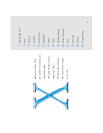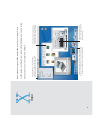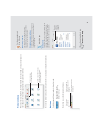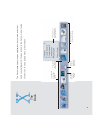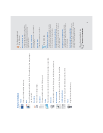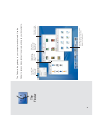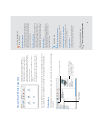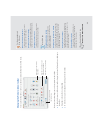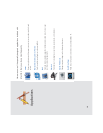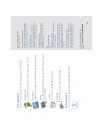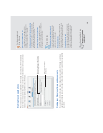Step 4: Insert the Mac OS X CD, then double-click Install Mac OS X
Step 5: Set up and register Mac OS X
When you set up Mac OS X, you create a user account. This user is an administrator. As an
administrator, you can add user accounts, set up Mac OS X for multiple users, change certain
system settings, and have greater access to the computer.
If you set up Mac OS X for several users, you need to type a user name and password to gain
access to Mac OS X. To administer your computer you need to log in as the user you created when
you set up Mac OS X, so you should remember this user name and password.
3
Installation tips
Why you need Mac OS 9.1 installed
Mac OS X provides Classic so that you can use
your Classic Mac OS applications. When you open
a Classic Mac OS application, Classic starts using
an available Mac OS 9.1 system.
Read before you install
Be sure to open the READ BEFORE YOU INSTALL
document on the Mac OS X CD. If you are using
Mac OS 9, you can open this document using
Acrobat
™
Reader, available on the CD. If you are
using Mac OS X, you can open the document
using Preview.
If you have trouble
If you have trouble installing Mac OS X, setting it
up, or logging in, see “Troubleshooting” at the end
of this book. You will also find information about
installing Mac OS X if you already use Mac OS X.
Starting up with Mac OS 9 again
See “Troubleshooting” to learn how to start up with
Mac OS 9 after you start up in Mac OS X.
Installing developer software
The Developer Tools CD contains software and
documentation for developing applications on
Mac OS X. For information about installing and
using this software, see the document “About
Developer Tools” on the CD. Only install this
software if you are a programmer or intend to
develop applications.
Getting more information
For more information about Mac OS X, visit the
Mac OS X Web site:
www.apple.com/macosx
You need to type this
name and password
exactly the same way
if you set up Mac OS X
for multiple users.