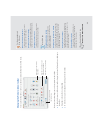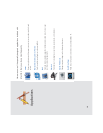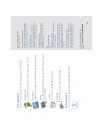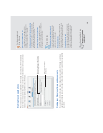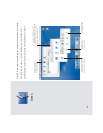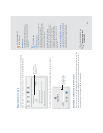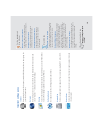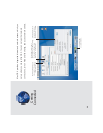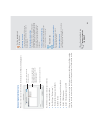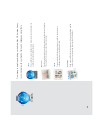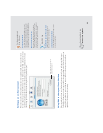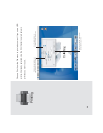Important settings panes
Internet
Enter settings for your iTools account, email and Web browser. You can also sign up for
your iTools account here.
Network
Enter settings to connect to your network. Set up multiple network connections and
create “locations” — collections of network settings.
Sharing
Tu rn on file sharing so that other people on the network can access your Public folder.
Tu rn on Web sharing to publish your personal Web site.
Software Update
Get updates to your Mac OS X applications and software.
Startup Disk
Select a startup disk for your computer. You can start up using Mac OS 9 or Mac OS X.
Screen Saver
Select the screen saver you want to use and if you want to require a password to wake
the screen saver.
19
For the experienced
Mac OS user
Where are the control panels?
Use System Preferences to change computer
settings instead of the control panels in Mac OS 9.
Changing the alert sound
Use the Sound preferences pane to select a
different alert sound and set the volume.
Setting QuickTime preferences
Use QuickTime preferences to register for
QuickTime Pro and select your QuickTime
connection speed.
Mac OS X tips
Adding items to the toolbar
To add an item to the System Preferences toolbar,
click Show All and drag the icon to the toolbar. To
remove an item, drag it from the toolbar.
Using a different language
To work in a different language, open International
preferences and drag the language you want to
use to the top of the list. If you use a special
keyboard for your language, click the Keyboard
Menu tab and select it from the list. Log in again to
see menus and dialogs in the language you chose.
Choose your keyboard from the Keyboard menu
(the one with the flag).
Gaining access to settings
If the settings in a pane are dimmed and the lock
icon is locked, click the lock and enter a name and
password for an administrator to change the
settings.
Searching Mac Help
How do I change computer
settings?