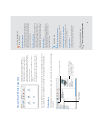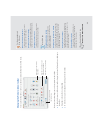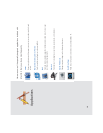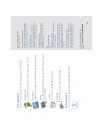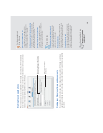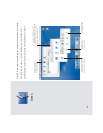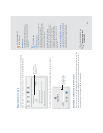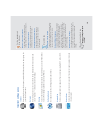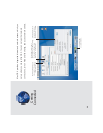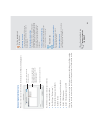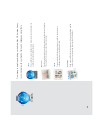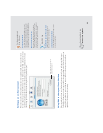Requiring users to log in
To require users to enter their user name and password to log in, you must turn off automatic
login. You can do so when you create a new user or use the Login Window preferences.
If you turn off automatic login, you see the login window when you start your computer.
Setting up iTools accounts for new users
When you create a new user, go to the iTools Web site to create an iTools account for the user. Give
the user the iTools member name and password to enter in the Internet preferences pane. This
will set up Mail to get the user’s Mac.com email automatically.
17
Click to uncheck
this option to require
users to log in.
Type a user name
and password here,
then click Log In.
Searching Mac Help
How do I work as an
administrator?
For the experienced
Mac OS user
Multiple users
As with Multiple Users in Mac OS 9, you can
require Mac OS X users to log in; users who are
not administrators will have restricted access to
the computer.
Mac OS X tips
Administrator users
The user you created when you set up Mac OS X
is an administrator. You can create other
administrators. An administrator can create other
users, change settings, and install software in the
Applications and Library folders.
Keeping your computer secure
When you log in as an administrator you have
greater access to the computer, so you may not
want to leave your computer unattended.
To secure your computer, set Screen Saver
preferences to require a password. For the
most security, log in as a user who is not an
administrator.
Logging in from a Mac OS X network
If you use a Mac OS X network, your home is on a
server. Log in from any computer on the network
to see your home and use your settings. If you
have questions, see your system administrator.