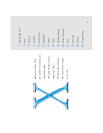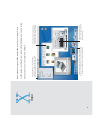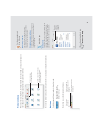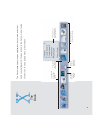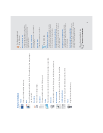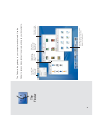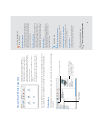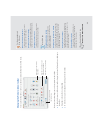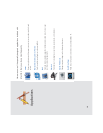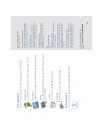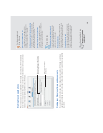Finder windows
When you first start Mac OS X, the Finder window shows your “home,” your personal space on
your computer for documents, applications, fonts, and other software.
If you set up several users, each user has a home for a secure place to keep their documents.
Buttons
Colorful, animated buttons make it clear what to do.
Here’s how to use the three window buttons.
5
For the experienced
Mac OS user
What is my “home?”
Your home is a secure place to keep your
documents if your computer is connected to a
network or you set up several users.
Changing computer settings
Choose System Preferences from the Apple menu
to change settings for your computer, instead of
using control panels.
Mac OS X tips
Getting help
Throughout this book, you’ll see questions like the
one below. To get answers to these questions,
choose Mac Help from the Help menu, type the
question, and click Ask. Then click an answer.
Click to minimize the
window, which puts it in
the Dock.
Click to close
the window.
Click to enlarge or reduce
the window.
Click Home to see
your personal space.
Folders in your home help you
organize your documents,
pictures, and movies.
Searching Mac Help
How do I use Help?
Type the
question
here, then
click Ask.
If a button pulses, you can
press the Enter or Return key
instead of clicking it.