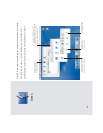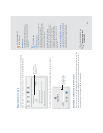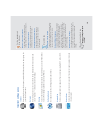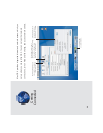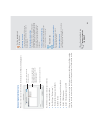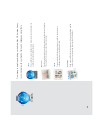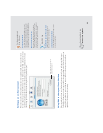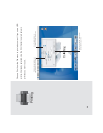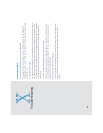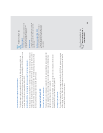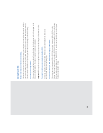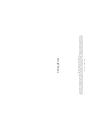Sending email
To send email, click the Compose button, type the address, and write your message.
Using the Address Book
Click New in the Address Book toolbar to add information about someone.
25
To change the toolbar, choose
Customize Toolbar from the View menu.
As you type, Mail selects matching
addresses from your address book.
To select one, press the Tab key.
To add a picture, sound, or movie
to your message, drag it from the
Finder to your message.
To see a picture in email you
receive from this person, drag
the picture here.
Mail will enter this email address
when you type the person’s name
in the To or Cc fields of a message.
Searching Mac Help
How do I send and receive
email?
For the experienced
Mac OS user
Using Mail for your email
Mail works with your Internet preferences and the
Address Book application. If your iTools member
name and password are in the iTools preferences
pane, Mail gets your Mac.com mail automatically.
Mac OS X tips
Setting up mail
When you set up Mac OS X, you also set up how
to send and receive your email. To change settings
or add other accounts, choose Preferences from
the Mail menu.
Setting up for a new user
If you create a new user, the first time you log in as
that user and open Mail a dialog appears to set up
Mail. If you put an iTools member name and
password in the iTools preferences pane, Mail
automatically checks for Mac.com mail.
Using several Mac.com accounts
If you have several iTools accounts, you can use
Mail to check Mac.com for each one. Choose
Mac.com from the Account Type pop-up menu
when you create the mail account.