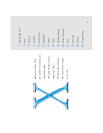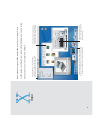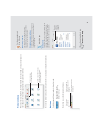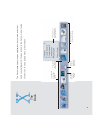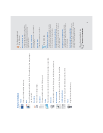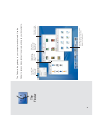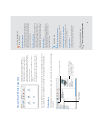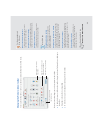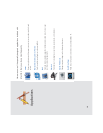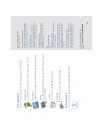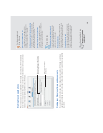What’s in the Dock
Finder
Click to see a Finder window and menus.
Mail
One of the applications included in the Dock. The number shows how many messages
you have to read.
Dock Extra
Press the icon to change settings.
Document
A document added to the Dock. Click to open it.
Folder
Press the icon to see the contents of the folder and choose items to open them.
Web site
A Web site added to the Dock. Click to open the Web site in your browser.
Minimized window
Yo u can put any window in the Dock. Click to open the window.
Late-Breaking News
Click this icon to get up-to-date information about Mac OS X.
Trash
Drag files here to throw them away.
7
For the experienced
Mac OS user
What’s the Dock for?
Instead of using the Apple menu, keep items
you use regularly in the Dock. Click items in the
Dock to make them active, rather than the
application switcher.
Opening a document
Drag the document’s icon to the application’s
icon in the Dock.
Ejecting disks
To eject a disk, drag its icon to the Trash.
Mac OS X tips
Adding icons to the Dock
To add an item to the Dock, drag its icon to the
Dock. To remove an item, drag its icon from the
Dock. (This does not change the item.)
Adding disk icons to the Dock
Add disk icons to the Dock, then press the icon to
see the contents. Choose items from the pop-up
menu to open them.
Changing how the Dock works
To change the way the Dock looks and works,
choose Dock from the Apple menu, then choose
Dock Preferences.
Switching between applications
Press the Apple key, then press the Tab key until
you select the application you want to use. Release
both keys to make the application active.
Searching Mac Help
How do I use the Dock?