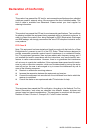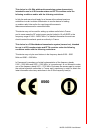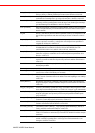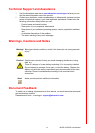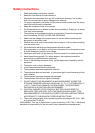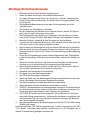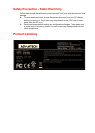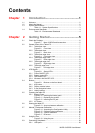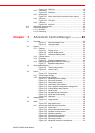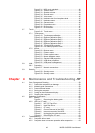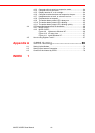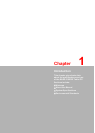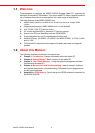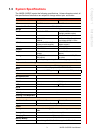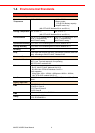xi MARS-3100R/S User Manual
Contents
Chapter 1 Introduction..........................................1
1.1 Welcome ................................................................................................... 2
1.2 About this Manual ..................................................................................... 2
1.3 System Specifications ............................................................................... 3
Table 1.1: System Specifications ................................................ 3
1.4 Environmental Standards.......................................................................... 4
Table 1.2: Environmental Standards ........................................... 4
Chapter 2 Getting Started.....................................5
2.1 Check the Package ................................................................................... 6
Figure 2.1 Mars 3100R/S and Accessories .............................. 6
2.2 General Views of the Tablet PC................................................................ 7
2.2.1 Tablet front view............................................................................ 7
Figure 2.2 Front view................................................................ 7
2.2.2 Tablet back view ........................................................................... 7
Figure 2.3 Back view ................................................................ 7
2.2.3 Tablet front edge view................................................................... 8
Figure 2.4 Front edge view ....................................................... 8
2.2.4 Tablet back edge view .................................................................. 8
Figure 2.5 Rear edge view........................................................ 8
2.2.5 Tablet right edge view................................................................... 8
Figure 2.6 Right edge view....................................................... 8
2.2.6 Tablet left edge view ..................................................................... 8
Figure 2.7 Left edge view ......................................................... 8
2.3 LED Signals .............................................................................................. 9
Figure 2.8 Status LEDs............................................................. 9
2.3.1 Power ON/OFF LED ..................................................................... 9
2.3.2 Battery status LED: ....................................................................... 9
2.3.3 HDD status LED:......................................................................... 10
2.3.4 Wireless LAN ON/OFF LED:....................................................... 10
2.4 Buttons .................................................................................................... 11
Figure 2.9 Buttons on the front bezel...................................... 11
2.4.1 Key button................................................................................... 11
2.4.2 Display rotation button ................................................................ 11
2.4.3 5-way navigation button .............................................................. 11
2.4.4 Hotkey buttons ............................................................................ 11
2.5 Powering the tablet PC ........................................................................... 12
2.5.1 Battery Power ............................................................................. 12
Figure 2.10 Inserting the battery pack ...................................... 12
Figure 2.11 Replacing the screws ............................................ 12
Figure 2.12 Inserting the DC jack ............................................. 13
2.5.2 AC Power.................................................................................... 14
2.6 Starting the tablet PC .............................................................................. 14
Figure 2.13 Auto touchscreen calibration ................................. 14
2.7 Manual Touchscreen Calibration ............................................................ 15
Figure 2.14 Accessing the Configuration Utility........................ 15
Figure 2.15 Calibrating the touchscreen................................... 15
Figure 2.16 4 points calibration................................................. 15
Figure 2.17 Draw test ............................................................... 16
2.8 Using the Pen.......................................................................................... 17
Figure 2.18 Using the pen ........................................................ 17
2.9 Connecting Peripherals........................................................................... 18
2.9.1 USB ports.................................................................................... 18