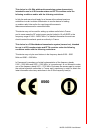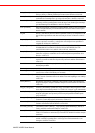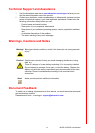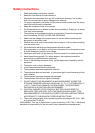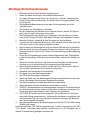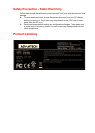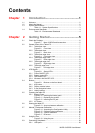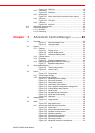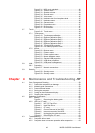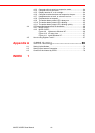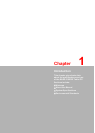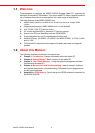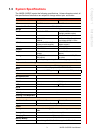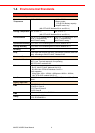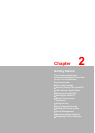xiii MARS-3100R/S User Manual
Figure 3.31 MIDI music playback ............................................. 42
Figure 3.32 Volume menu ........................................................ 43
Figure 3.33 Speaker volume..................................................... 43
Figure 3.34 Sounds menu ........................................................ 44
Figure 3.35 Voice menu............................................................ 45
Figure 3.36 Hardware test for microphone level....................... 45
Figure 3.37 Hardware menu..................................................... 46
Figure 3.38 General menu........................................................ 46
Figure 3.39 Properties menu .................................................... 47
Figure 3.40 Driver menu........................................................... 47
Figure 3.41 Driver details.......................................................... 47
3.7 Touch ...................................................................................................... 48
Figure 3.42 Touch menu........................................................... 48
3.7.1 Touchscreen ............................................................................... 48
Figure 3.43 Touchscreen calibration ........................................ 48
Figure 3.44 Digitizer Calibration Step 1.................................... 49
Figure 3.45 Digitizer Calibration Step 2.................................... 49
Figure 3.46 Digitizer Calibration Step 3.................................... 49
Figure 3.47 Digitizer Calibration Step 4.................................... 49
Figure 3.48 Touchkit USB controller......................................... 50
Figure 3.49 Pen tablet properties menu ................................... 50
3.7.2 Mouse ......................................................................................... 51
Figure 3.50 Buttons menu ........................................................ 51
Figure 3.51 Pointers menu ....................................................... 52
Figure 3.52 Pointer options menu............................................. 52
Figure 3.53 Mouse hardware menu.......................................... 53
Figure 3.54 General USB properties ........................................ 53
Figure 3.55 USB driver properties ............................................ 54
Figure 3.56 USB power management ...................................... 54
3.8 LAN ......................................................................................................... 55
3.8.1 Properties.................................................................................... 55
Figure 3.57 Network connections ............................................. 55
3.9 Security ................................................................................................... 56
Figure 3.58 Security menu........................................................ 56
Figure 3.59 Security center....................................................... 56
Chapter 4 Maintenance and Troubleshooting ..57
4.1 Care, Storage and Cleaning.................................................................... 58
4.1.1 Protect the computer from damage ............................................ 58
4.1.2 Maintain good connections ......................................................... 58
4.1.3 Prevent thermal stress ................................................................ 58
4.1.4 Storing the computer................................................................... 58
4.1.5 Caring for the touchscreen display ............................................. 58
4.1.6 Cleaning the computer................................................................ 59
4.2 Replacing Components........................................................................... 60
4.2.1 Battery......................................................................................... 60
Figure 4.1 Removing the battery pack.................................... 60
4.2.2 HDD (or CF card)........................................................................ 61
Figure 4.2 HD / CF Card Port ................................................. 61
Figure 4.3 Hard Disk Drive ..................................................... 61
Figure 4.4 CF card.................................................................. 61
Figure 4.5 Correct Removal of the HDD................................. 62
Figure 4.6 Incorrect removal of the HDD ................................ 62
Figure 4.7 Unplugging the cable connector............................ 62
Figure 4.8 Removing the CF card........................................... 63
4.3 Troubleshooting ...................................................................................... 64
4.3.1 Computer will not start ................................................................ 64
4.3.2 Computer does not resume operation after suspension ............. 64