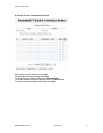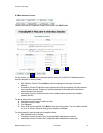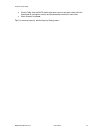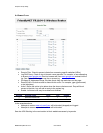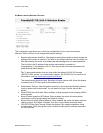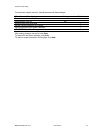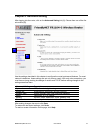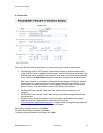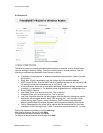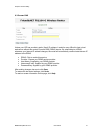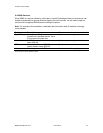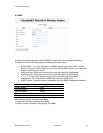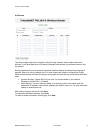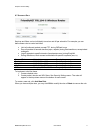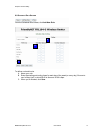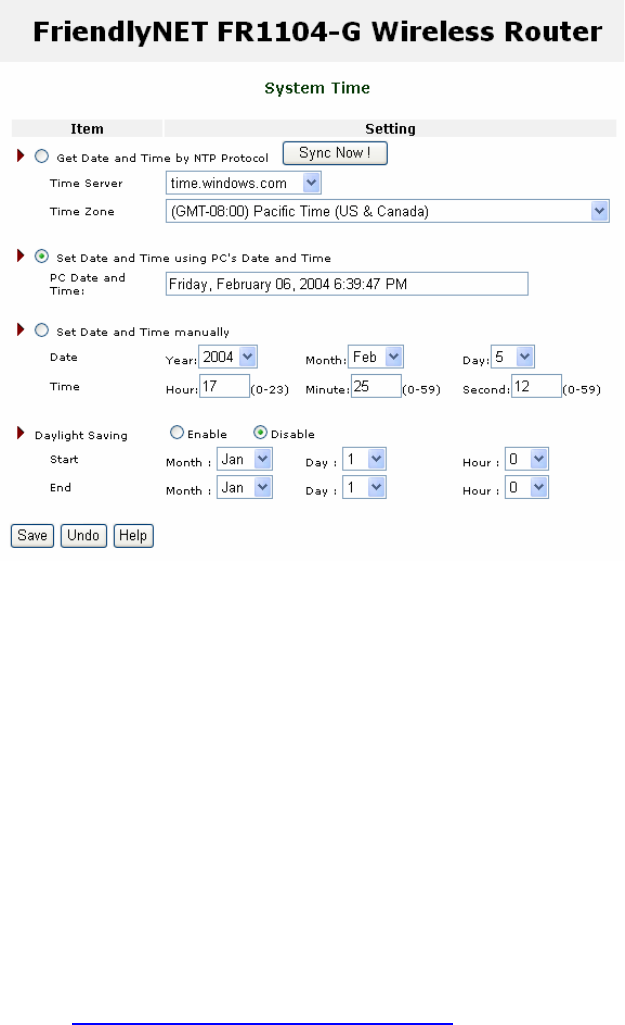
Chapter 9. Advanced Setting
Asanté FriendlyNET FR1104-G User’s Manual 65
9.1 SYSTEM TIME
If this is the first time setting up the router, you will need to set the router’s internal clock.
• Get Date and Time by NTP Protocol. Use the time provided by specified network time
protocol (NTP) server. If enabled, then the router’s real-time clock (time) will be set by the
specified time server (typically, once a week). If your router is not continuously connected
to the Internet, click Sync Now! Choose your local time zone from the drop-down menu.
Tip: If your computer is a member of a Microsoft domain network, your clock is probably
synchronized by a network time server. Some reasons why NTP may not work in your
environment: no Internet connection, router’s firewall has blocked the NTP signal, time
server too busy. Your date must be correct or NTP will not sync the time.
• Set Date and Time using PC’s Date and Time. Use the time and date from your
computer.
• Set Date and Time manually. Set the date using the drop-down dialog boxes and enter
the correct time.
• Daylight Saving. Since this varies by country and region, set the starting and ending
dates per local rules. See this site for information on local rules:
http://webexhibits.org/daylightsaving/g.html
. In North America, daylight savings starts the
first Sunday of April and ends the last Sunday of October.
After making changes, be sure to click Save.
To restore the last saved settings, click Undo.
To read on-screen information on this page, click Help.