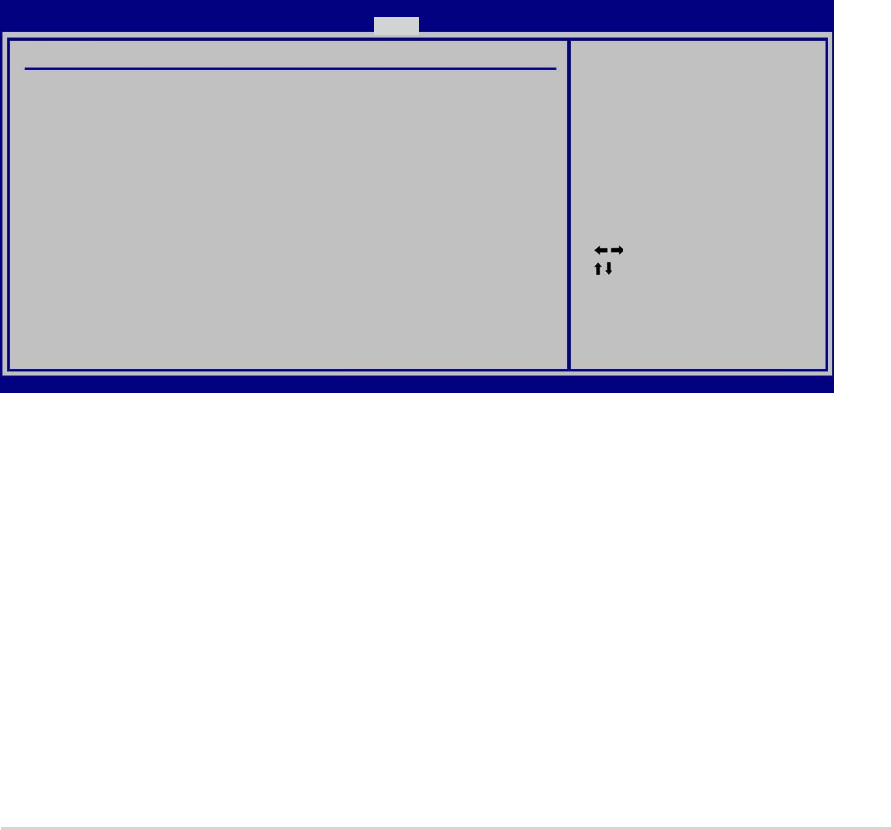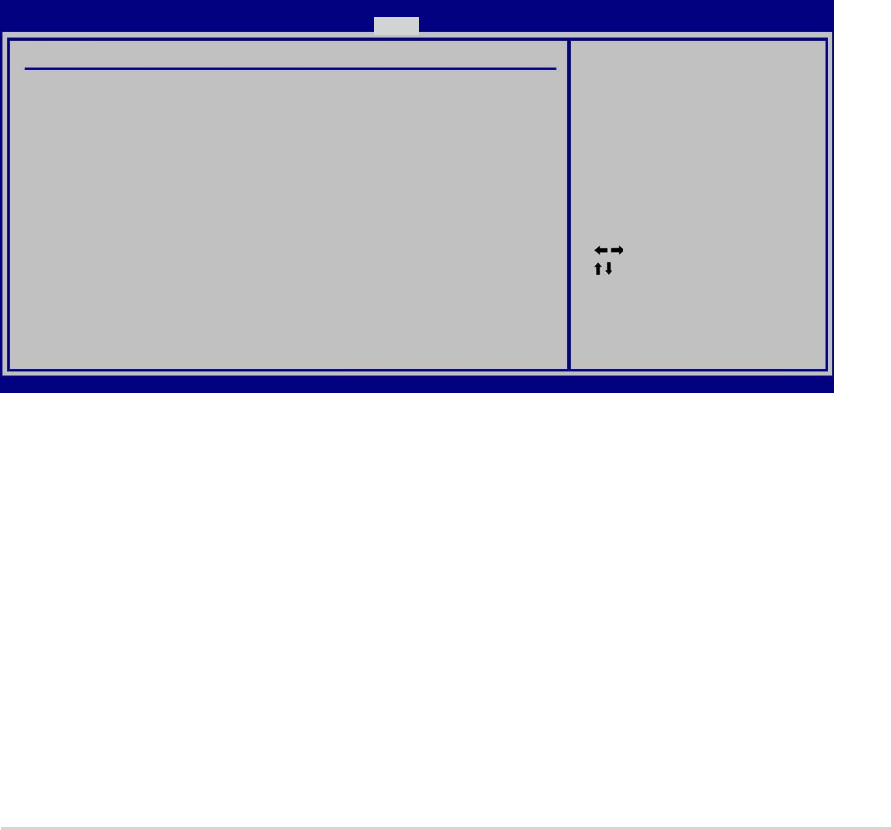
ASUS A8R32-MVP DELUXEASUS A8R32-MVP DELUXE
ASUS A8R32-MVP DELUXEASUS A8R32-MVP DELUXE
ASUS A8R32-MVP DELUXE
4-434-43
4-434-43
4-43
Hit ‘DEL’ Message Display [Enabled]Hit ‘DEL’ Message Display [Enabled]
Hit ‘DEL’ Message Display [Enabled]Hit ‘DEL’ Message Display [Enabled]
Hit ‘DEL’ Message Display [Enabled]
When set to Enabled, the system displays the message “Press DEL to run
Setup” during POST. Configuration options: [Disabled] [Enabled]
Interrupt 19 Capture [Disabled]Interrupt 19 Capture [Disabled]
Interrupt 19 Capture [Disabled]Interrupt 19 Capture [Disabled]
Interrupt 19 Capture [Disabled]
When set to [Enabled], this function allows the option ROMs to trap
Interrupt 19. Configuration options: [Disabled] [Enabled]
4.6.34.6.3
4.6.34.6.3
4.6.3
SecuritySecurity
SecuritySecurity
Security
The Security menu items allow you to change the system security settings.
Select an item then press <Enter> to display the configuration options.
Change Supervisor PasswordChange Supervisor Password
Change Supervisor PasswordChange Supervisor Password
Change Supervisor Password
Select this item to set or change the supervisor password. The Supervisor
Password item on top of the screen shows the default
Not InstalledNot Installed
Not InstalledNot Installed
Not Installed.
After you set a password, this item shows
InstalledInstalled
InstalledInstalled
Installed.
To set a Supervisor Password:
1. Select the Change Supervisor Password item and press <Enter>.
2. From the password box, type a password composed of at least six
letters and/or numbers, then press <Enter>.
3. Confirm the password when prompted.
Select Screen
Select Item
Enter Change
F1 General Help
F10 Save and Exit
ESC Exit
v02.58 (C)Copyright 1985-2005, American Megatrends, Inc.
BIOS SETUP UTILITY
Boot
Security Settings
Supervisor Password : Not Installed
User Password : Not Installed
Change Supervisor Password
Change User password
<Enter> to change
password.
<Enter> again to
disabled password.
Wait For ‘F1’ If Error [Enabled]Wait For ‘F1’ If Error [Enabled]
Wait For ‘F1’ If Error [Enabled]Wait For ‘F1’ If Error [Enabled]
Wait For ‘F1’ If Error [Enabled]
When set to Enabled, the system waits for the F1 key to be pressed when
error occurs. Configuration options: [Disabled] [Enabled]