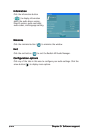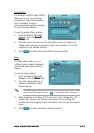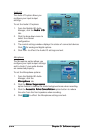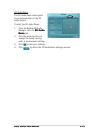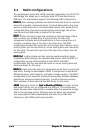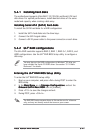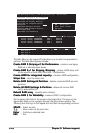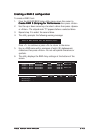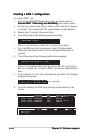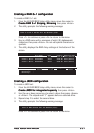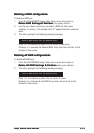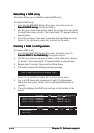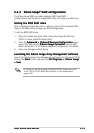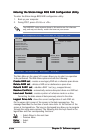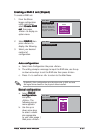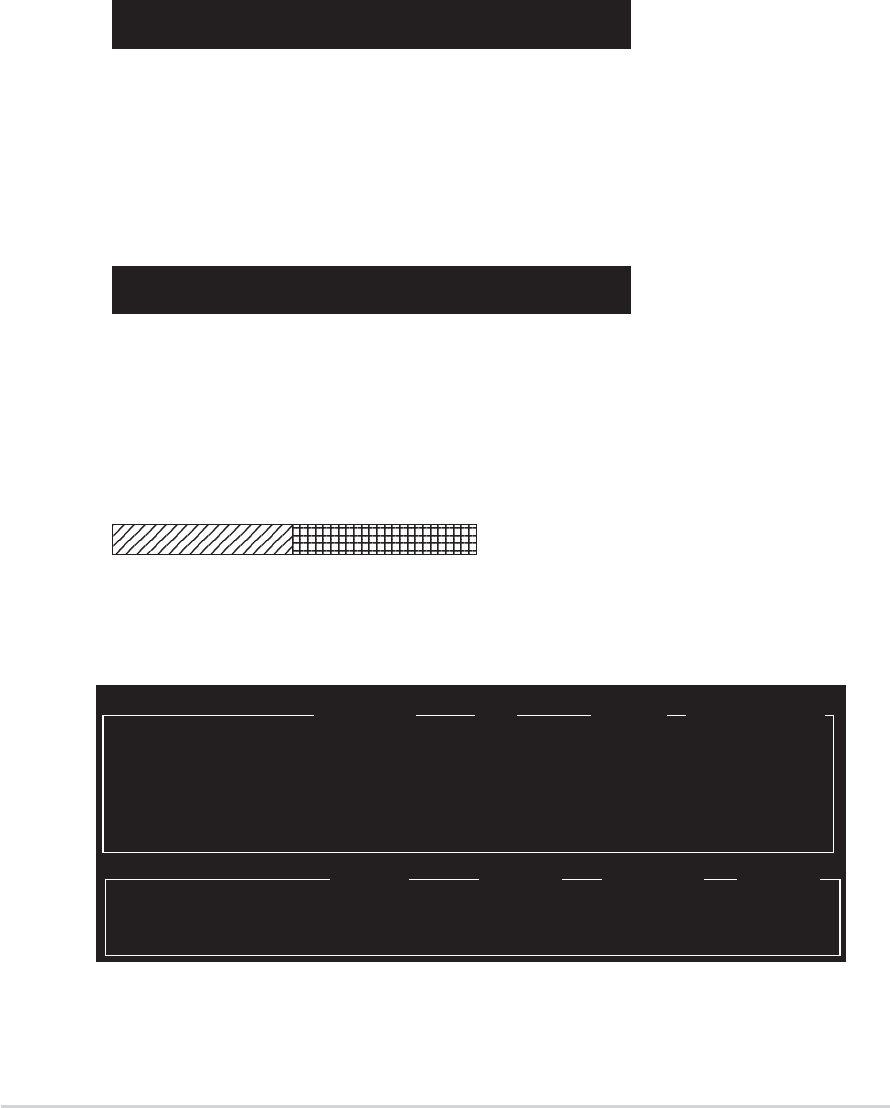
5-305-30
5-305-30
5-30
Chapter 5: Software supportChapter 5: Software support
Chapter 5: Software supportChapter 5: Software support
Chapter 5: Software support
Creating a RAID 1 configurationCreating a RAID 1 configuration
Creating a RAID 1 configurationCreating a RAID 1 configuration
Creating a RAID 1 configuration
To create a RAID 1 set:
1. From the ULI RAID BIOS Setup utility menu, move the cursor to
Create RAID 1 Mirroring for Reliability Create RAID 1 Mirroring for Reliability
Create RAID 1 Mirroring for Reliability Create RAID 1 Mirroring for Reliability
Create RAID 1 Mirroring for Reliability then press <Enter>.
2. Use the up or down arrow keys to select a drive then press <Space>
or <Enter>. The striped mark “M” appears before a selected drive.
3. Repeat step 2 to select the second drive.
4. The utility prompts the following warning message:
Create RAID 1 (Y/N)?
Press <Y> to continue or press <N> to return to the menu.
5. Key in a RAID name with a maximum of eight (8) alphanumeric
characters then press <Enter>. Do not use special characters or
symbols.
6. The utility prompts the following confirmation message:
Duplicate Data from M to m (Y/N)?
Press <Y> to duplicate data from the source disk “M” to the target
disk “m” or press <N> to create a RAID 1 set without duplicating the
data.
7. If you selected <Y>, the utility will duplicate your data. The following
progress bar appears.
8. The utility displays the RAID Array settings at the bottom of the
screen.
50% completed.
Drive Model Mode Capacity RAID Array/Type
Channel 0 Master: XXXXXXXXXXX SATA 2 XXXXX MB RAID A/1
Channel 1 Master: XXXXXXXXXXX SATA 2 XXXXX MB
Channel 2 Master: XXXXXXXXXXX SATA 2 XXXXX MB RAID A/1
Channel 3 Master: XXXXXXXXXXX SATA 2 XXXXX MB
Capacity RAID Type Stripe Size RAID Name
RAID Array A : XXXXX MB 1 RAID1
RAID Array B :
RAID Array C :