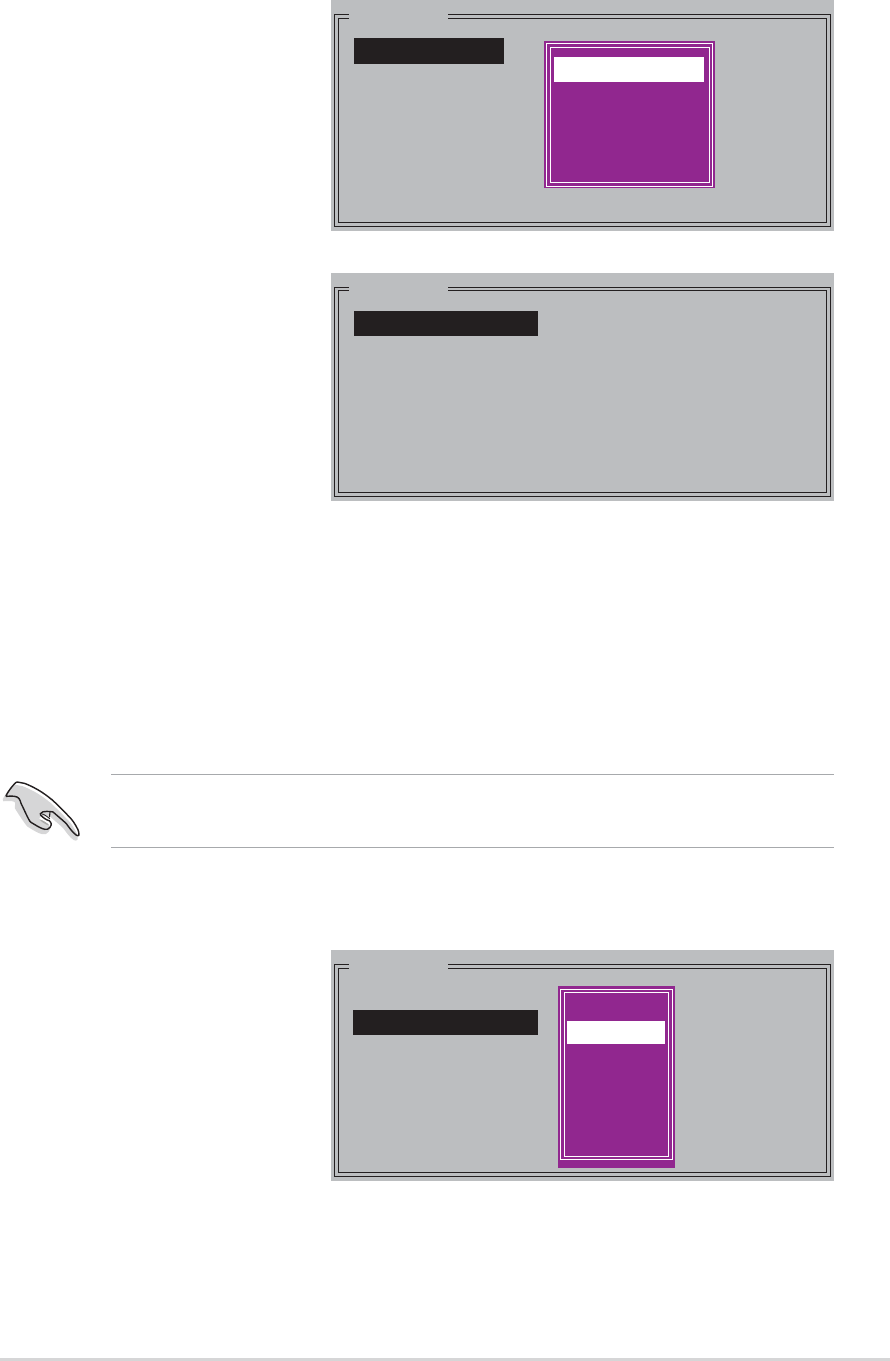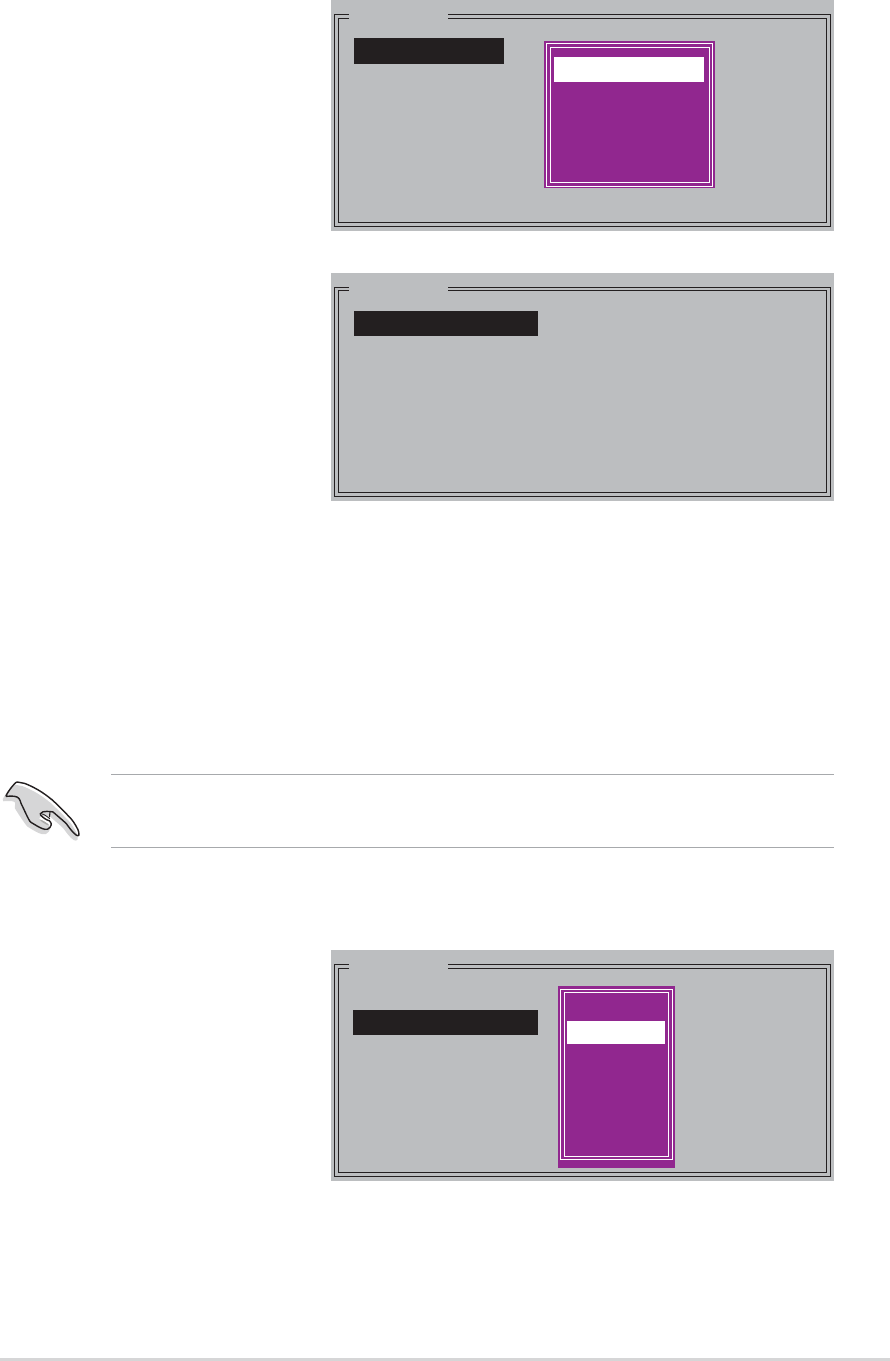
ASUS A8R32-MVP DELUXEASUS A8R32-MVP DELUXE
ASUS A8R32-MVP DELUXEASUS A8R32-MVP DELUXE
ASUS A8R32-MVP DELUXE
5-375-37
5-375-37
5-37
Creating a RAID 0 set (Striped)Creating a RAID 0 set (Striped)
Creating a RAID 0 set (Striped)Creating a RAID 0 set (Striped)
Creating a RAID 0 set (Striped)
To create a RAID set:
1. From the Silicon
Image configuration
utility main menu,
select
Create RAIDCreate RAID
Create RAIDCreate RAID
Create RAID
set set
set set
set then press
<Enter> to display an
option menu.
2. Select
RAID 0RAID 0
RAID 0RAID 0
RAID 0 then
press <Enter> to
display the following.
By default, Auto configuration sets the stripe size to 64K and sets
the logical drives based on the physical drives installed.
MAIN MENU
Create RAID set
Delete RAID set
Rebuild Raid1 set
Resolve Conflicts
Low Level Format
Logical Drive Info
RAID0
RAID1
RAID5
RAID10
SPARE DRIVE
CONCATENATION
MAIN MENU
Auto configuration
Manual configuration
MAIN MENU
Auto configuration
Manual configuration
chunk size
4K
8K
16K
32K
64K
128K
3. Select your desired
method of
configuration.
Auto configurationAuto configuration
Auto configurationAuto configuration
Auto configuration
a. Select Auto Configuration the press <Enter>.
b. The utility prompts a message to input the RAID size, use the up
or down arrow keys to set the RAID size then press <Enter>.
c. Press <Y> to confirm or <N> to return to the Main Menu.
Manual configurationManual configuration
Manual configurationManual configuration
Manual configuration
a. Select
ManualManual
ManualManual
Manual
configurationconfiguration
configurationconfiguration
configuration
and press
<Enter>. The
following pop-up
menu appears.
b. Use the up or
down arrow keys
to select a chunk
size appropriate
to your drive usage }
then press <Enter>.