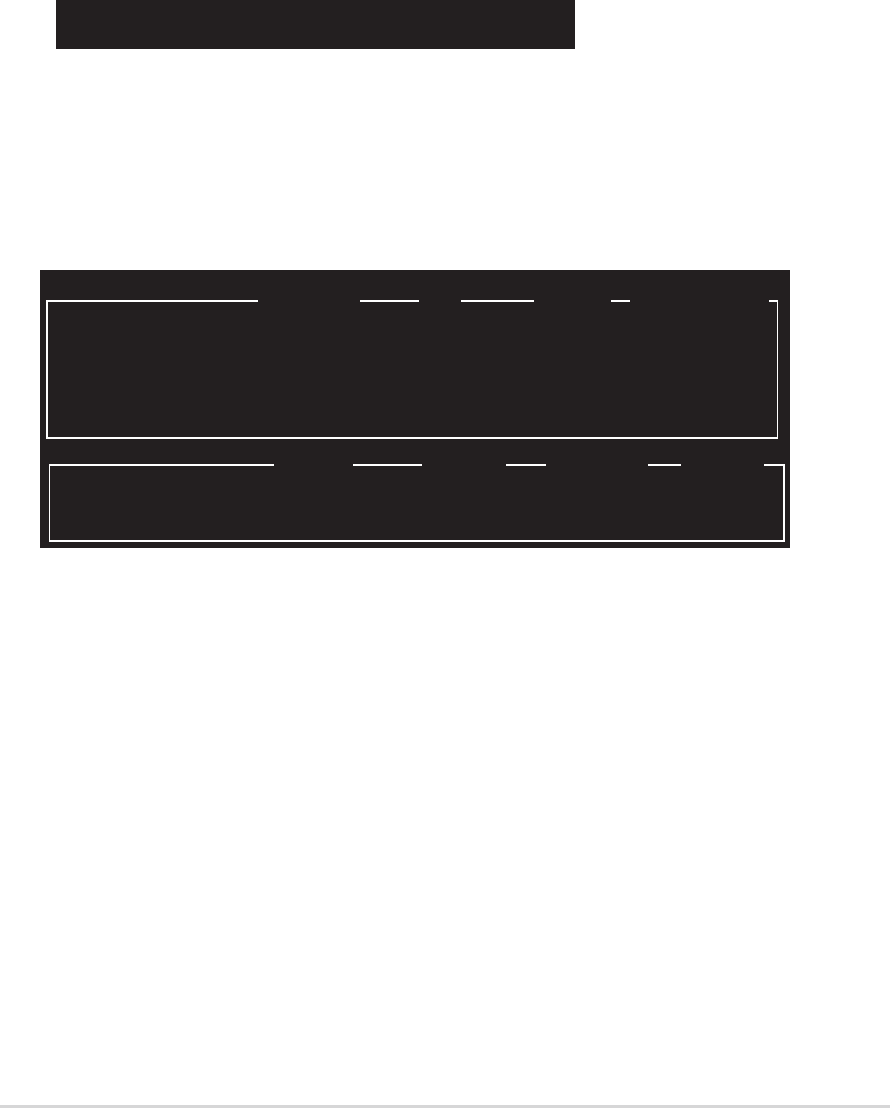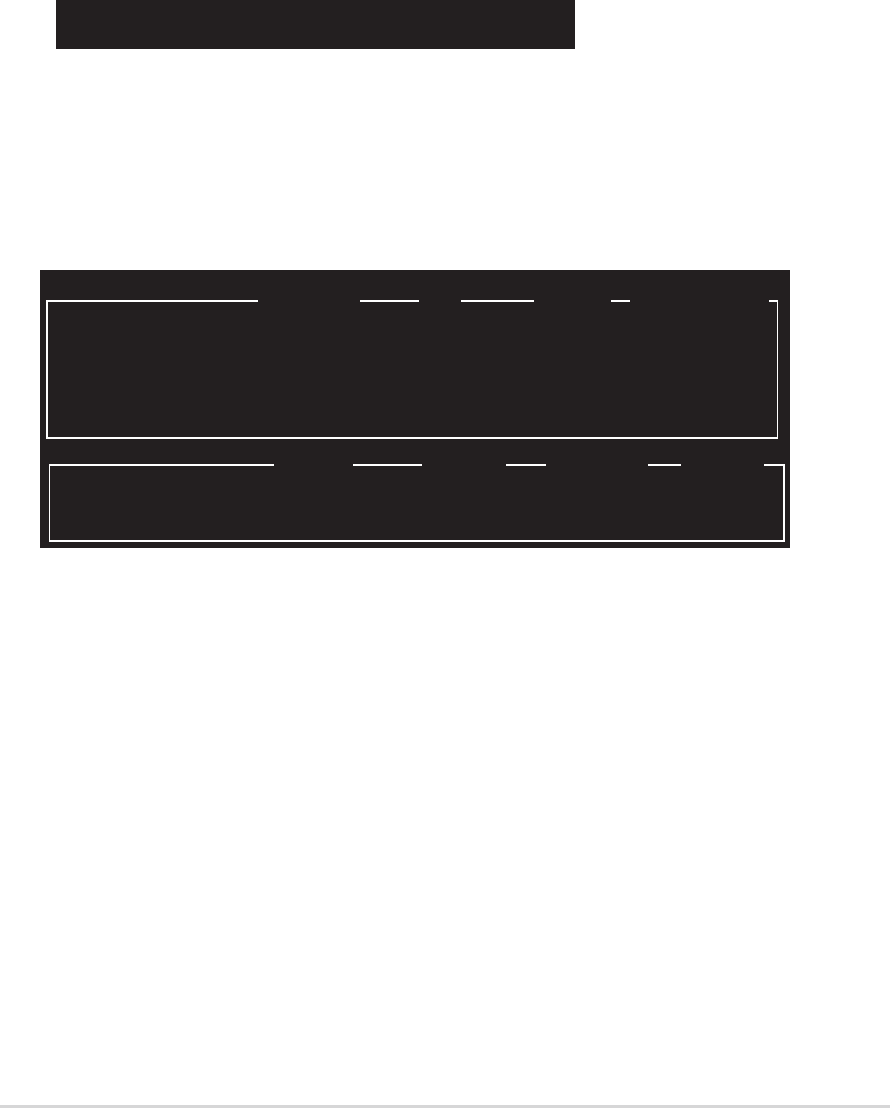
ASUS A8R32-MVP DELUXEASUS A8R32-MVP DELUXE
ASUS A8R32-MVP DELUXEASUS A8R32-MVP DELUXE
ASUS A8R32-MVP DELUXE
5-295-29
5-295-29
5-29
Creating a RAID 0 configurationCreating a RAID 0 configuration
Creating a RAID 0 configurationCreating a RAID 0 configuration
Creating a RAID 0 configuration
To create a RAID 0 set:
1. From the ULI RAID BIOS Setup utility menu, move the cursor to
Create RAID 0 Striping for PerformanceCreate RAID 0 Striping for Performance
Create RAID 0 Striping for PerformanceCreate RAID 0 Striping for Performance
Create RAID 0 Striping for Performance then press <Enter>.
2. Use the up or down arrow keys to select a drive then press <Space>
or <Enter>. The striped mark “S” appears before a selected drive.
3. Repeat step 2 to select the second drive.
4. The utility prompts the following warning message:
Data on RAID drives will be deleted (Y/N)?
Press <Y> to continue or press <N> to return to the menu.
5. Key in a RAID name with a maximum of eight (8) alphanumeric
characters then press <Enter>. Do not use special characters or
symbols.
6. The utility displays the RAID Array settings at the bottom of the
screen.
Drive Model Mode Capacity RAID Array/Type
Channel 0 Master: XXXXXXXXXXX SATA 2 XXXXX MB RAID A/0x2
Channel 1 Master: XXXXXXXXXXX SATA 2 XXXXX MB
Channel 2 Master: XXXXXXXXXXX SATA 2 XXXXX MB RAID A/0x2
Channel 3 Master: XXXXXXXXXXX SATA 2 XXXXX MB
Capacity RAID Type Stripe Size RAID Name
RAID Array A : XXXXX GB 0X2 16K RAID0
RAID Array B :
RAID Array C :