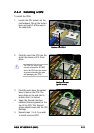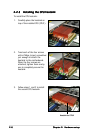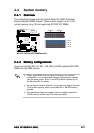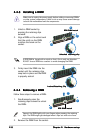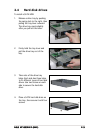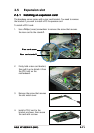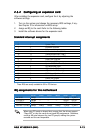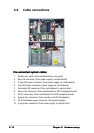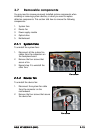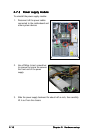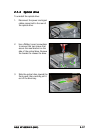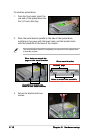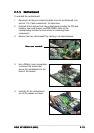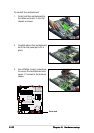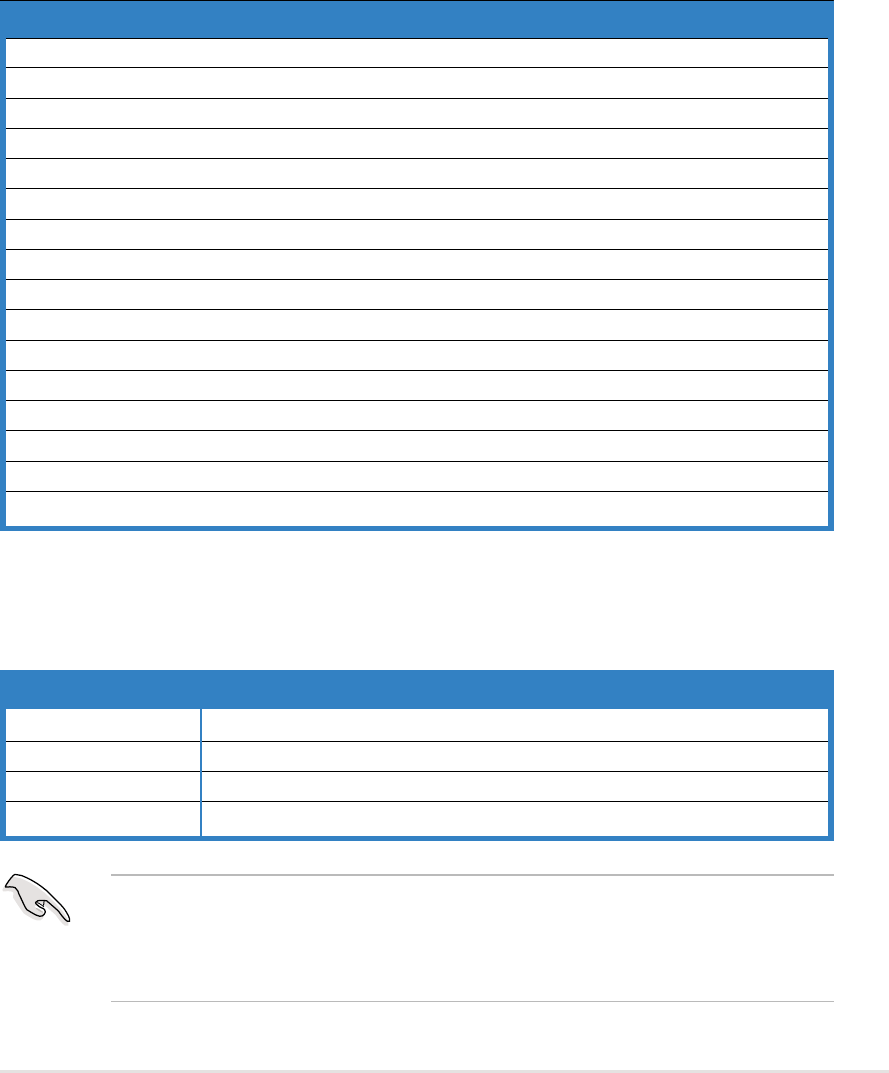
2-132-13
2-132-13
2-13
ASUS AP1600R-E2 (BA2)ASUS AP1600R-E2 (BA2)
ASUS AP1600R-E2 (BA2)ASUS AP1600R-E2 (BA2)
ASUS AP1600R-E2 (BA2)
2.5.22.5.2
2.5.22.5.2
2.5.2
Configuring an expansion cardConfiguring an expansion card
Configuring an expansion cardConfiguring an expansion card
Configuring an expansion card
After installing the expansion card, configure the it by adjusting the
software settings.
1. Turn on the system and change the necessary BIOS settings, if any.
See Chapter 5 for information on BIOS setup.
2. Assign an IRQ to the card. Refer to the following tables.
3. Install the software drivers for the expansion card.
Standard interrupt assignmentsStandard interrupt assignments
Standard interrupt assignmentsStandard interrupt assignments
Standard interrupt assignments
When using PCI cards on shared slots, ensure that the drivers support
“Share IRQ” or that the cards do not need IRQ assignments. Otherwise,
conflicts will arise between the two PCI groups, making the system
unstable and the card inoperable.
IRQ assignments for this motherboardIRQ assignments for this motherboard
IRQ assignments for this motherboardIRQ assignments for this motherboard
IRQ assignments for this motherboard
IRQ Priority Standard Function
0 1 System Timer
1 2 Keyboard Controller
2 N/A Programmable Interrupt
3* 11 Communications Port (COM2)
4* 12 Communications Port (COM1)
5* 13 Sound Card (sometimes LPT2)
6 14 Floppy Disk Controller
7* 15 Printer Port (LPT1)
8 3 System CMOS/Real Time Clock
9* 4 ACPI Mode when used
10* 5 IRQ Holder for PCI Steering
11* 6 IRQ Holder for PCI Steering
12* 7 PS/2 Compatible Mouse Port
13 8 Numeric Data Processor
14* 9 Primary IDE Channel
15* 10 Secondary IDE Channel
* These IRQs are usually available for ISA or PCI devices.
INTA# INTB# INTC# INTD# REQ# GNT#
AIC-8130 PXIRQ2 ———X_REQ3 X_GNT3
ATI Rage XL PIRQB# ———REQ2# GNT2#
BCM5705E PIRQF# ———REQ3# GNT3#
PCIX slot 1 (64-bit) PXIRQ0 PXIRQ1 PXIRQ2 PXIRQ3 X_REQ0 X_GNT0