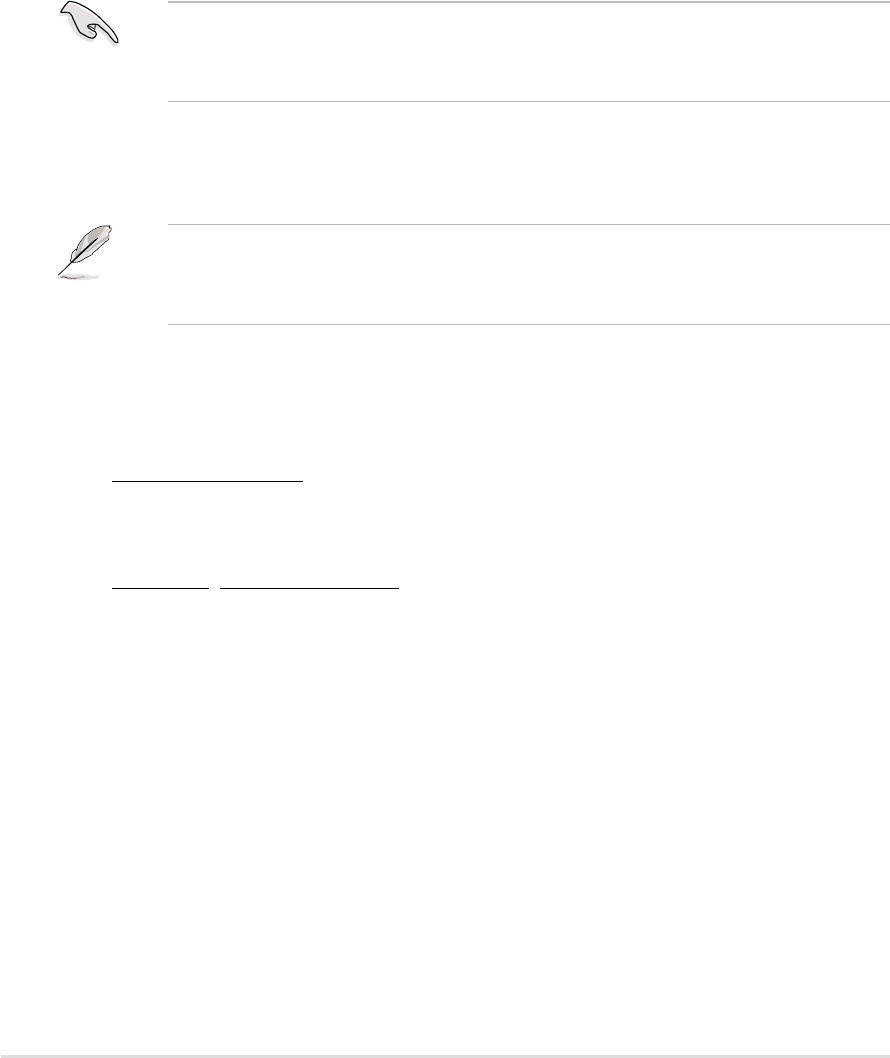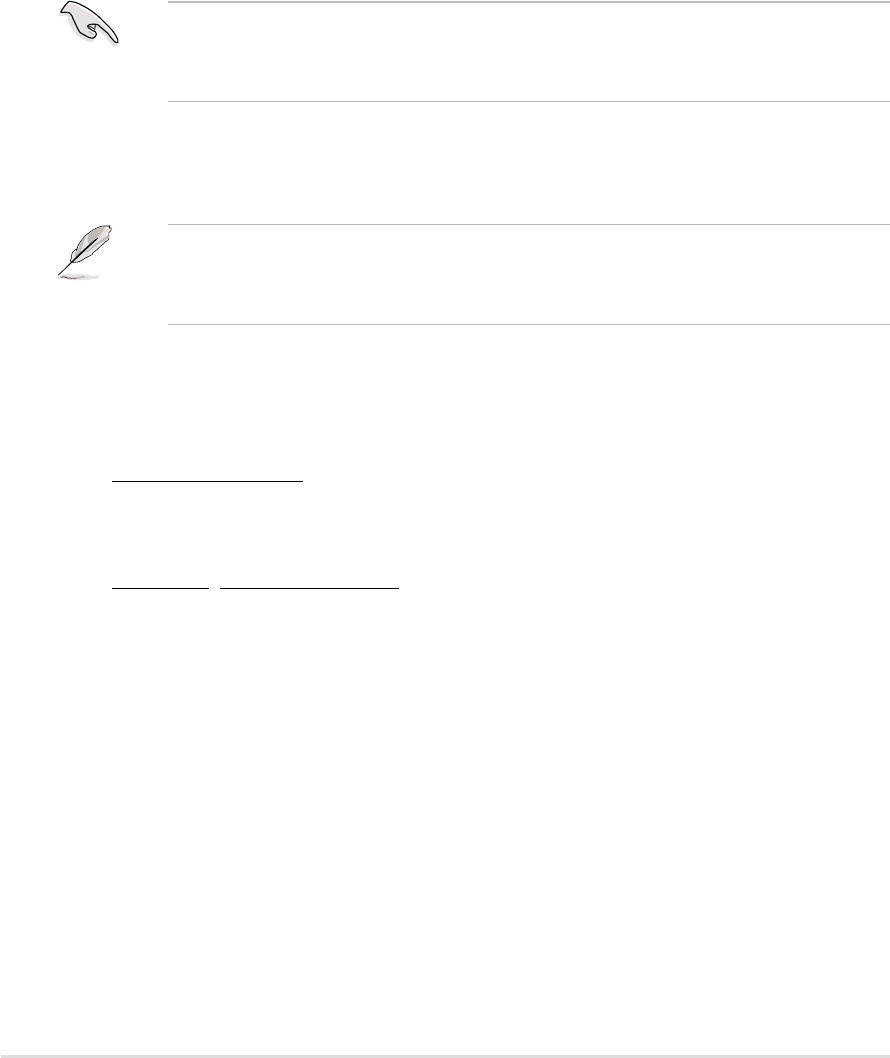
Chapter 5: BIOS setupChapter 5: BIOS setup
Chapter 5: BIOS setupChapter 5: BIOS setup
Chapter 5: BIOS setup
5-25-2
5-25-2
5-2
5.1 Managing and updating your BIOS
The following utilities allow you to manage and update the motherboard
Basic Input/Output System (BIOS) setup.
1.
ASUS AFUDOS ASUS AFUDOS
ASUS AFUDOS ASUS AFUDOS
ASUS AFUDOS (Updates the BIOS in DOS mode using a bootable
floppy disk.)
2.
ASUS CrashFree BIOS 2 ASUS CrashFree BIOS 2
ASUS CrashFree BIOS 2 ASUS CrashFree BIOS 2
ASUS CrashFree BIOS 2 (Updates the BIOS using a bootable
floppy disk or the motherboard support CD when the BIOS file fails or
gets corrupted.)
3.
ASUS Update ASUS Update
ASUS Update ASUS Update
ASUS Update (Updates the BIOS in Windows
®
environment.)
Refer to the corresponding sections for details on these utilities.
5.1.15.1.1
5.1.15.1.1
5.1.1
Creating a bootable floppy diskCreating a bootable floppy disk
Creating a bootable floppy diskCreating a bootable floppy disk
Creating a bootable floppy disk
Save a copy of the original motherboard BIOS file to a bootable floppy
disk in case you need to restore the BIOS in the future. Copy the original
motherboard BIOS using the ASUS Update or AFUDOS utilities.
To create a bootable floppy disk:
1. Do either one of the following to create a bootable floppy disk.
DOS environment
a. Insert a 1.44MB floppy disk into the drive.
b. At the DOS prompt, type format A:/S
then press <Enter>.
Windows
®
XP environment
a. Insert a 1.44 MB floppy disk to the floppy disk drive.
b. Click
Start Start
Start Start
Start from the Windows
®
desktop, then select
MyMy
MyMy
My
ComputerComputer
ComputerComputer
Computer.
c. Select the 3 1/2 Floppy Drive icon.
d. Click
File File
File File
File from the menu, then select
FormatFormat
FormatFormat
Format. A
Format 3 1/2Format 3 1/2
Format 3 1/2Format 3 1/2
Format 3 1/2
Floppy DiskFloppy Disk
Floppy DiskFloppy Disk
Floppy Disk window appears.
e.
WindowsWindows
WindowsWindows
Windows
®®
®®
®
XP users: XP users:
XP users: XP users:
XP users: Select
Create an MS-DOS startupCreate an MS-DOS startup
Create an MS-DOS startupCreate an MS-DOS startup
Create an MS-DOS startup
disk disk
disk disk
disk from the format options field, then click
StartStart
StartStart
Start.
This barebone system does not include a floppy disk drive. Connect an
external floppy disk drive (USB interface) to any of the USB 2.0 ports on
the front or rear panel if you need to use a floppy disk.