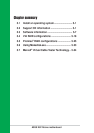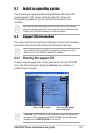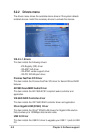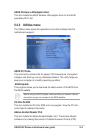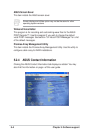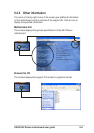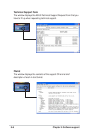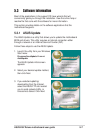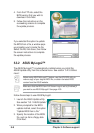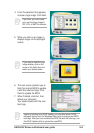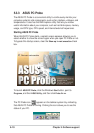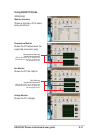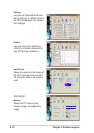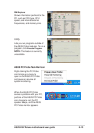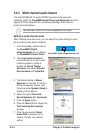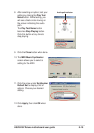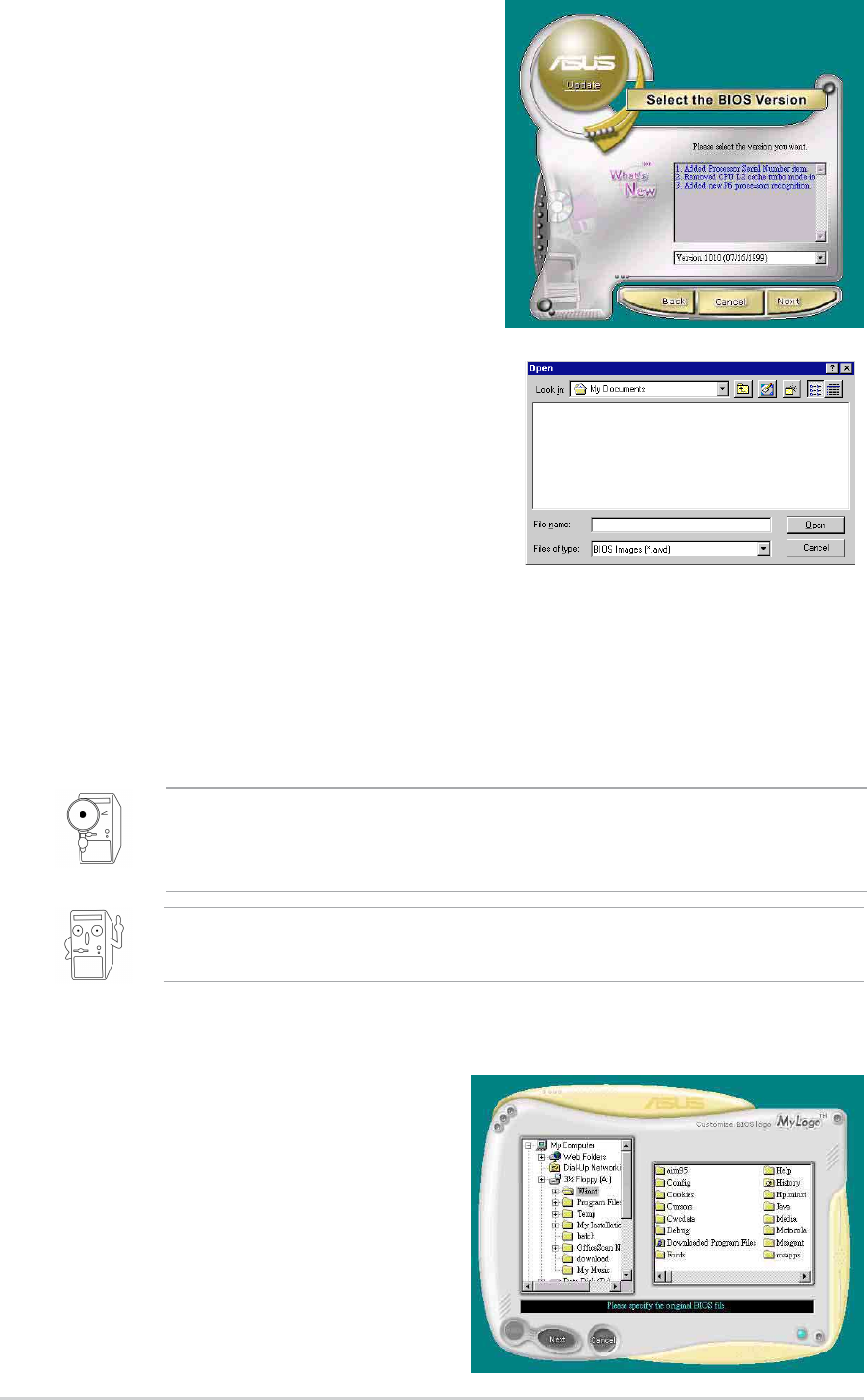
5-8
Chapter 5: Software support
4. From the FTP site, select the
BIOS version that you wish to
download. Click Next.
5. Follow the instructions on the
succeeding screens to complete
the update process.
If you selected the option to update
the BIOS from a file, a window pops
up prompting you to locate the file.
Select the file, click Save, then follow
the screen instructions to complete
the update process.
5.3.2 ASUS MyLogo2™
The ASUS MyLogo2™ is automatically installed when you install the
ASUS Update utility from the software menu. See section “5.2.3 Utilities
menu”.
1. Launch the ASUS Update utility.
See section “5.3.1 ASUS Update.”
2. When prompted for the BIOS
update method, select the option
“Update BIOS from a file.”
3. Specify the location of the BIOS
file, such as from a floppy disk.
Click Next.
Follow these steps to use ASUS MyLogo2.
Before using ASUS MyLogo2™ feature, use the AFUDOS utility to
make a copy of your original BIOS file, or obtain the latest BIOS
version from the ASUS website.
Make sure that the BIOS Item Full Screen Logo is set to [Enabled] if
you wish to use ASUS MyLogo2. See page 4-35.