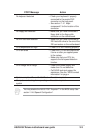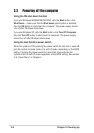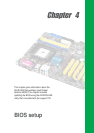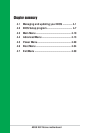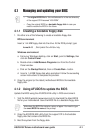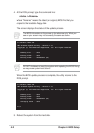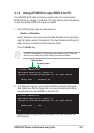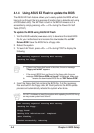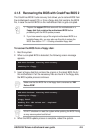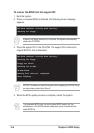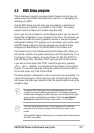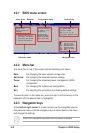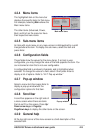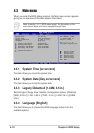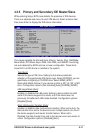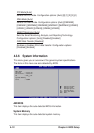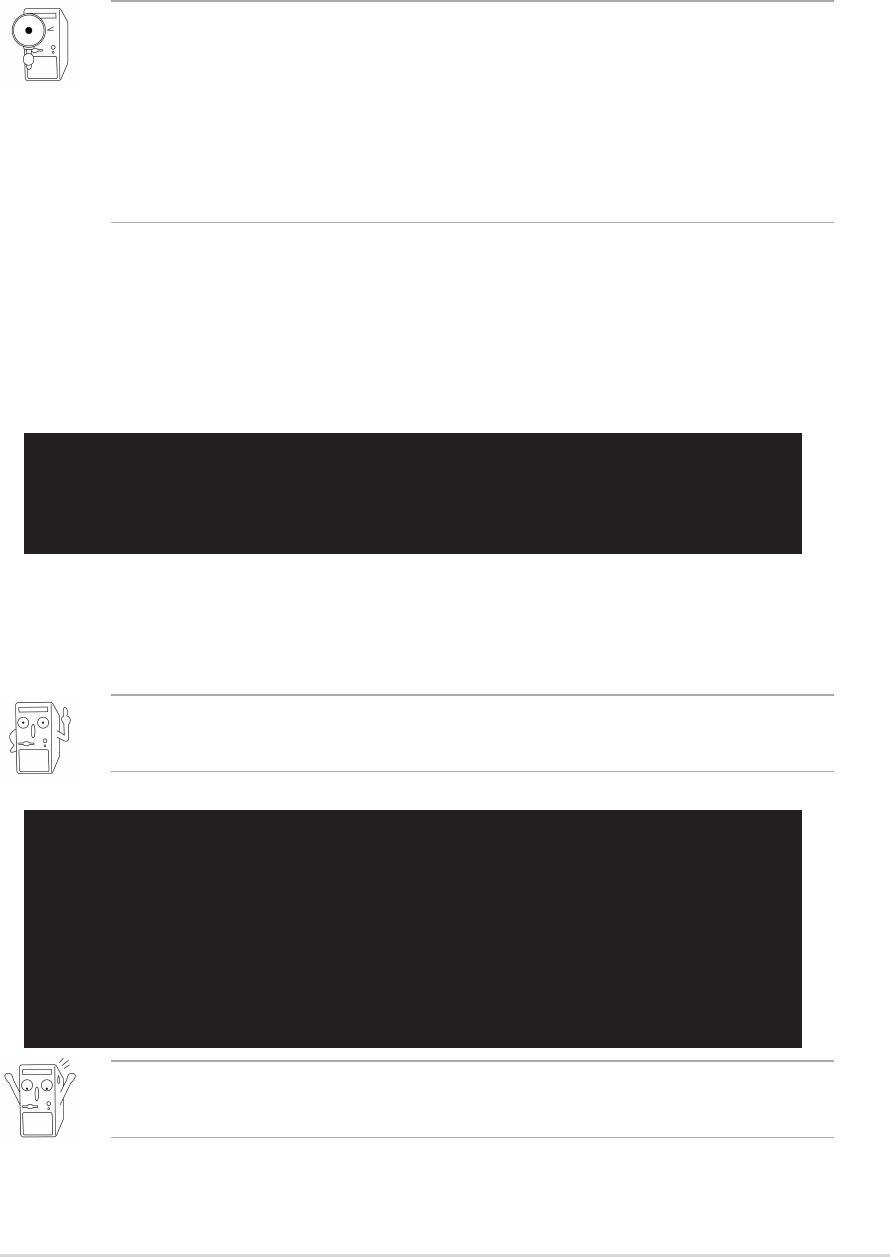
ASUS K8V Deluxe motherboard user guide
4-5
4.1.5 Recovering the BIOS with CrashFree BIOS 2
The CrashFree BIOS 2 auto recovery tool allows you to restore BIOS from
the motherboard support CD, or from a floppy disk that contains the BIOS
file, in case the current BIOS on the motherboard fails or gets corrupted.
To recover the BIOS from a floppy disk:
1. Boot the system.
2. When a corrupted BIOS is detected, the following screen message
appears.
Bad BIOS checksum. Starting BIOS recovery...
Checking for floppy...
3. Insert a floppy disk that contains the original or the latest BIOS file for
this motherboard. If all the necessary files are found in the floppy disk,
the BIOS update process continues.
Bad BIOS checksum. Starting BIOS recovery...
Checking for floppy...
Floppy found!
Reading file “K8V Deluxe.rom”. Completed.
Start flashing...
4. When the BIOS update process is complete, reboot the system.
Make sure that the BIOS file in the floppy disk is renamed as “K8V
Deluxe.ROM”.
1. Prepare the support CD that came with the motherboard or a
floppy disk that contains the motherboard BIOS before
proceeding with the BIOS update process.
2. If you have saved a copy of the original motherboard BIOS to a
bootable floppy disk, you may also use this disk to restore the
BIOS. See section “4.1.1 Creating a bootable floppy disk.”
DO NOT shutdown or reset the system while updating the BIOS! Doing
so may cause system boot failure!