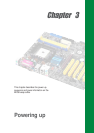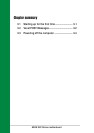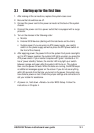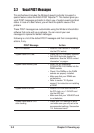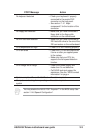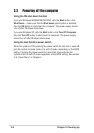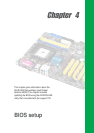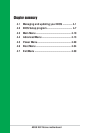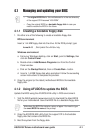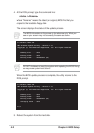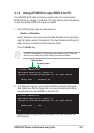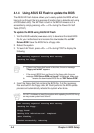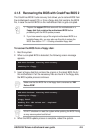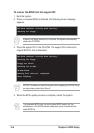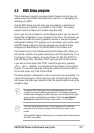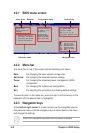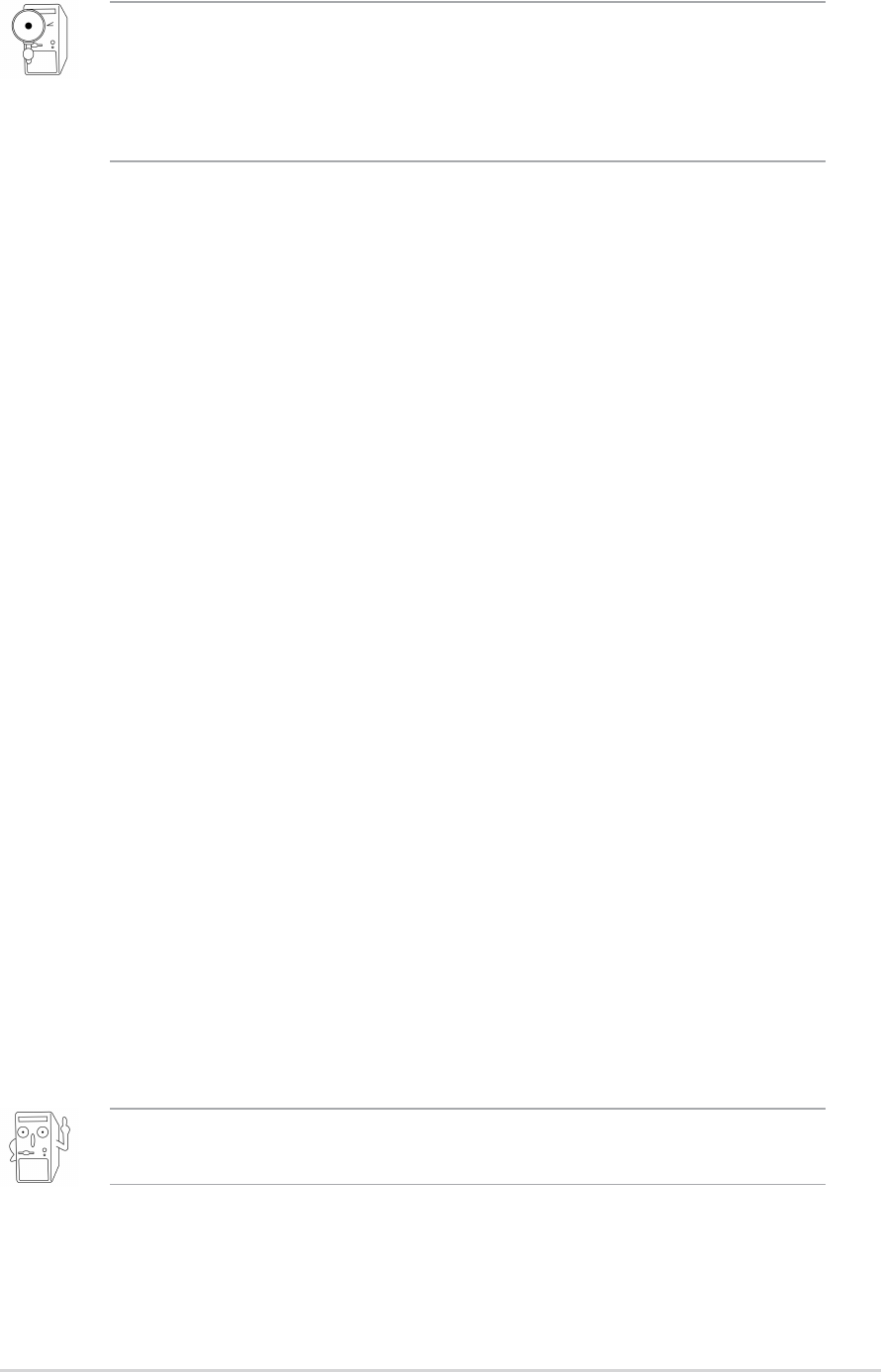
ASUS K8V Deluxe motherboard user guide
4-1
4.1 Managing and updating your BIOS
4.1.1 Creating a bootable floppy disk
1. Do either one of the following to create a bootable floppy disk.
DOS environment
Insert a 1.44 MB floppy disk into the drive. At the DOS prompt, type:
format A:/S , then press the <Enter> key
Windows environment
a. From your Windows desktop, click on Start, point to Settings, then
click on Control Panel.
b. Double-click on Add/Remove Programs icon from the Control
Panel window.
c. Click on the Startup Disk tab, then on Create Disk... button.
d. Insert a 1.44 MB floppy disk when prompted. Follow the suceeding
screen instructions to complete the process.
2. Copy the original (or the latest) motherboard BIOS to the bootable
floppy disk.
4.1.2 Using AFUDOS to update the BIOS
Update the BIOS using the AFUDOS.EXE utility in DOS environment.
1. Visit the ASUS website (www.asus.com) to download the latest BIOS
file for your motherboard. Save the BIOS file to a bootable floppy disk.
2. Copy the AFUDOS.EXE utility from the support CD to the bootable
floppy disk that contains the BIOS file.
3. Boot the system from the floppy disk.
• The original BIOS file for this motherboard is in the root directory
of the support CD filenamed “K8V.ROM”.
• Copy the original BIOS to a bootable floppy disk in case you
need to restore the BIOS in the future.
Write down the BIOS file name to a piece of paper. You need to type
the exact BIOS file name at the prompt.