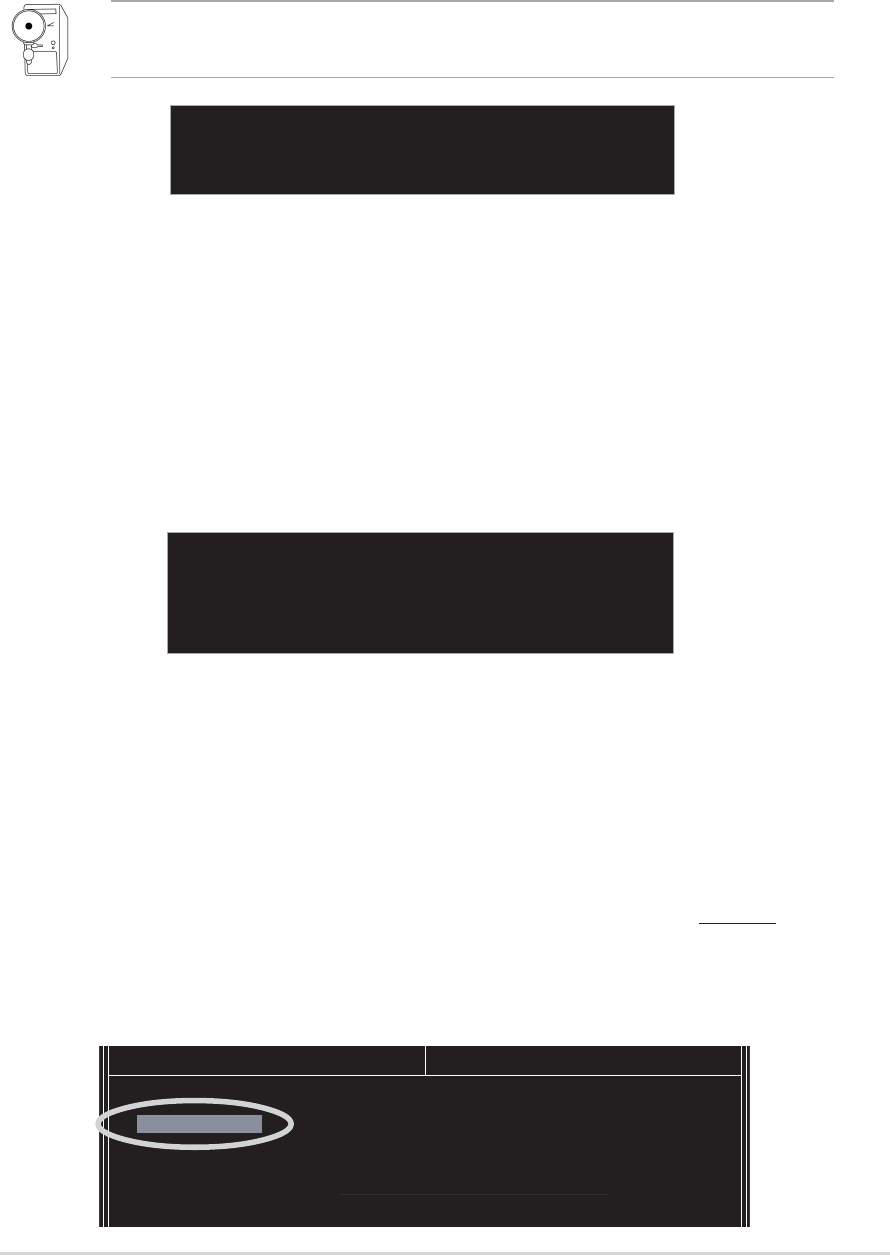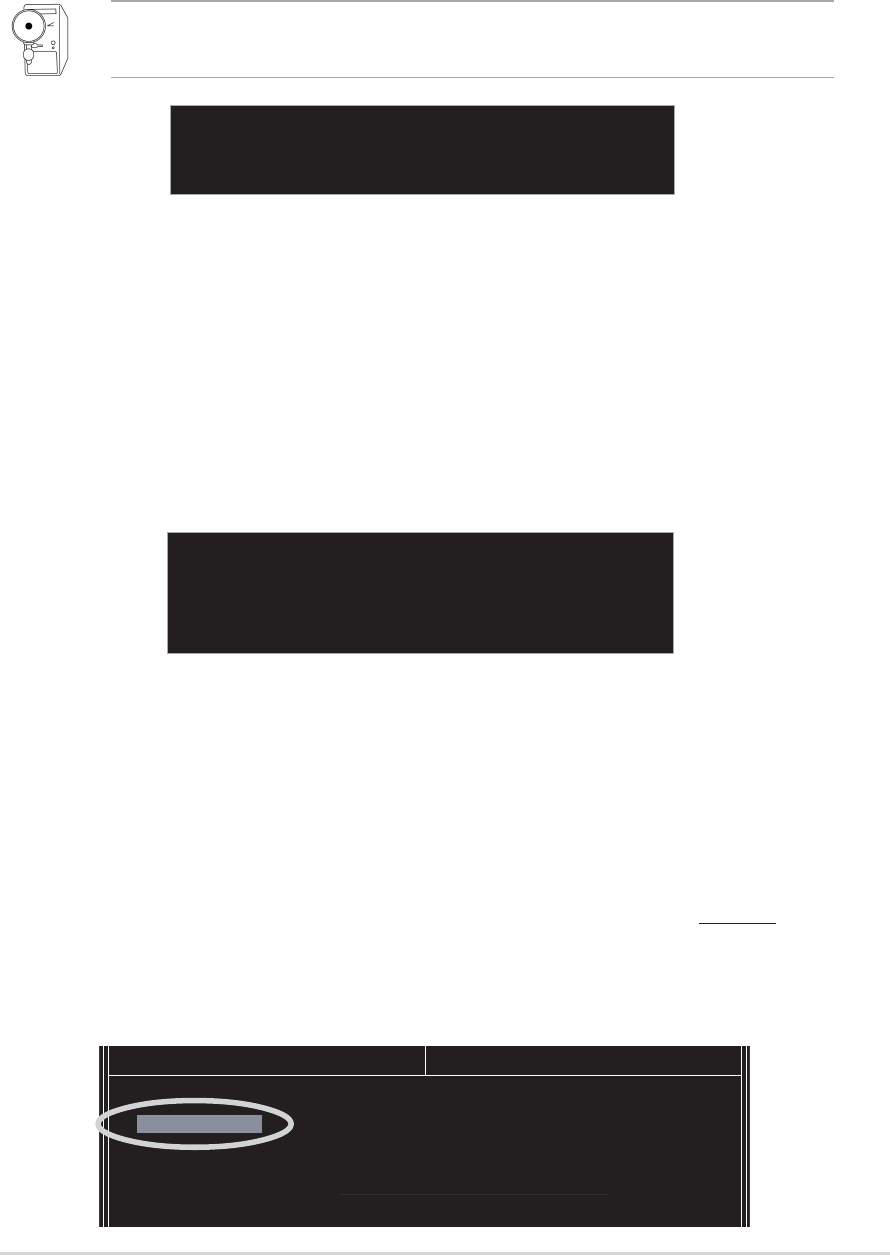
ASUS K8V Deluxe motherboard user guide
5-23
5.4.5 Select Boot Array
1. In the VIA RAID BIOS utility main menu, select Select Boot Array then
press the <Enter> key. The focus is directed to the list of channel used
for IDE RAID arrays.
2. Press the <Enter> key to select a RAID array for boot. The
Status of
the selected array will change to Boot. Press <ESC> key to go return
to menu items. Follow the same procedure to deselect the the boot
array.
5.4.4 Delete Array
1. In the VIA RAID BIOS utility main menu, select Delete Array then
press the <Enter> key. The focus is directed to the list of channel used
for IDE RAID arrays.
2. Press the <Enter> key to select a RAID array to delete. The following
confirmation message appears.
Press “Y” to confirm or “N” to return to the configuration options.
The selected array will be destroyed.
Are you sure? Continue? Press Y/N
Channel Drive Name Array Name Mode Size(GB) Status
[ ]Channel0 Master XXXXXXXXXX xxxxxxx xxx.xx Hdd
[ ]Channel0 Slave XXXXXXXXXX xxxxxxx xxx.xx Hdd
Channel1 Master No Drive
Channel1 Slave No Drive
:
x
4. Select Select Disk Drives, then press <Enter>. Use arrow keys to
select disk drive/s, then press <Enter> to mark selected drive. (An
asterisk is placed before a selected drive.)
5. Select Start Create Process and press <Enter> to setup hard disk for
RAID system. The following confirmation message appears:
Press “Y” to confirm or “N” to return to the configuration options.
The data on the selected disks will
be destroyed. Continue? Press Y/N
The same confirmation message appears when the Auto Setup for
Data Security option is selected.