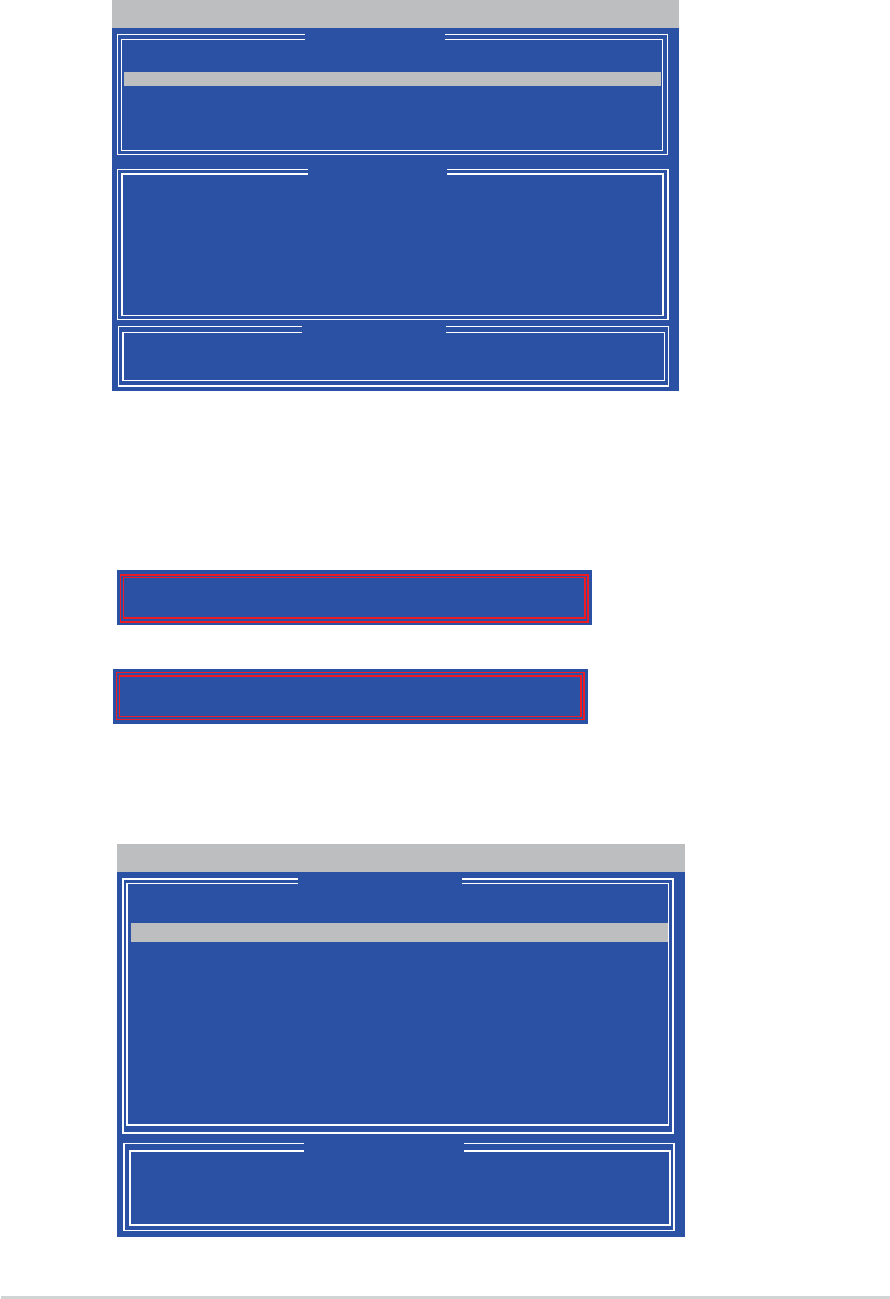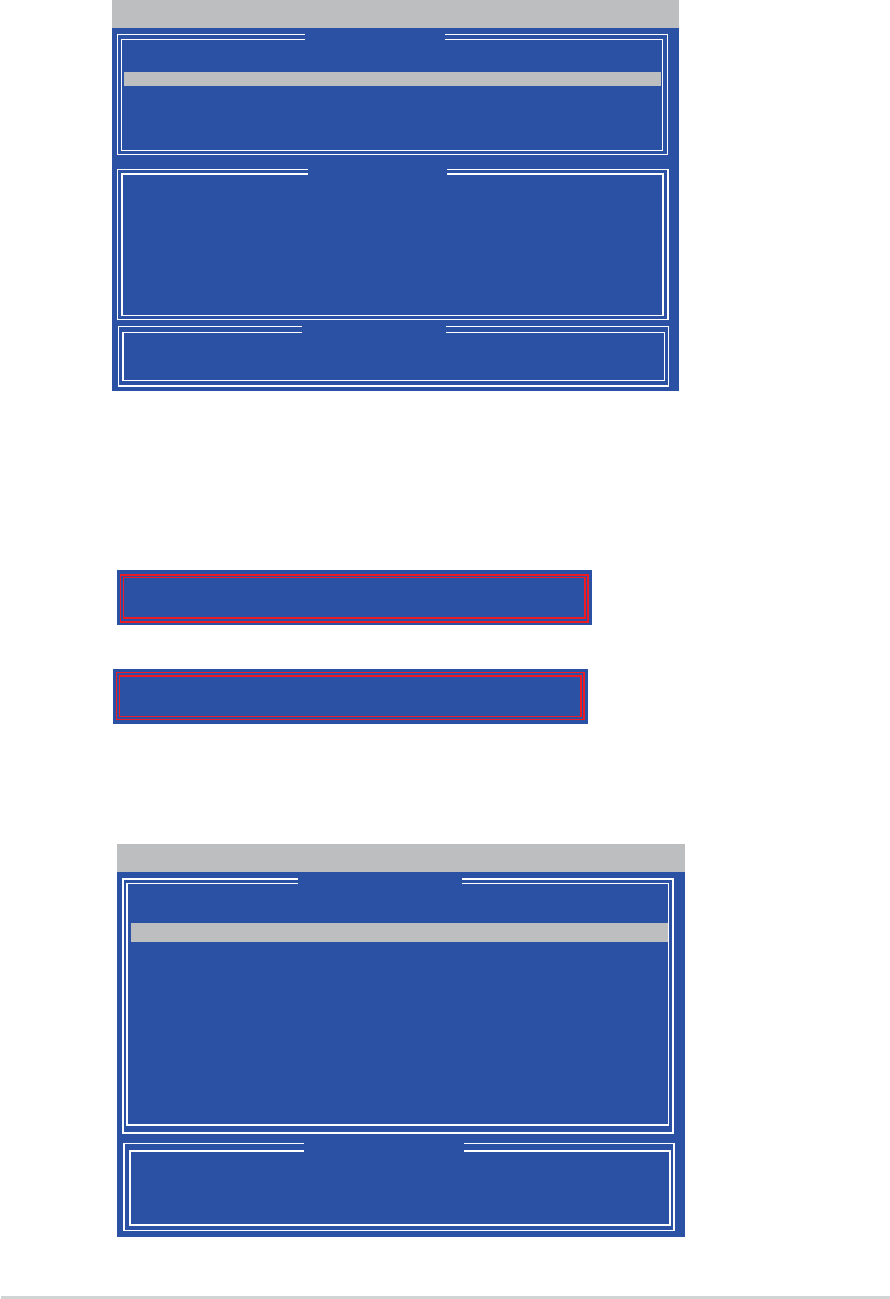
5-285-28
5-285-28
5-28
Chapter 5: Software supportChapter 5: Software support
Chapter 5: Software supportChapter 5: Software support
Chapter 5: Software support
Creating a RAID 0 configurationCreating a RAID 0 configuration
Creating a RAID 0 configurationCreating a RAID 0 configuration
Creating a RAID 0 configuration
To create a RAID 0 set:
1. In the Main Menu, press <2> to enter the “Define LD” function.
2. Press <Enter>, and the following screen appears.
FastBuild (tm) Utility (c) 2004-2005 ATI Technology, Inc.
[
↑↑
↑↑
↑]Up [
↓↓
↓↓
↓]Down [ESC]Exit [Space] Change Option [Ctrl-Y]Save
[ Keys Available ]
[ Define LD Menu ]
[ Define LD Menu ]
Channel:ID Drive Model Capacity (MB) Assignment
1:Mas xxxxxxxxx xxxxxx Y
2:Mas xxxxxxxxx xxxxxx Y
3:Mas xxxxxxxxx xxxxxx N
4:Mas xxxxxxxxx xxxxxx N
3. Highlight the
LD1LD1
LD1LD1
L D 1 item and press <Space> to select
RAID 0 RAID 0
RAID 0 RAID 0
RAID 0.
4. Move to the
Assignment Assignment
Assignment Assignment
Assignment item by using the down arrow key and set
YY
YY
Y to any two of the drives .
4. Press <Ctrl+Y> to save the setting. The utility prompts the following
messages:
Press <Ctrl+Y> to key in the desired capacity or press any key to
continue.
6. The utility displays the following screen.
FastBuild (tm) Utility (c) 2004-2005 ATI Technology, Inc.
[ Define LD Menu ]
[
↑↑
↑↑
↑]Up [
↓↓
↓↓
↓]Down [ESC]Exit [Enter] Select
[ Keys Available ]
LD No RAID Mode Total Drv Capacity(MB) Status
LD 1 RAID 0 2 xxxxxx Functional
LD 2 ---- ---- ---- ----
LD 3 ---- ---- ---- ----
LD 4 ---- ---- ---- ----
LD 5 ---- ---- ---- ----
LD 6 ---- ---- ---- ----
LD 7 ---- ---- ---- ----
LD 8 ---- ---- ---- ----
LD No RAID Mode Total Drv
LD 1 RAID 0 2
Strip Block: 64 KB Fast Init: OFF
Gigabyte Boundary: ON Cache Mode: WriteThru
Press Ctrl-Y to Modify Array Capacity or press any other key
to use maxinum capacity...
Press <Ctrl+Y> to erase MBR or press any key to continue.
Press Ctrl-Y if you are sure to erase MBR! Press any other
key to ignore this option...