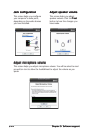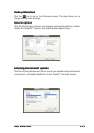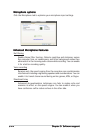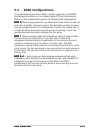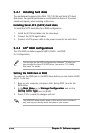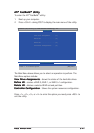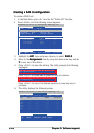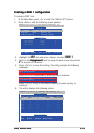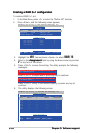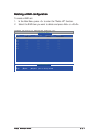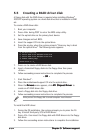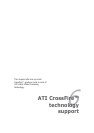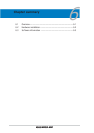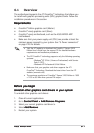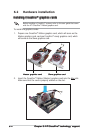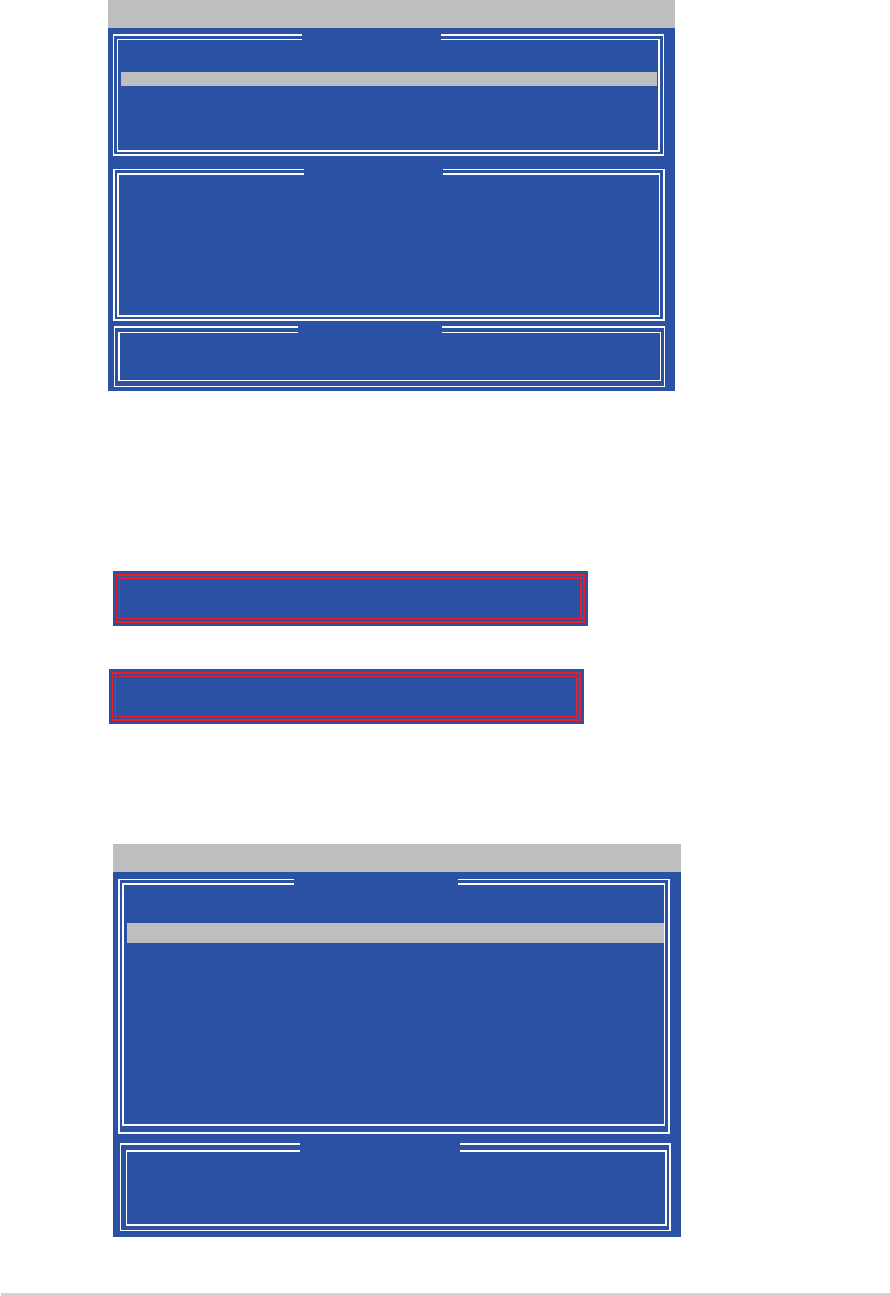
5-305-30
5-305-30
5-30
Chapter 5: Software supportChapter 5: Software support
Chapter 5: Software supportChapter 5: Software support
Chapter 5: Software support
Creating a RAID 0+1 configurationCreating a RAID 0+1 configuration
Creating a RAID 0+1 configurationCreating a RAID 0+1 configuration
Creating a RAID 0+1 configuration
To create a RAID 0+1 set:
1. In the Main Menu, press <2> to enter the “Define LD” function.
2. Press <Enter>, and the following screen appears.
FastBuild (tm) Utility (c) 2004-2005 ATI Technology, Inc.
[
↑↑
↑↑
↑]Up [
↓↓
↓↓
↓]Down [ESC]Exit [Space] Change Option [Ctrl-Y]Save
[ Keys Available ]
[ Define LD Menu ]
[ Define LD Menu ]
Channel:ID Drive Model Capacity (MB) Assignment
1:Mas xxxxxxxxx xxxxxx Y
2:Mas xxxxxxxxx xxxxxx Y
3:Mas xxxxxxxxx xxxxxx Y
4:Mas xxxxxxxxx xxxxxx Y
3. Highlight the
LD1LD1
LD1LD1
L D 1 item and press <Space> to select
RAID 10 RAID 10
RAID 10 RAID 10
RAID 10.
4. Move to the
Assignment Assignment
Assignment Assignment
Assignment item by using the down arrow key and set
YY
YY
Y to any four of the drives .
4. Press <Ctrl+Y> to save the setting. The utility prompts the following
messages:
Press <Ctrl+Y> to key in the desired capacity or press any key to
continue.
6. The utility displays the following screen.
FastBuild (tm) Utility (c) 2004-2005 ATI Technology, Inc.
[ Define LD Menu ]
[
↑↑
↑↑
↑]Up [
↓↓
↓↓
↓]Down [ESC]Exit [Enter] Select
[ Keys Available ]
LD No RAID Mode Total Drv Capacity(MB) Status
LD 1 RAID 10 4 xxxxxx Functional
LD 2 ---- ---- ---- ----
LD 3 ---- ---- ---- ----
LD 4 ---- ---- ---- ----
LD 5 ---- ---- ---- ----
LD 6 ---- ---- ---- ----
LD 7 ---- ---- ---- ----
LD 8 ---- ---- ---- ----
LD No RAID Mode Total Drv
LD 1 RAID 10 4
Strip Block: 64 KB Fast Init: OFF
Gigabyte Boundary: ON Cache Mode: WriteThru
Press Ctrl-Y to Modify Array Capacity or press any other key
to use maxinum capacity...
Press <Ctrl+Y> to erase MBR or press any key to continue.
Press Ctrl-Y if you are sure to erase MBR! Press any other
key to ignore this option...