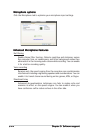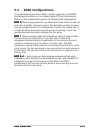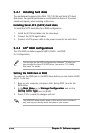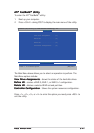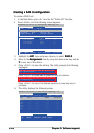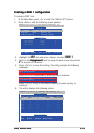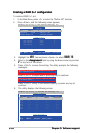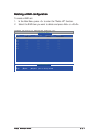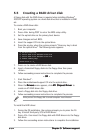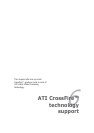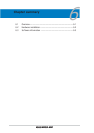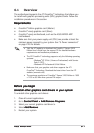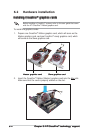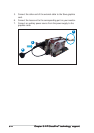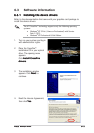5-325-32
5-325-32
5-32
Chapter 5: Software supportChapter 5: Software support
Chapter 5: Software supportChapter 5: Software support
Chapter 5: Software support
5.5 Creating a RAID driver disk
A floppy disk with the RAID driver is required when installing Windows
®
2000/XP operating system on a hard disk drive that is included in a RAID
set.
To create a RAID driver disk:
1. Boot your computer.
2. Press <Del> during POST to enter the BIOS setup utility.
3. Set the optical drive as the primary boot device.
4. Save changes and exit BIOS.
5. Insert the support CD into the optical drive.
6. Press the any key when the system prompts “Press any key to boot
from the optical drive.” The following menu appears:
a) ATi RAID Driver Disk
b) Jmicron JM363 32 bit AHCI/RAID Driver Disk
c) Jmicron JM363 64 bit AHCI/RAID Driver Disk
d) FreeDOS command prompt
Please choose a ~ d:_
7. Press <a> to create a RAID driver disk.
8. Insert a formatted floppy disk into the floppy drive then press
<Enter>.
9. Follow succeeding screen instructions to complete the process.
- OR -- OR -
- OR -- OR -
- OR -
1. Start Windows
®
.
2. Place the motherboard support CD into the optical drive.
3. When the
Drivers Drivers
Drivers Drivers
Drivers menu appears, click
ATi Chipset Driver ATi Chipset Driver
ATi Chipset Driver ATi Chipset Driver
ATi Chipset Driver to
create an ATi RAID driver disk.
4. Insert a floppy disk into the floppy disk drive.
5. Follow succeeding screen instructions to complete the process.
Write-protect the floppy disk to avoid computer virus infection.
To install the RAID driver:
1. During the OS installation, the system prompts you to press the F6
key to install third-party SCSI or RAID driver.
2. Press <F6>
then insert the floppy disk with RAID driver into the floppy
disk drive.
3. Follow the succeeding screen instructions to complete the installation.