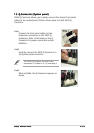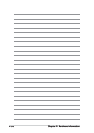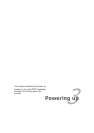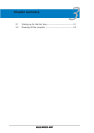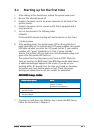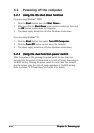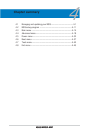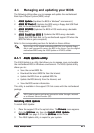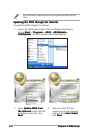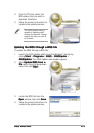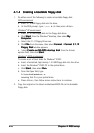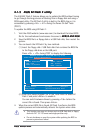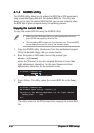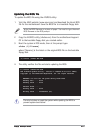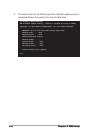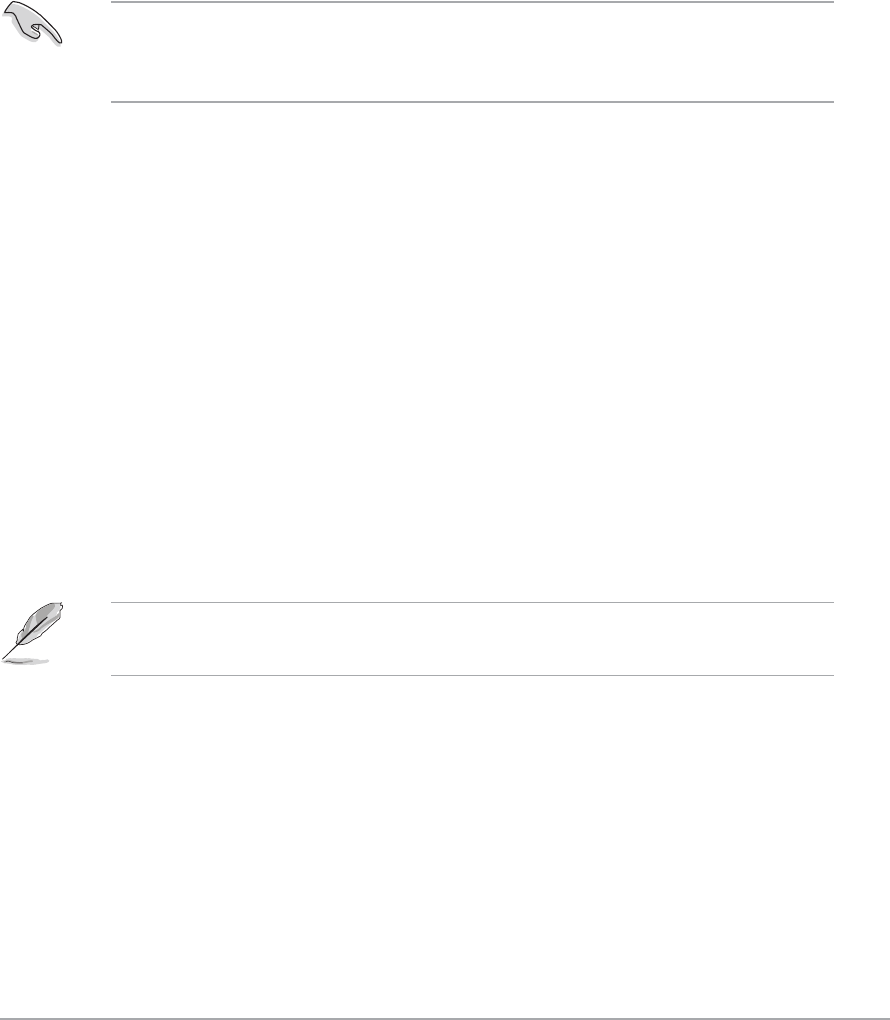
ASUS M2R32-MVPASUS M2R32-MVP
ASUS M2R32-MVPASUS M2R32-MVP
ASUS M2R32-MVP
4-14-1
4-14-1
4-1
4.1 Managing and updating your BIOS
The following utilities allow you to manage and update the motherboard
Basic Input/Output System (BIOS) setup.
1.
ASUS Update ASUS Update
ASUS Update ASUS Update
ASUS Update (Updates the BIOS in Windows
®
environment.)
2.
ASUS EZ Flash 2 ASUS EZ Flash 2
ASUS EZ Flash 2 ASUS EZ Flash 2
ASUS EZ Flash 2 (Updates the BIOS using a floppy disk/USB flash
disk, or the motherboard support CD.)
3.
ASUS AFUDOS ASUS AFUDOS
ASUS AFUDOS ASUS AFUDOS
ASUS AFUDOS (Updates the BIOS in DOS mode using a bootable
floppy disk.)
4.
ASUS CrashFree BIOS 3 ASUS CrashFree BIOS 3
ASUS CrashFree BIOS 3 ASUS CrashFree BIOS 3
ASUS CrashFree BIOS 3 (Updates the BIOS using a bootable
floppy disk/USB flash disk, or the motherboard support CD when the
BIOS file fails or gets corrupted.)
Refer to the corresponding sections for details on these utilities.
Save a copy of the original motherboard BIOS file to a bootable floppy
disk in case you need to restore the BIOS in the future. Copy the original
motherboard BIOS using the ASUS Update or AFUDOS utilities.
4.1.14.1.1
4.1.14.1.1
4.1.1
ASUS Update utilityASUS Update utility
ASUS Update utilityASUS Update utility
ASUS Update utility
The ASUS Update is a utility that allows you to manage, save, and update
the motherboard BIOS in Windows
®
environment. The ASUS Update utility
allows you to:
• Save the current BIOS file
• Download the latest BIOS file from the Internet
• Update the BIOS from an updated BIOS file
• Update the BIOS directly from the Internet, and
• View the BIOS version information.
This utility is available in the support CD that comes with the motherboard
package.
ASUS Update requires an Internet connection either through a network
or an Internet Service Provider (ISP).
Installing ASUS UpdateInstalling ASUS Update
Installing ASUS UpdateInstalling ASUS Update
Installing ASUS Update
To install ASUS Update:
1. Place the support CD in the optical drive. The
Drivers Drivers
Drivers Drivers
Drivers menu appears.
2. Click the
Utilities Utilities
Utilities Utilities
Utilities tab, then click
Install ASUS UpdateInstall ASUS Update
Install ASUS UpdateInstall ASUS Update
Install ASUS Update
VX.XX.XXVX.XX.XX
VX.XX.XXVX.XX.XX
VX.XX.XX. See page 5-3 for the
Utilities Utilities
Utilities Utilities
Utilities screen menu.
3. The ASUS Update utility is copied to your system.