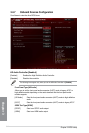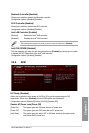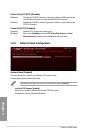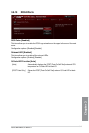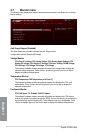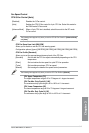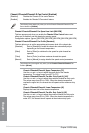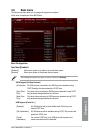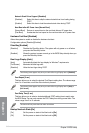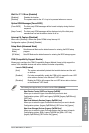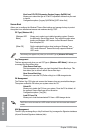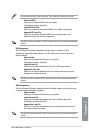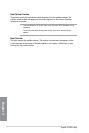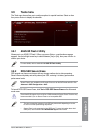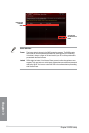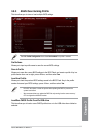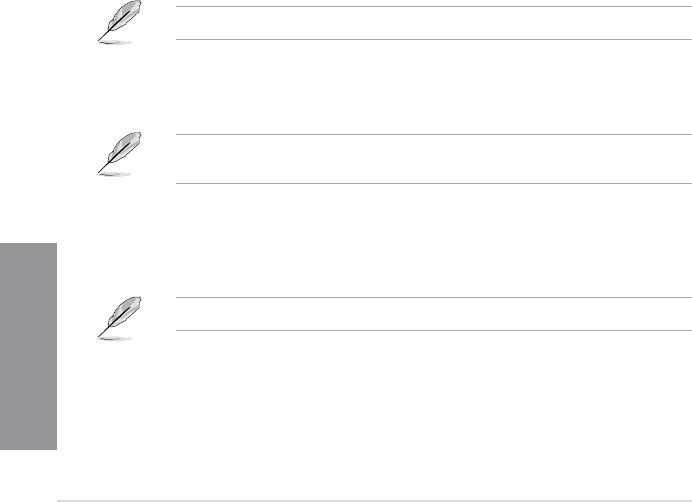
3-48
Chapter 3: BIOS setup
Chapter 3
Network Stack Driver Support [Disabled]
[Disabled] Select this item to skip the network stack driver from loading during
POST.
[Enabled] Select this item to load the network stack driver during POST.
Next Boot after AC Power Loss [Normal Boot]
[Normal Boot] Returns to normal boot on the next boot after an AC power loss.
[Fast Boot] Accelerates the boot speed on the next boot after an AC power loss.
Hardware Fast Boot [Disabled]
Allows the system to enable or disable the hardware fast boot.
Conguration options: [Disabled] [Enabled]
DirectKey [Enabled]
[Disabled] Disables the DirectKey button. The system will only power on or off when
you press the DirectKey button.
[Enabled] Allows the system to power on and go to the BIOS Setup directly when you
press the DirectKey button.
Boot Logo Display [Auto]
[Auto] Automatically djusts the logo display for Windows
®
requirements.
[Full Screen] Maximize the boot logo size.
[Disabled] Hides the boot logo during POST.
The following items appears only when you set the Boot Logo Display item to [Disabled].
Post Report [5 sec]
This item allows you to select the desired Post Report waiting time. The values range
from 0 to 10 seconds or until the <Esc> button is pressed.
The following items appears only when you set the Boot Logo Display item to [Auto] or
[Full Screen].
Post Delay Time [3 sec]
This item allows you to select a desired additional POST waiting time to easily enter
the BIOS Setup. You can only execute the POST delay time during normal boot. The
values range from 0 to 10 seconds.
This feature will only work when set under normal boot.
Bootup NumLock State [On]
[On] Set the power-on state of the NumLock to [On].
[Off] Set the power-on state of the NumLock to
[Off].