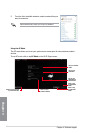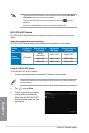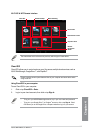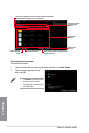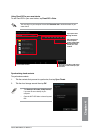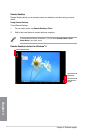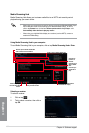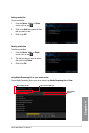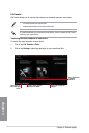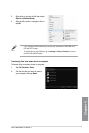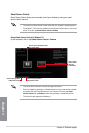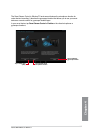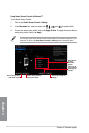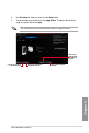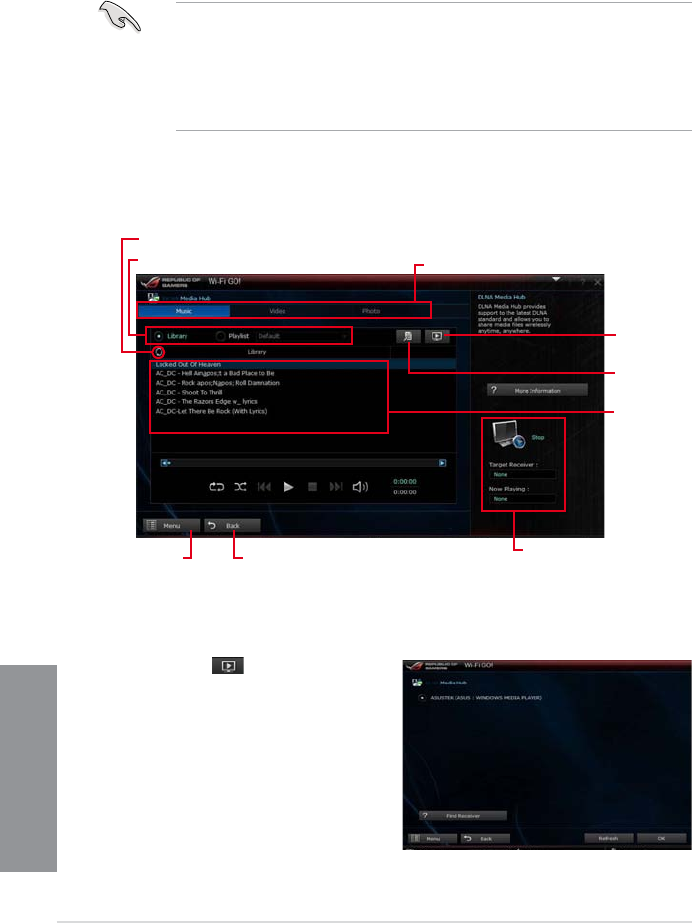
4-32
Chapter 4: Software support
Chapter 4
Media Streaming Hub
Media Streaming Hub allows you to stream media les to an HDTV and remotely control
playback using your smart device.
• When using your computer as a receiver, ensure to launch the Windows Media Player,
then enable the remote control settings of the Windows Media Player. To do this,
click or tap Stream then tick the items Allow remote control of my Player... and
Automatically allow devices to play my media....
• When using your high-denition display as a receiver (such as HDTV), ensure to
enable the DLNA setting.
Using Media Streaming Hub in your computer
To use Media Streaming Hub in your computer, click or tap Media Streaming Hub > Enter.
Click or tap to select media type
Click or tap to
add or delete
les
Click or tap
to select a
receiver
Click or tap to refresh media les
Click or tap to go back to
the previous screen
Selecting a receiver
To select a receiver:
1. Click or tap
.
2. Tick to select a receiver, then click or
tap OK.
Click or tap a
media le to
play
Tick to select source location
Displays the target receiver
and media le in play
Click or tap to go
back to Wi-Fi GO!
screen