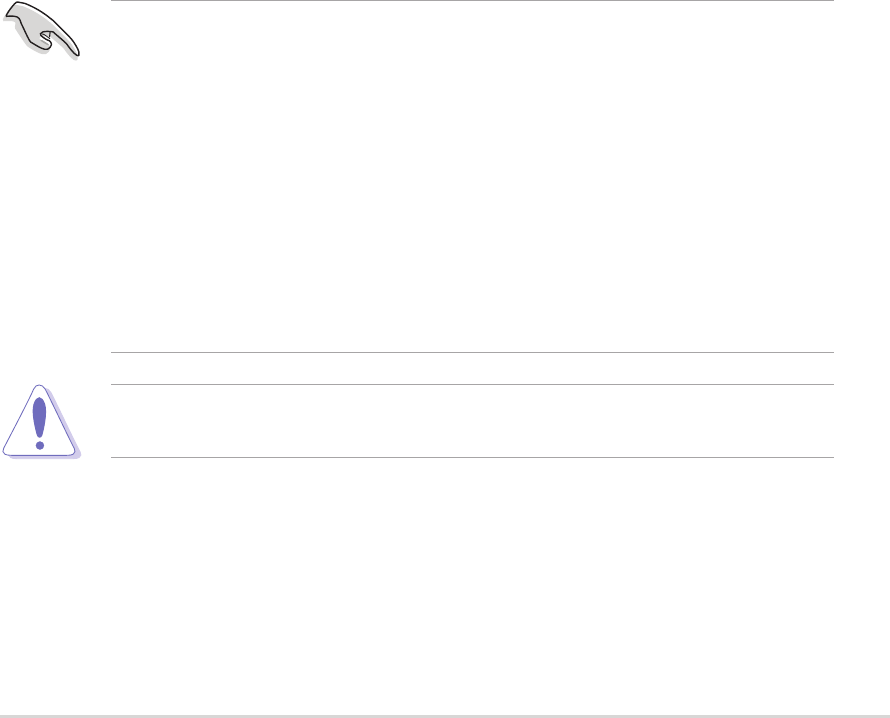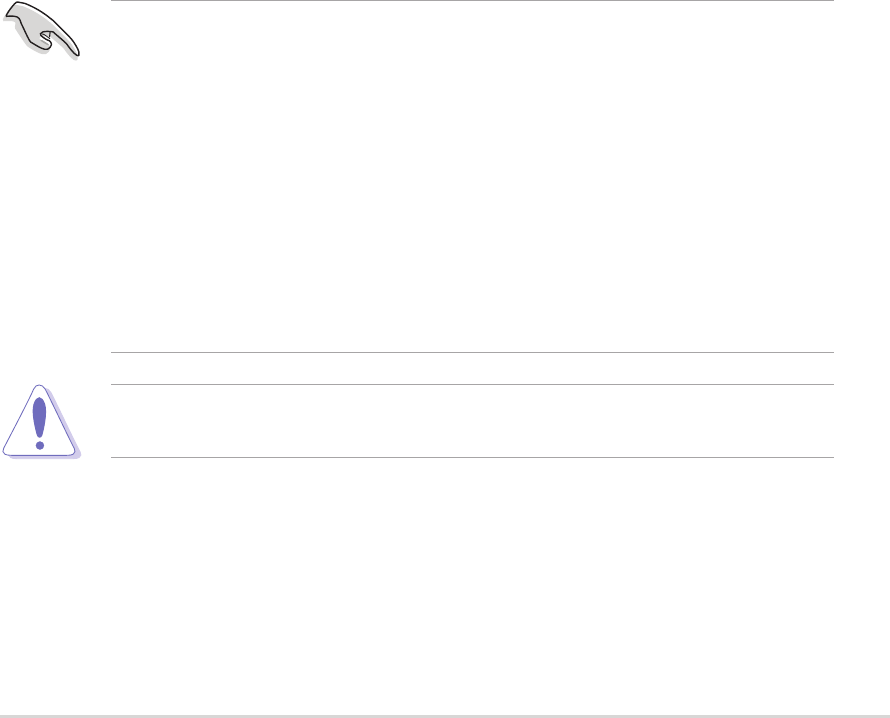
ASUS P5LD2 DeluxeASUS P5LD2 Deluxe
ASUS P5LD2 DeluxeASUS P5LD2 Deluxe
ASUS P5LD2 Deluxe
5-295-29
5-295-29
5-29
5.5.35.5.3
5.5.35.5.3
5.5.3
Silicon Image RAID configurationsSilicon Image RAID configurations
Silicon Image RAID configurationsSilicon Image RAID configurations
Silicon Image RAID configurations
The Silicon Image RAID controller supports RAID 0, RAID 1, RAID 10, JBOD,
and RAID 5 configurations. Use the Silicon Image RAID utility to configure a
disk array.
Setting the BIOS RAID itemsSetting the BIOS RAID items
Setting the BIOS RAID itemsSetting the BIOS RAID items
Setting the BIOS RAID items
After installing the hard disk drives, make sure to set the necessary RAID
items in the BIOS before setting your RAID configuration.
To set the BIOS RAID items:
1. Boot the system and press <Del> during the Power-On Self-Test
(POST) to enter the BIOS Setup Utility.
2. From the
Advanced > Onboard Devices Configuration Advanced > Onboard Devices Configuration
Advanced > Onboard Devices Configuration Advanced > Onboard Devices Configuration
Advanced > Onboard Devices Configuration menu
item in the BIOS set the
Silicon Image Controller Silicon Image Controller
Silicon Image Controller Silicon Image Controller
Silicon Image Controller item to RAID
Mode. See section “4.4.6 Onboard Devices Configuration” for details.
3. Save your changes and Exit Setup.
Launching the Silicon Image RAID 5 ManagerLaunching the Silicon Image RAID 5 Manager
Launching the Silicon Image RAID 5 ManagerLaunching the Silicon Image RAID 5 Manager
Launching the Silicon Image RAID 5 Manager
Launch the Silicon Image RAID 5 Manager from Windows
®
XP by clicking the
StartStart
StartStart
Start button and selecting
All Programs > Silicon Image >All Programs > Silicon Image >
All Programs > Silicon Image >All Programs > Silicon Image >
All Programs > Silicon Image >
RAID5SATARAID5SATA
RAID5SATARAID5SATA
RAID5SATA
• For details on the Silicon Image SATARaid™ RAID configuration, refer
to the “Sil3132 User’s Manual” in your motherboard support CD.
• Use a Serial ATA port multiplier if you want to configure a RAID 5,
RAID 10 or CONCATENATION set.
• Use an external SATA box to configure a RAID 0 or RAID 1 set.
• The Serial ATA port multiplier and external SATA box are purchased
separately.
• Make sure to install the Silicon Image SATA Link Sil 3132 driver and
the Silicon Image RAID 5 Array Management Utility from the support
CD before using RAID 5 configuration.
Do not unplug the external Serial ATA external box when a RAID 0 or
RAID 1 was configured.