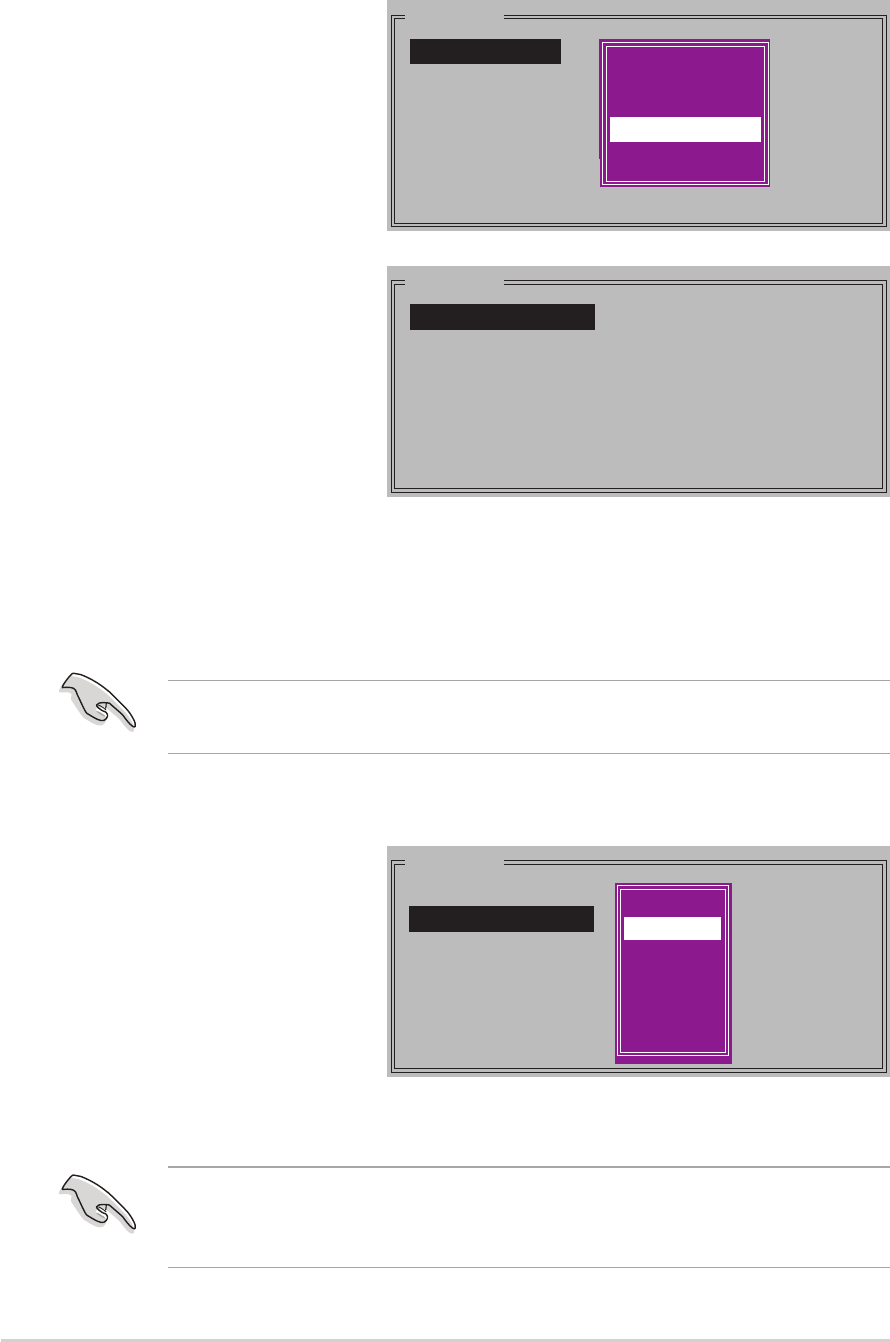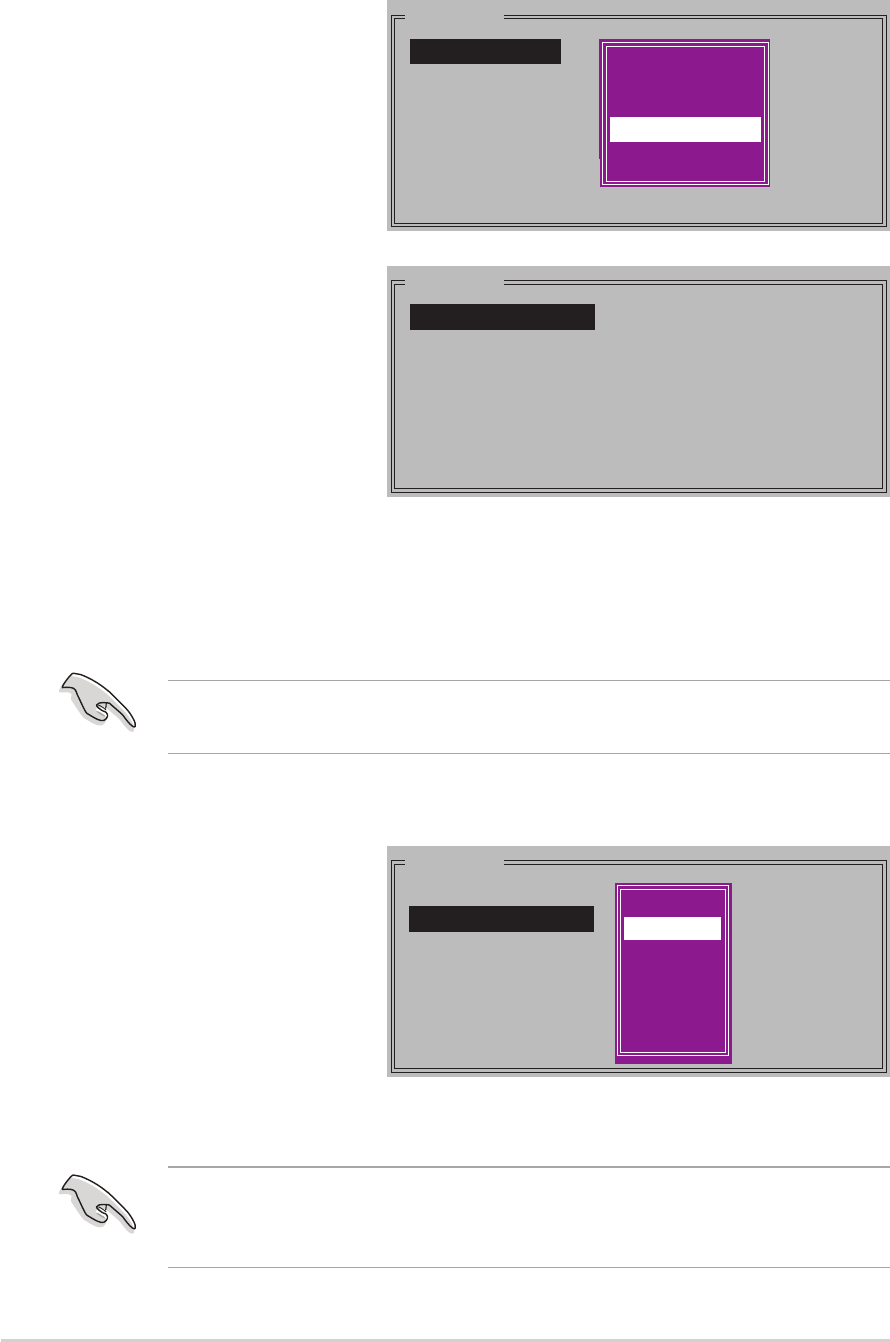
5-365-36
5-365-36
5-36
Chapter 5: Software supportChapter 5: Software support
Chapter 5: Software supportChapter 5: Software support
Chapter 5: Software support
3. Select your desired
method of
configuration.
Auto configurationAuto configuration
Auto configurationAuto configuration
Auto configuration
a. Select Auto Configuration then press <Enter>.
b. The utility prompts a message to input the RAID size, use the up
or down arrow keys to set the RAID size then press <Enter>.
c. Press <Y> to confirm or <N> to return to the Main Menu.
Auto-configuration creates a RAID 10 set without a backup copy of the
current source disk data.
MAIN MENU
Auto configuration
Manual configuration
chunk size
4K
8K
16K
32K
64K
128K
Manual configurationManual configuration
Manual configurationManual configuration
Manual configuration
a. Select
ManualManual
ManualManual
Manual
configurationconfiguration
configurationconfiguration
configuration and
press <Enter>. The
following pop-up
menu appears.
b. Use the up or down
arrow keys to select
a chunk size
appropriate to your
drive usage then press <Enter>.
2. Select
RAID 10RAID 10
RAID 10RAID 10
RAID 10 then
press <Enter> to
display the following.
MAIN MENU
Auto configuration
Manual configuration
Creating a RAID 10 set (Mirrored+Striped)Creating a RAID 10 set (Mirrored+Striped)
Creating a RAID 10 set (Mirrored+Striped)Creating a RAID 10 set (Mirrored+Striped)
Creating a RAID 10 set (Mirrored+Striped)
To create a RAID 10 set:
1. From the Silicon Image
configuration utility
main menu, select
Create RAID setCreate RAID set
Create RAID setCreate RAID set
Create RAID set
then press <Enter>. The
following sub-menu
appears.
MAIN MENU
Create RAID set
Delete RAID set
Rebuild Raid1 set
Resolve Conflicts
Low Level Format
Logical Drive Info
RAID0
RAID1
RAID10
SPARE DRIVE
RAID0
RAID1
RAID5
RAID10
SPARE DRIVE
CONCATENATION
TIP: TIP:
TIP: TIP:
TIP: We recommend a lower stripe size for server systems, and a higher
stripe size for multimedia computer systems used mainly for audio and
video editing.