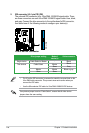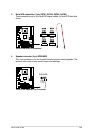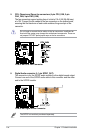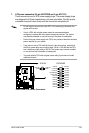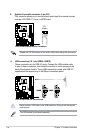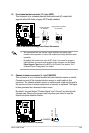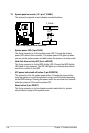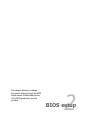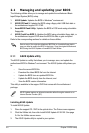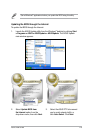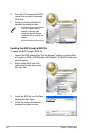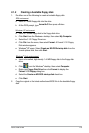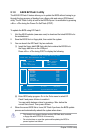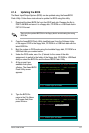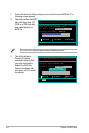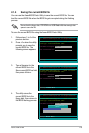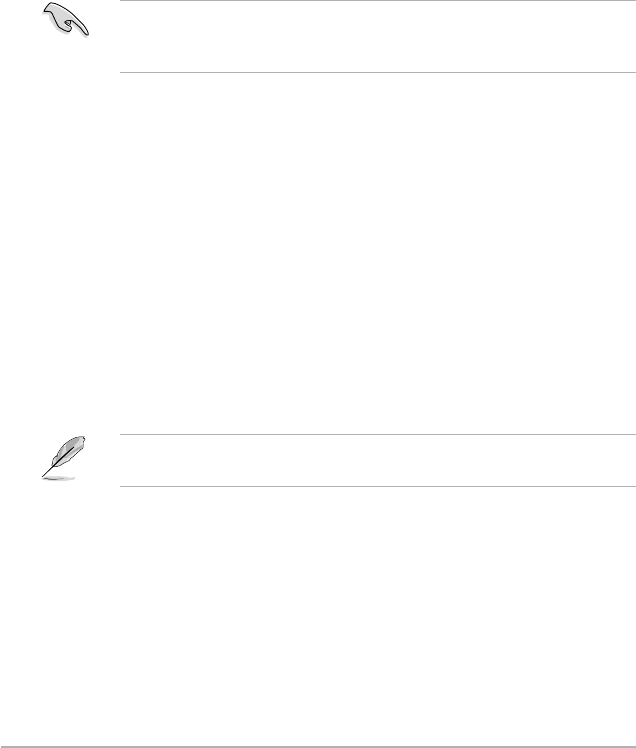
2-2 Chapter 2: BIOS setup
2.1 Managing and updating your BIOS
The following utilities allow you to manage and update the motherboard Basic
Input/Output System (BIOS) setup.
1.
ASUS Update: Updates the BIOS in Windows
®
environment.
2.
ASUS EZ Flash 2: Updates the BIOS using a oppy disk/ USB ash disk or
the motherboard support CD / DVD.
3.
AwardBIOS Flash Utility: Updates the BIOS in DOS mode using a bootable
oppy disk.
4.
ASUS CrashFree BIOS 2: Updates the BIOS using a bootable oppy disk, or
the motherboard support DVD when the BIOS le fails or gets corrupted.
Refer to the corresponding sections for details on these utilities.
Installing ASUS Update
To install ASUS Update:
1. Place the support CD / DVD in the optical drive. The Drivers menu appears.
2. Click the Utilities tab, then click Install ASUS Update VX.XX.XX. See page
3-4 for the Utilities screen menu.
3. The ASUS Update utility is copied to your system.
2.1.1 ASUS Update utility
The ASUS Update is a utility that allows you to manage, save, and update the
motherboard BIOS in Windows
®
environment. The ASUS Update utility allows you
to:
• Save the current BIOS le
• Download the latest BIOS le from the Internet
• Update the BIOS from an updated BIOS le
• Update the BIOS directly from the Internet, and
• View the BIOS version information.
This utility is available in the support DVD that comes with the motherboard
package.
ASUS Update requires an Internet connection either through a network or an
Internet Service Provider (ISP).
Save a copy of the original motherboard BIOS le to a bootable oppy disk in
case you need to restore the BIOS in the future. Copy the original motherboard
BIOS using the ASUS Update or AwardBIOS Flash utilities.