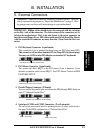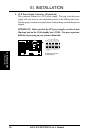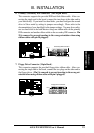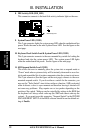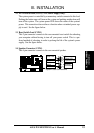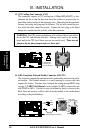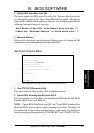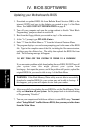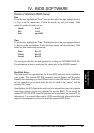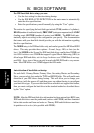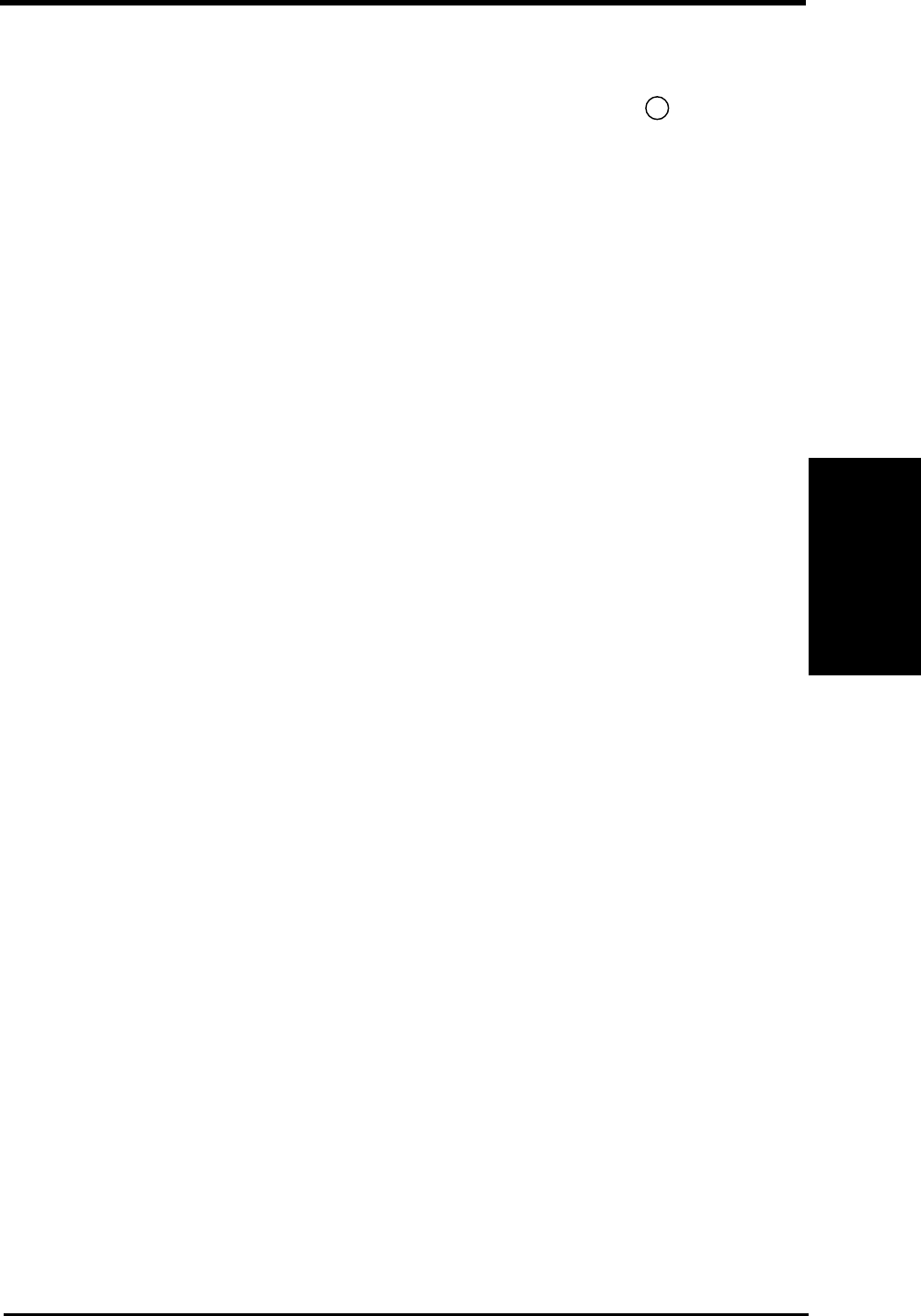
ASUS P/I-XP55T2P4 User's Manual 25
Power Connection Procedures
1. After all jumpers and connections are made, close the system case cover.
2. Make sure that all switches are in the off position as marked by
.
3. Connect the power supply cord into the power supply located on the back of
your system case as instructed by your system user's manual.
4. Connect the power cord into an power outlet that is equipped by a surge protector.
5. You may then turn on your devices in the following order:
a. Your monitor
b. External SCSI devices (starting with the last device on the chain)
c. Your system power. For ATX power supplies, you need to switch
on the power supply as well as press the ATX power switch on the
front of the case.
6. For ATX power supplies, the system LED will light when the ATX power switch
is pressed. The monitor LED may light up after the system's if it complies with
"Green" standards or if it has a power standby feature. The system will then run
power-on tests. While the tests are running, additional messages will appear on
the screen. If you do not see anything within 30 seconds from the time you turn
on the power, the system may have failed a power-on test. Recheck your jumper
settings and connections or call your retailer for assistance.
7. During power-on, hold down the <Delete> key to enter BIOS setup. Follow
the next section "BIOS SOFTWARE" for instructions.
* Powering Off your computer: You must first exit or shut down your operat-
ing system before switching off the power switch. For ATX power supplies,
you can press the ATX power switch after exiting or shutting down your oper-
ating system. For Windows 95 users, you can select shut down the computer
from the "Start" button and the system will give three quick beeps after about
30 seconds and power off after windows shut down. NOTE: The message:
"It's now safe to turn off your computer" will not be shown in Windows 95
when using shut down with ATX power supplies.
III. INSTALLATION
(Power Connections)
III. INSTALLATION