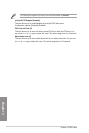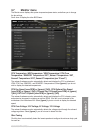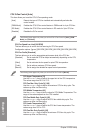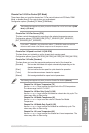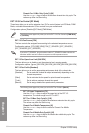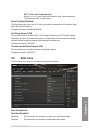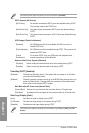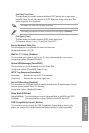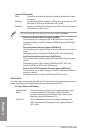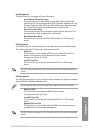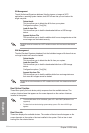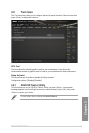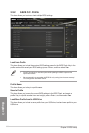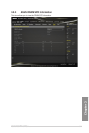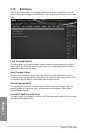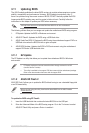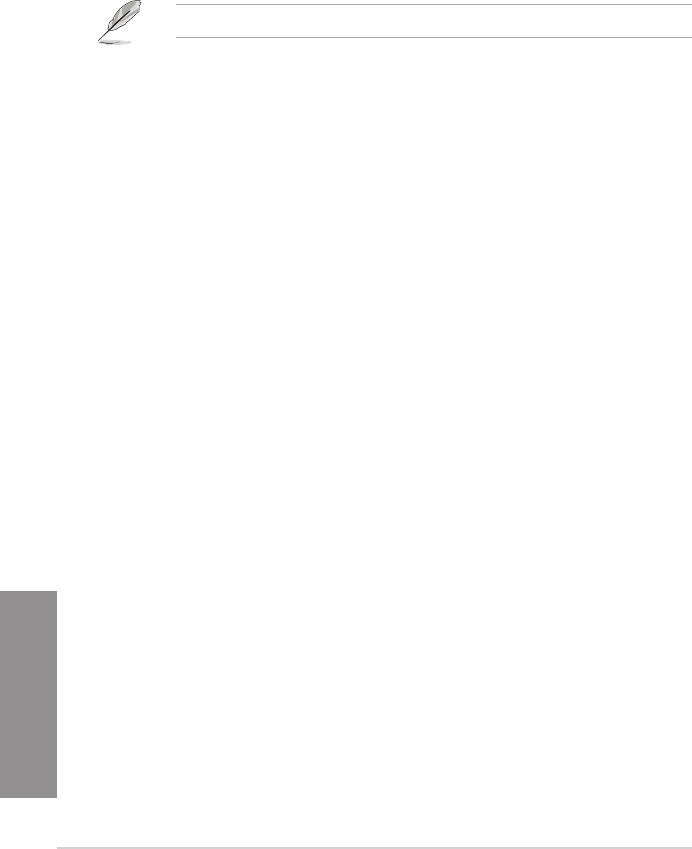
3-54
Chapter 3: BIOS setup
Chapter 3
Launch CSM [Enabled]
[Auto] The system automatically detects the bootable devices and the add-
on devices.
[Enabled] For better compatibility, enable the CSM to fully support the non-UEFI
driver add-on devices or the Windows
®
UEFI mode.
[Disabled] Disables the CSM to fully support the non-UEFI driver add-on devices
or the Windows
®
UEFI mode.
The following items appear only when you set the Launch CSM to [Enabled].
Boot Device Control [UEFI and Legacy OpROM]
This item allows you to select the type of devices that you want to boot.
Conguration options: [UEFI and Legacy OpROM] [Legacy OpROM only]
[UEFI only]
Boot from Network Devices [Legacy OpROM first]
This item allows you to select the type of network devices that you want to
launch.
Conguration options: [Legacy OpROM rst] [UEFI driver rst] [Ignore]
Boot from Storage Devices [Legacy OpROM first]
This item allows you to select the type of storage devices that you want to
launch.
Conguration options: [Both, Legacy OpROM rst] [Both, UEFI rst]
[Legacy OpROM rst] [UEFI driver rst] [Ignore]
Boot from PCI-E/PCI Expansion Devices [Legacy OpROM first]
This item allows you to select the type of PCIe/PCI expansion devices that
you want to launch.
Conguration options: [Legacy OpROM rst] [UEFI driver rst]
Secure Boot
This item allows you to congure the Windows
®
Secure Boot settings and manage its keys to
protect the system from unauthorized access and malwares during POST.
OS Type [Windows UEFI Mode]
[Windows UEFI
Mode]
This item allows you to select your installed operating system.
Execute the Microsoft
®
Secure Boot check. Only select
this option when booting on Windows
®
UEFI mode or other
Microsoft
®
Secure Boot compliant OS.
[Other OS] Get the optimized function when booting on Windows
®
non-
UEFI mode. Microsoft
®
Secure Boot only supports Windows
®
UEFI mode.