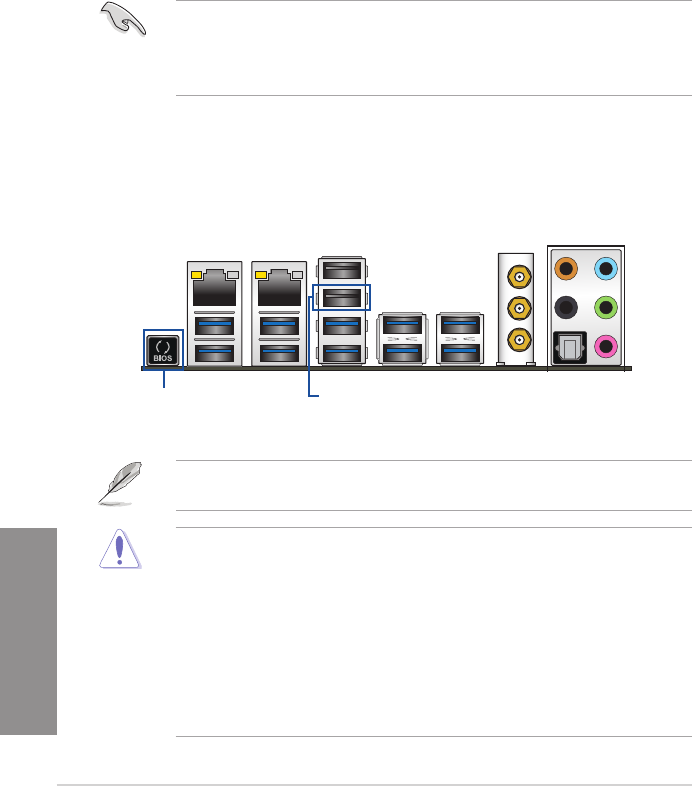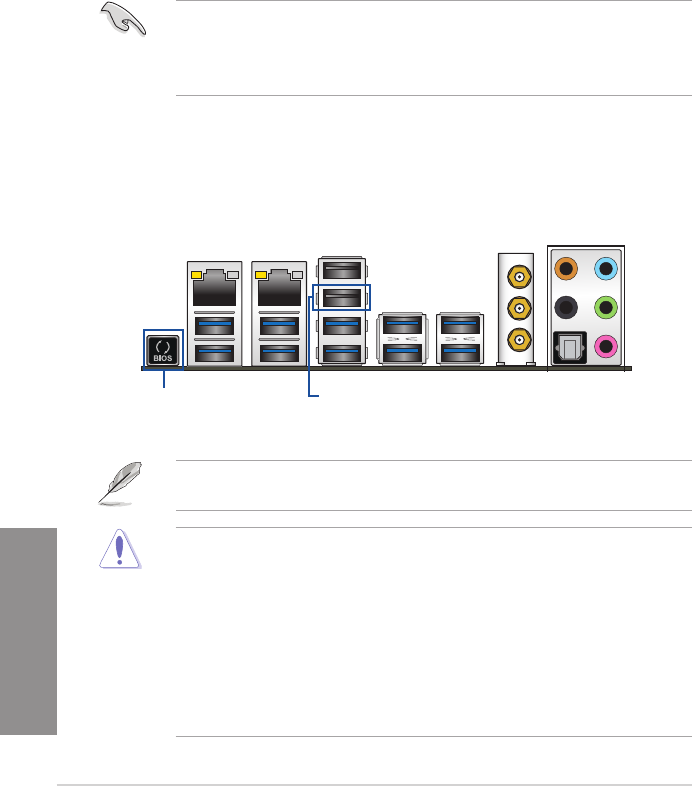
2-14
Chapter 2: Basic installation
Chapter 2
2.2 BIOS update utility
USB BIOS Flashback
USBBIOSFlashbackallowsyoutoeasilyupdatetheBIOSwithoutenteringtheexisting
BIOSoroperatingsystem.SimplyinsertaUSBstoragedevicetotheUSBport(theUSBport
holemarkedingreenontheI/Oshield)thenpresstheUSBBIOSFlashbackbuttonforthree
secondstoautomaticallyupdatetheBIOS.
To use USB BIOS Flashback:
1. PlacethebundledsupportDVDtotheopticaldriveandinstalltheUSBBIOS
Flashback Wizard. Follow the onscreen instructions to complete the installation.
2. InserttheUSBstoragedevicetotheUSBFlashbackport.
• WerecommendyoutouseaUSB2.0storagedevicetosavethelatestBIOSversion
for better compatibility and stability.
• Refertosection2.3.1 Rear I/O connectionforthelocationoftheUSBportthat
supportsUSBBIOSFlashback.
3. LaunchtheUSBBIOSFlashbackWizardtoautomaticallydownloadthelatestBIOS
version.
4. Shut down your computer.
5. presstheBIOSFlashbackbuttonforthreesecondsuntiltheFlashbackLEDblinks
threetimes,indicatingthattheBIOSFlashbackfunctionisenabled.
• Donotunplugportabledisk,powersystem,orpresstheCLR_CMOSbuttonwhile
BIOSupdateisongoing,otherwiseupdatewillbeinterrupted.Incaseofinterruption,
please follow the steps again.
• Ifthelightashesforvesecondsandturnsintoasolidlight,thismeansthat
theBIOSFlashbackisnotoperatingproperly.Thismaybecausedbyimproper
installationoftheUSBstoragedeviceandlename/leformaterror.Ifthisscenario
happens, please restart the system to turn off the light.
• UpdatingBIOSmayhaverisks.IftheBIOSprogramisdamagedduringtheprocess
and results to the system’s failure to boot up, please contact your local ASUS Service
Center.
FormoreBIOSupdateutilitiesinBIOSsetup,refertothesection3.11 Updating BIOS in
Chapter 3.
USB BIOS Flashback portBIOS Flashback button
6. Waituntilthelightgoesout,indicatingthattheBIOSupdatingprocessiscompleted.