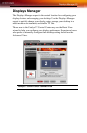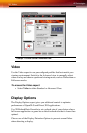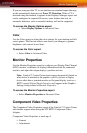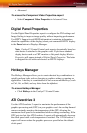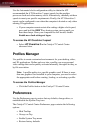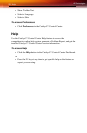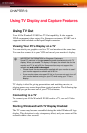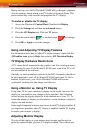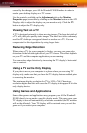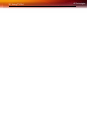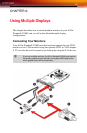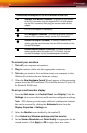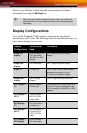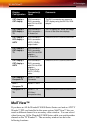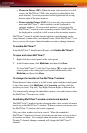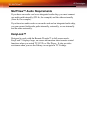Using TV Out 31
caused by the changes your All-In-Wonder® X1800 makes in order to
render your desktop display on a TV screen.
Use the controls available on the Adjustments tab on the Monitor
Properties page (accessible by clicking on the Monitor button on the ATI
Displays tab) to adjust the display on your monitor only. Click the TV
button to adjust the TV display only.
Viewing Text on a TV
A TV is designed primarily to show moving images. The large dot pitch of
a TV will yield poor quality static images. The small text sizes commonly
used for PC desktops can appear blurred or unclear on a TV. You can
compensate for this degradation by using larger fonts.
Reducing Edge Distortion
When using a TV for your computer’s display, you may see some edge
distortion on the left and right side of your TV screen. This effect depends
on your TV and the computer application you are running.
You can reduce edge distortion by increasing the TV display’s horizontal
size or contrast.
Using a TV as the Only Display
If you plan to move your computer to a place where you are using TV
display only, make sure that you have the TV display feature enabled prior
to removing the monitor.
The maximum display resolution for TV is 1024 x 768. Choosing a
resolution higher than this will cause the TV display to disappear if it is the
only display device.
Using Games and Applications
Some older games and applications may program your All-In-Wonder®
X1800 directly to run under a specific display mode. This may cause your
TV display to turn off automatically or become scrambled (the PC monitor
will not be affected). Your TV display will be restored once you exit the
game or if you restart your computer.