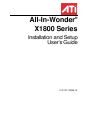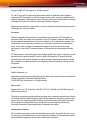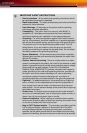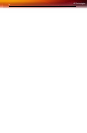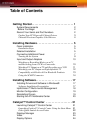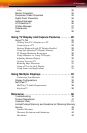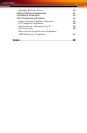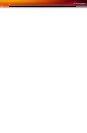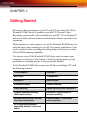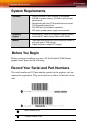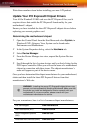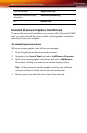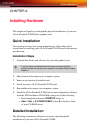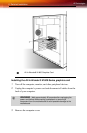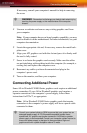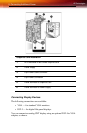1
Table of Contents
Getting Started. . . . . . . . . . . . . . . . . . . . . . . . . . . . . 1
System Requirements 2
Before You Begin 2
Record Your Serial and Part Numbers 2
Update Your PCI Express® Chipset Drivers 3
Uninstall Previous Graphics Card Drivers 4
Installing Hardware . . . . . . . . . . . . . . . . . . . . . . . . . 5
Quick Installation 5
Installation Steps 5
Detailed Installation 5
Connecting Additional Power 7
Turning on the System 9
Input and Output Adapters 10
Watching or Recording Movies on a PC
and Recording from a VCR or Camcorder 10
Watching PC Output on a TV and Recording on a VCR 11
Watching your PC Output on High-definition TV 12
Compatibility with Earlier All-in-Wonder® Products 13
Using the SCART Connector 14
Installing Software. . . . . . . . . . . . . . . . . . . . . . . . . 17
Installing Drivers and Software in Windows® 17
Software Installation Prerequisites 17
HydraVision™ Multi-monitor Management 18
Monitor Configuration 19
Reinstalling Drivers 19
Starting the ATI Multimedia Center 20
Catalyst™ Control Center . . . . . . . . . . . . . . . . . . 21
Launching Catalyst™ Control Center 21
Launching Catalyst™ Control Center Using the Start Menu 21
Other Quick Launch Access Points 22
Displays Manager 23
Video 24
Display Options 24