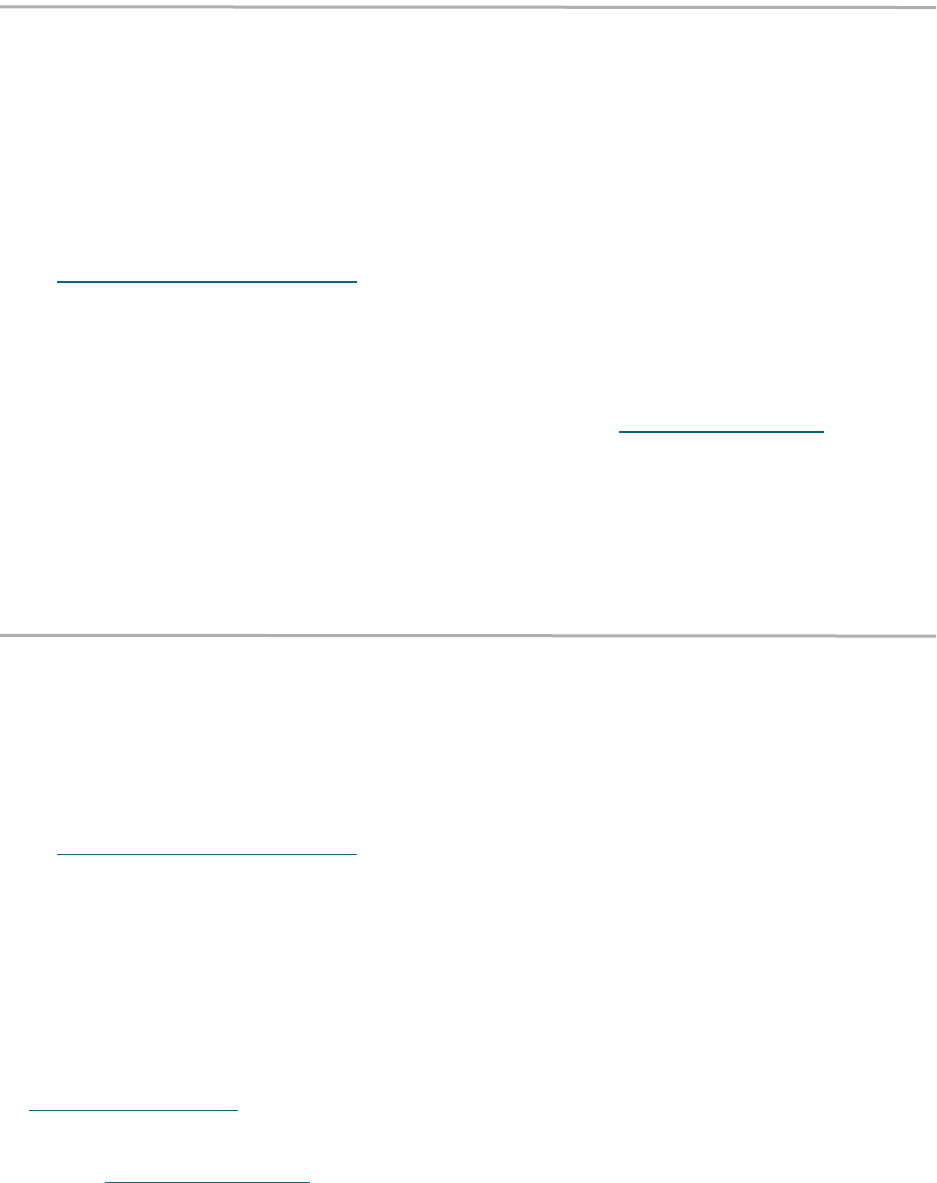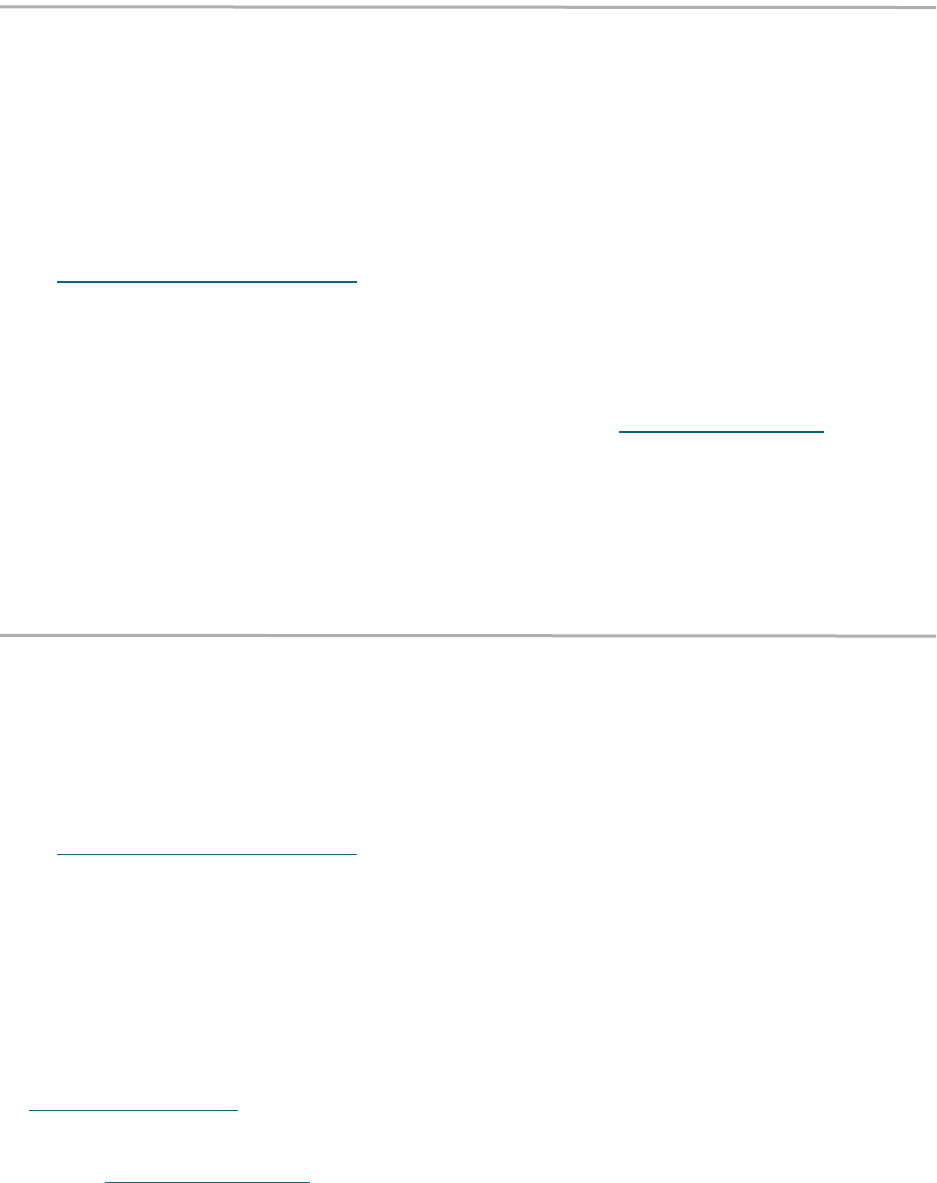
8
Use quick initial configuration
Quick Configuration
quickly generates a
Virtual Tape Library after you answer a few key
questions. The procedure uses all attached SCSI
disks to build a single VTL. If you want to
initially create more than one VTL, use custom
setup. You may modify this configuration after
initial setup.
1 If you are not already in the FastStream GUI,
type the IP address of your appliance, as found
in Use the FastStream VT 5300 GUI
on page
23, in a standard browser, click Enter Here and
type in your username and password.
2 From the Initial Setup page, choose Quick
Configuration.
The FastStream scans your system for devices;
the Quick Configuration page appears
displaying the number of devices discovered
and the total capacity of those devices.
3 Type in a name for your Virtual Tape Library.
Names may be up to 14 characters and may
not contain any spaces.
4 Answer the questions in Step 2 based on the
needs of your software vendor.
• If your devices are RAID protected, the
FastStream does not reconfigure them and
you do not need to answer the next question.
If they are not, the FastStream sets the RAID
level depending on your answer to the next
question.
• If you choose Throughput, you must have
at least two devices, or three devices if you
want a Hot Spare drive. If you choose
Capacity, you must have three devices, or
four devices if you want a Hot Spare drive.
• Select the number of simultaneous backups
you wish to run, from 1 to 30.
• Click in the box if you want a Hot Spare
(refer to Use Hot Spare devices
on page 9.)
5Select Next
6 Verify you want to continue: click Yes.
7The Monitor VTL page appears showing a
single VTL has been created using all
discovered SCSI devices.
Use custom initial setup
Custom Setup
allows you to configure the
FastStream VT 5300 to best suit the needs,
performance and level of reliability for your
application. If you want to initially create more
than one VTL, use custom setup.
1 If you are not already in the FastStream GUI,
type the IP address of your appliance, as found
in Use the FastStream VT 5300 GUI
on page
23, in a standard browser, click Enter Here and
type in your username and password.
2On the Initial Setup page, choose the Custom
Setup button.
3 Click on Next.
4 Type a name for your Virtual Tape Library in the
box provided on the page under the Step 1
heading.
• In Step 2, select a RAID level. Refer to
Designing RAID groups
on page iii in the
Appendix for more information. Click on the Hot
Spares radio button if you want a Hot Spare.
Refer to Use Hot Spare devices
on page 9.
5 Click on the System Scan button to discover
the drives available for VTL configuration.
6 When the scanned drives box is populated,
select the drives to be used for the underlying
RAID Group associated with the VTL.
7 Click Next.
8 Answer the questions in Step 4 to define your
virtual storage as if it were a physical tape
storage array based on the needs of your ISV.
• Enter the number of tape drives (max. 30)
and number of tape cartridges (max. 256).
You cannot continue unless you fill in these
two parameters.
• The tape bar code prefix is entered
automatically, but you may change it here,
specifying the first four to six alpha-numeric
characters of a tape bar code used by tape
backup software. The remaining characters
are entered by the system automatically to
provide a unique identity for each virtual
tape.
• Choose LTO or DLT media type
• The Media Changer Vendor ID, Media
Changer Product ID, Media Changer
Revision, Tape Drive Vendor ID, Tape
Drive Product ID and Tape Drive Revision