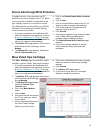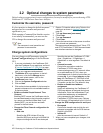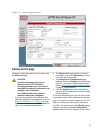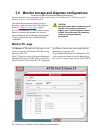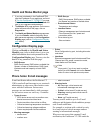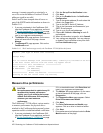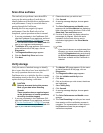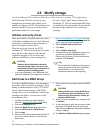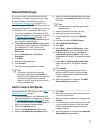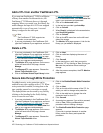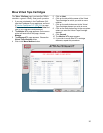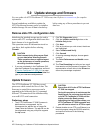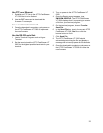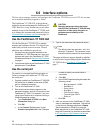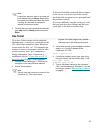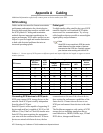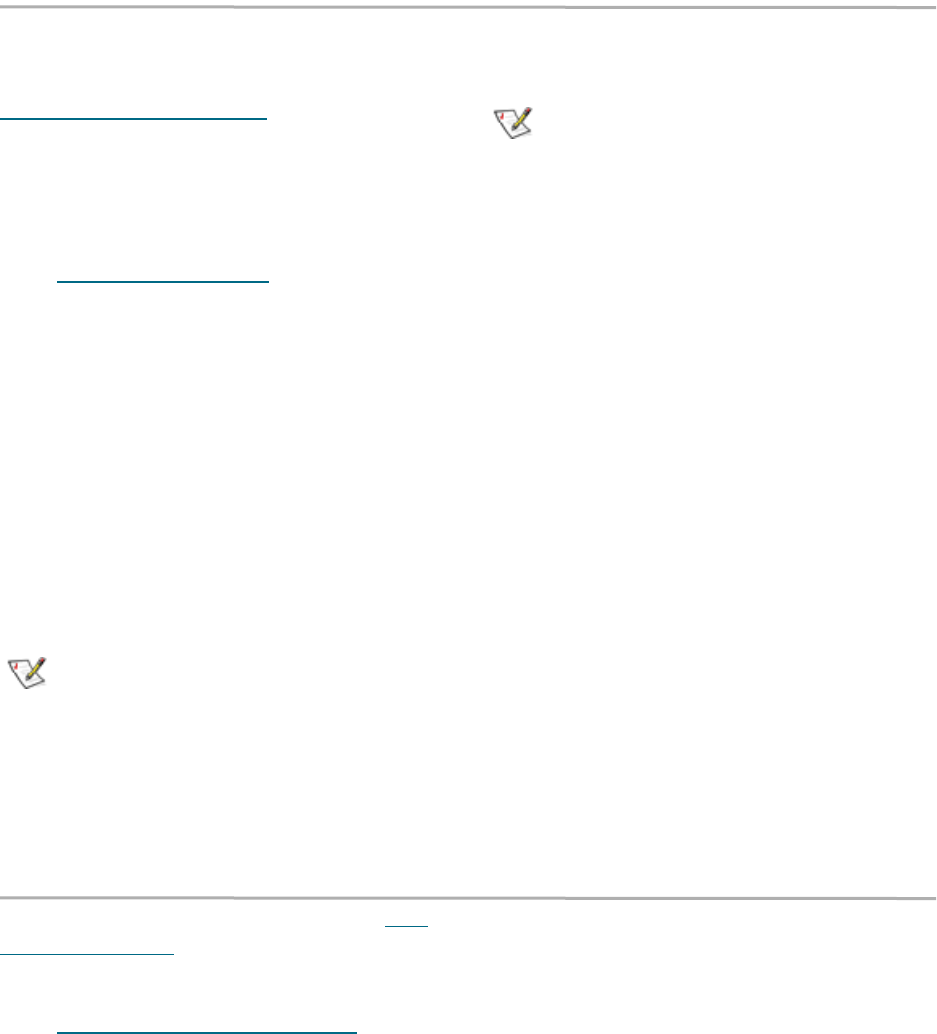
18
Rebuild RAID Groups
If you receive an E-mail notification from the
FastStream VT 5300 as set up previously using
the Phone Home error notification (refer to
Configuration Display page
on page 14) or
otherwise realize a VTL’s RAID Group has been
compromised because of a failed drive, you need
to rebuild the VTL’s associated RAID Group.
1 If you are not already in the FastStream GUI,
type the IP address of your appliance, as found
in Discover the IP address
on page 5, in a
standard browser, click Enter Here and type in
your username and password.
2The Health and Status Monitor page appears
showing the status of each drive connected to
the FastStream VT 5300. Click on the
Diagnostics button on the left side under
Menu Items.
3 Click on Identify Drive under Select
Diagnostic
4 Click Next
5 Click on the degraded drive.
6 Click Commit
7 The LED on the degraded drive flashes.
Note
The status of a drive which cannot be
accessed is displayed as
Unavailable
. To
identify this drive, observe the access lights for
all drives in the RAID Group during disk
access: if the LED is not flashing on a drive, it
is the unavailable drive.
8 When you have identified the failed drive, select
the drive in the Identify Drive box to stop the
LED flash.
Note
It is best practice to stop drive activity while
changing drives.
9 Remove the failed drive from the array.
10 Insert the new drive into the array.
11 In the FastStream GUI, click the Manage
button.
12 Click the arrow next to RAID Groups.
13 Select Rebuild RAID Groups.
14 Click Next.
15 At the Step 1: Select a RAID group, select
Degraded Drives from the drop down menu.
16 Degraded drives are listed under Step 2:
select a RAID group member. Click on the
degraded drive to rebuild. The graphic changes
color.
17 Under Step 3: select a replacement drive,
select the new drive. The graphic changes
color.
18 Click Commit
19 In the warning box, verify that you want to
rebuild the RAID Group by clicking on Yes.
Clicking on No ends the procedure without
making a change.
20 When the procedure is complete, the RAID
Group Rebuild page appears.
Add or remove Hot Spares
For an explanation of Hot Spares, refer to
Use
Hot Spare devices
on page 9.
1 If you are not already in the FastStream GUI,
type the IP address of your appliance, as found
in Use the FastStream VT 5300 GUI
on page
23, in a standard browser, click Enter Here and
type in your username and password.
2 Click on the Manage button.
3 Click on the FastStream drop down arrow.
4 Select the Add/Remove Hot Spares button.
5 Click Next
6 Select the drive(s) you want to add or remove
from the Hot Spare pool.
7 When you have completed your changes, click
Commit.
8 In the warning box, verify that you want to add
or remove the Hot Spare by clicking on Yes.
Clicking on No ends the procedure without
making a change.
9 When the process is complete the Health and
Status Monitor page appears.