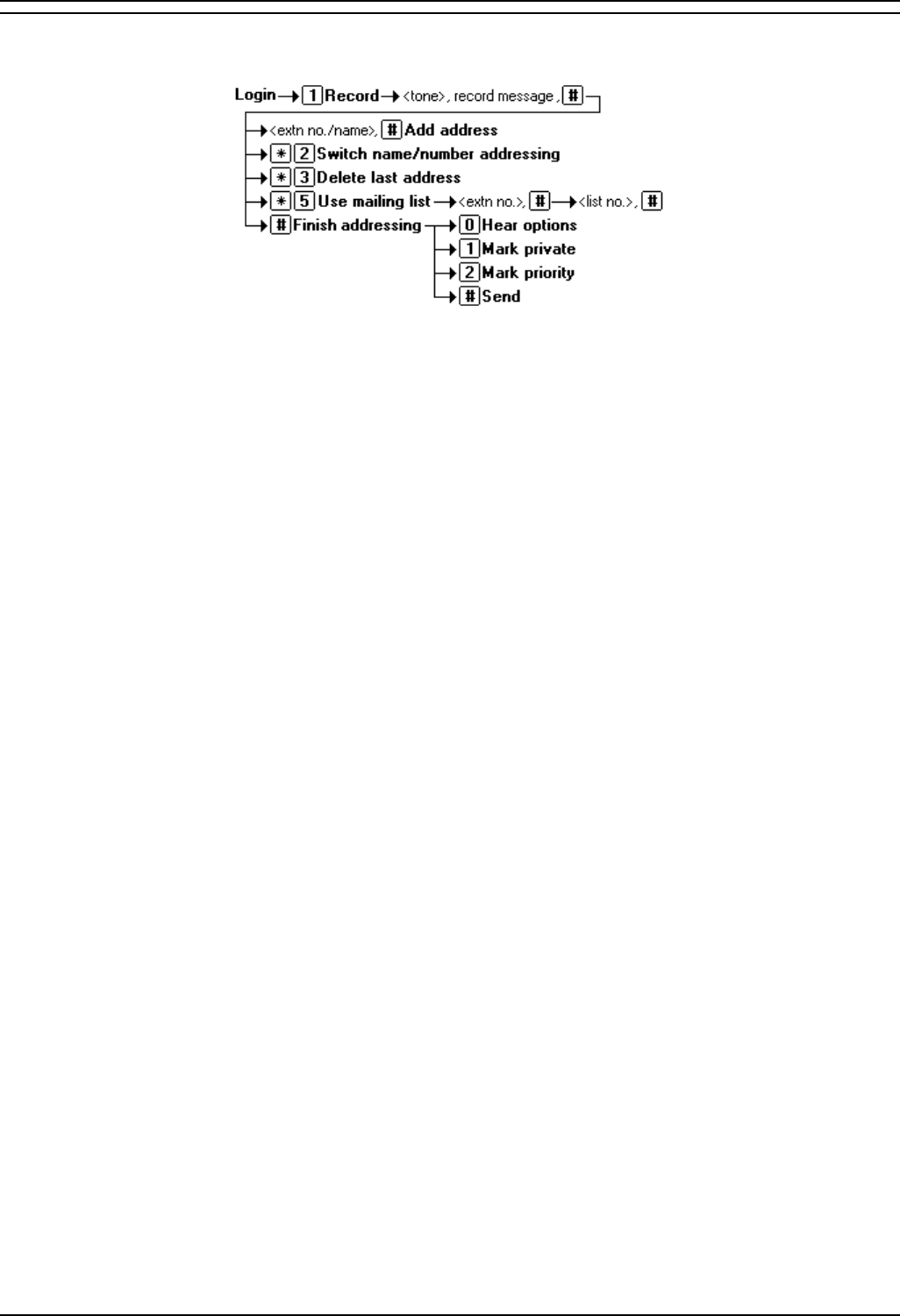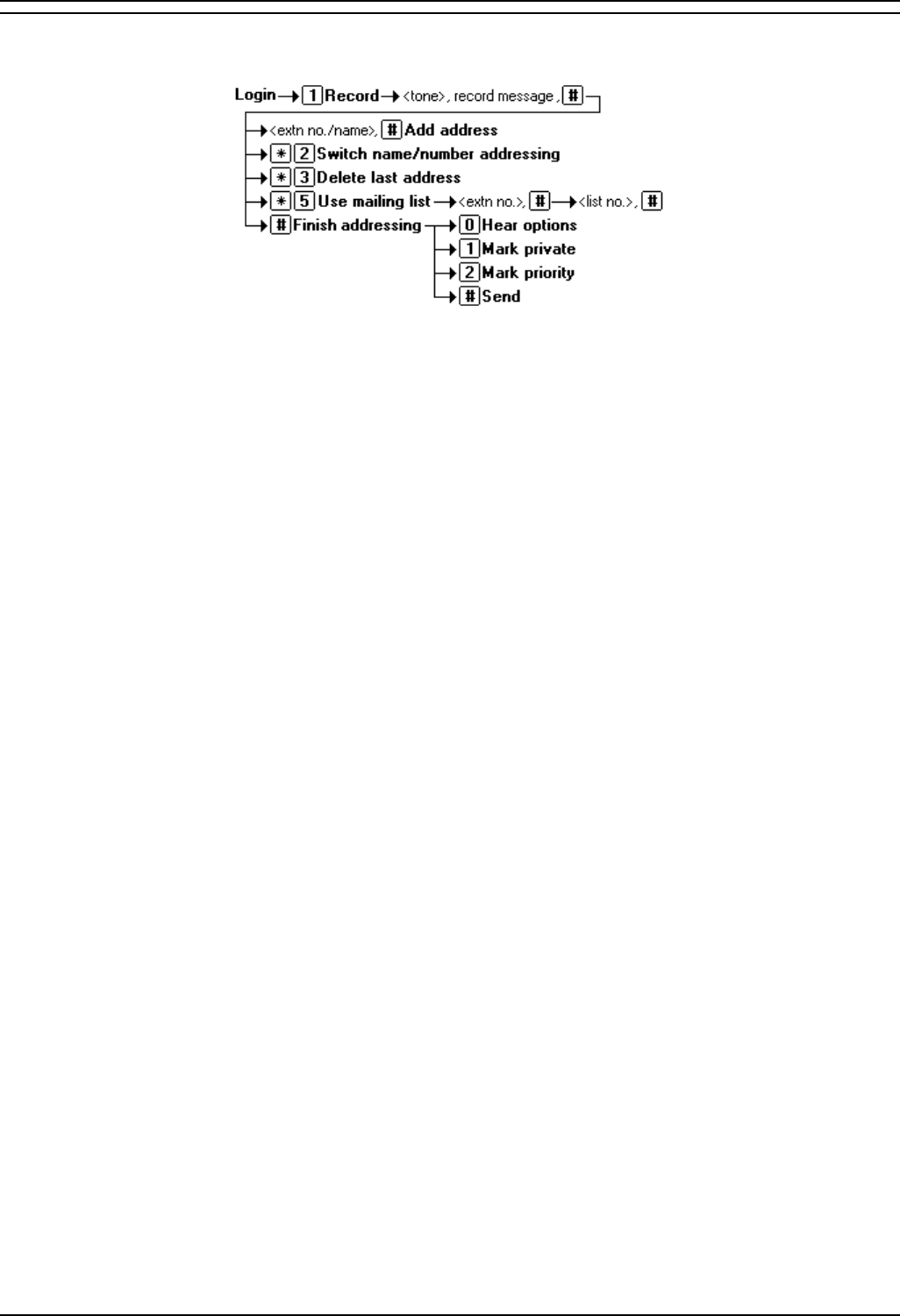
Intuity Mailbox User
Intuity Emulation Mode Mailbox Users Guide Page 14
IP Office 3.0 40DHB0002USCW Issue 8d (2nd March 2005)
Recording Messages
You can send messages to a mailbox by doing the following.
1. Log into your mailbox.
2. Press 1
3. After the tone, start recording your message.
4. Press # to end the recording or press 1 stop to edit the recording that has just been made.
• Press 1 to stop/start recording.
• Press 2 to rewind the recording.
• Press 23 to playback the recording.
• Press *3 to delete the recording.
• Press # to approve the recording.
5. The system will prompt you to enter the address or addresses to which to forward the message.
• Whilst entering addresses, you can press *2 to switch between entering an address by
extension number or by matching a user name.
• Enter a mailbox number (or dial the required name) and then press #.
• Repeat until you have enter all the mailboxes to which you want to forward the message.
• To select and add a mailing list, press *5. You will be asked to enter the mailbox number
of the mailing list's owner and then the number of the list. For more details see Mailing
Lists.
• To delete the last number entered, press *3.
• Press # again to finish addressing.
6. Select any of the following options:
• To mark the forwarded message as private: Press 1.
• To mark the forwarded message as priority: Press 2.
• To send the forwarded message: Press #.
You can select to set the address before recording the message. See Address Before Record.