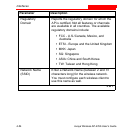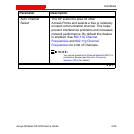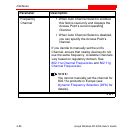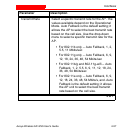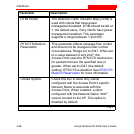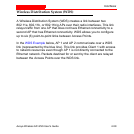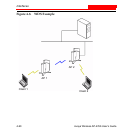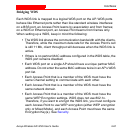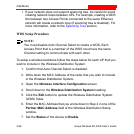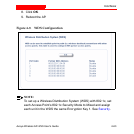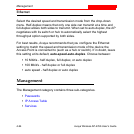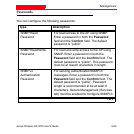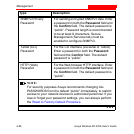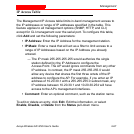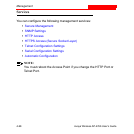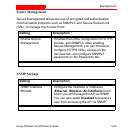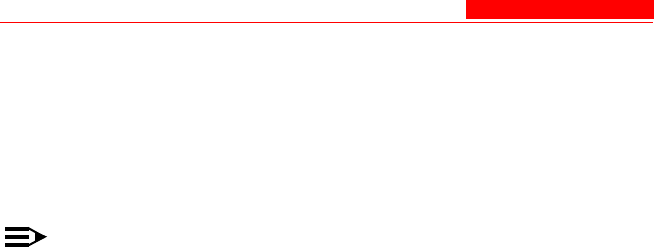
Interfaces
4-62 Avaya Wireless AP-4/5/6 User’s Guide
• If your network does not support spanning tree, be careful to avoid
creating network loops between APs. For example, creating a WDS
link between two Access Points connected to the same Ethernet
network will create a network loop (if spanning tree is disabled). For
more information, refer to the Spanning Tree section.
WDS Setup Procedure
NOTE:
You must disable Auto Channel Select to create a WDS. Each
Access Point that is a member of the WDS must have the same
Channel setting to communicate with each other.
To setup a wireless backbone follow the steps below for each AP that you
wish to include in the Wireless Distribution System.
1. Confirm that Auto Channel Select is disabled.
2. Write down the MAC Address of the radio that you wish to include
in the Wireless Distribution System.
3. Open the Wireless Interface Configuration screen.
4. Scroll down to the Wireless Distribution System heading.
5. Click the Edit button to update the Wireless Distribution System
(WDS) Table.
6. Enter the MAC Address that you wrote down in Step 2 in one of the
Partner MAC Address field of the Wireless Distribution Setup
window.
7. Set the Status of the device to Enable.