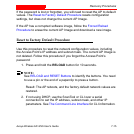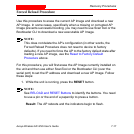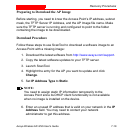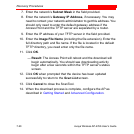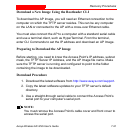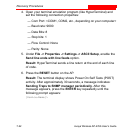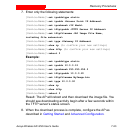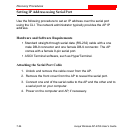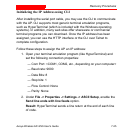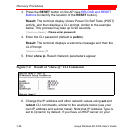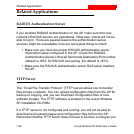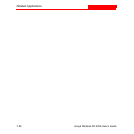Recovery Procedures
Avaya Wireless AP-4/5/6 User’s Guide 7-23
7. Enter only the following statements:
[Device-Name]> set ipaddrtype static
[Device-Name]> set ipaddr <Access Point IP Address>
[Device-Name]> set ipsubmask <IP Mask>
[Device-Name]> set tftpipaddr <TFTP Server IP Address>
[Device-Name]> set tftpfilename <AP Image File Name,
including file extension>
[Device-Name]> set ipgw <Gateway IP Address>
[Device-Name]> show ip (to confirm your new settings)
[Device-Name]>
show tftp (to confirm your new settings)
[Device-Name]>
reboot 0
Example:
[Device-Name]> set ipaddrtype static
[Device-Name]> set ipaddr 10.0.0.12
[Device-Name]> set ipsubmask 255.255.255.0
[Device-Name]> set tftpipaddr 10.0.0.20
[Device-Name]> set tftpfilename MyImage.bin
[Device-Name]> set ipgw 10.0.0.30
[Device-Name]> show ip
[Device-Name]> show tftp
[Device-Name]> reboot 0
Result: The AP will reboot and then download the image file. You
should see downloading activity begin after a few seconds within
the TFTP server’s status screen.
8. When the download process is complete, configure the AP as
described in Getting Started and Advanced Configuration.