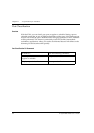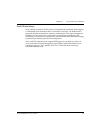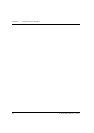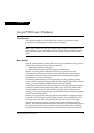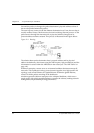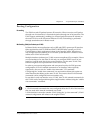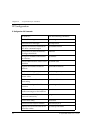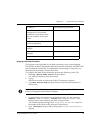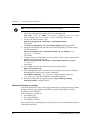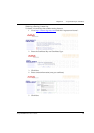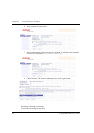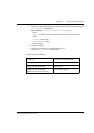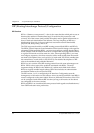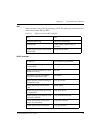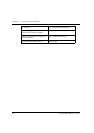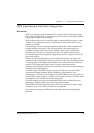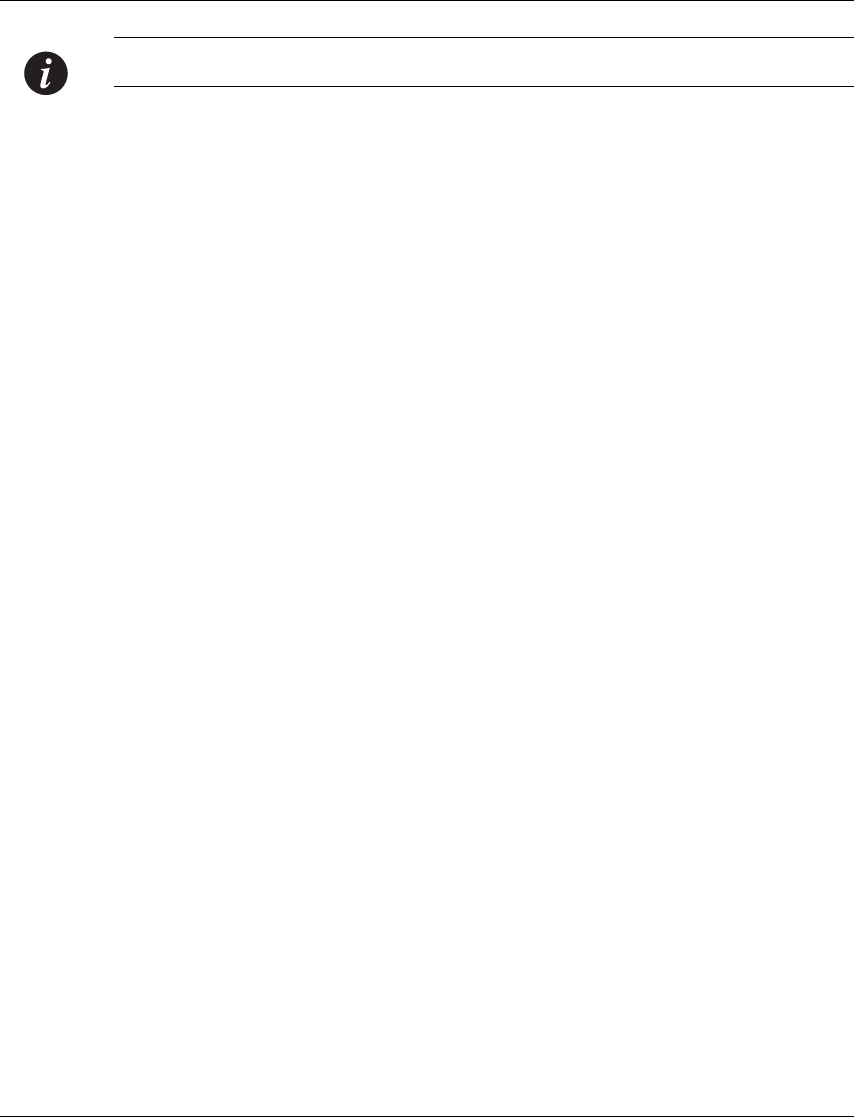
Chapter 12 Avaya P330 Layer 3 Features
88 Avaya P332GT-ML User’s Guide
Note: If the IP interface is on VLAN #1, continue with step 7.
6 Create the management/routing VLAN. Use the command
set vlan <Vlan-id> name <Vlan-name> replacing <Vlan-id> by the
VLAN number, and <Vlan-name> by the VLAN name. Press Enter.
7 Create an IP interface name. Type:
Router(configure)# interface <interface-name>
Press Enter.
The Router(configure-if:<interface-name>)# prompt appears.
8 Assign the IP address and network mask of the IP interface you have created.
Use the command:
Router(configure-if:<interface-name>)# ip address <ip-
address> <netmask>
Press Enter
9 Assign a vlan to the IP interface you have created. Type: Assign a vlan to the IP
interface you have created. Type:
Router(configure)# interface <interface-name># ip vlan
<vland-id>
Press Enter.
10 Type exit and press Enter. This returns you to the prompt:
Router(configure)#
11 If the management station is not on the same subnet as the switch, configure a
default gateway (static route). Use the command:
ip default-gateway <ip-address> and press Enter, replacing
<ip-address> with the IP address of the default gateway.
12 Save the configuration changes by typing copy running-config
startup-config and press Enter.
Obtaining and Activating a License Key
In order to benefit from Layer 3 Routing functionality, it is required that you either
purchase a Layer 3 preconfigured P330-ML module or a Routing License Key
Certificate for the P330-ML.
Each Certificate is specific for:
•The module type.
• The required feature.
• The number of devices.
After you purchase a Routing Licence Key Certificate, you must obtain and activate
a Routing License Key.