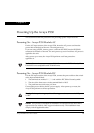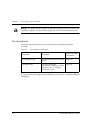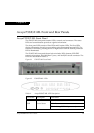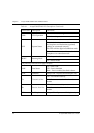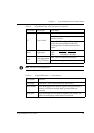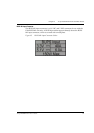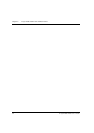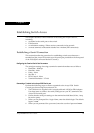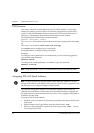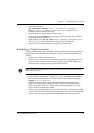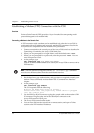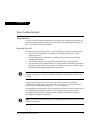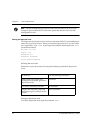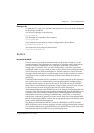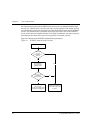Avaya P332GT-ML User’s Guide 33
Chapter 7
Establishing Switch Access
This chapter describes various methods for accessing the Avaya P330 CLI,
including:
• a terminal to the serial port on the switch
• P330 Sessions
• a workstation running a Telnet session connected via the network
• a remote terminal/workstation attached via a modem (PPP connection)
Establishing a Serial Connection
This section describes the procedure for establishing switch access between a
terminal and the Avaya P330 switch over the serial port provided on the front panel
of the P330 (RJ-45 connector labeled "Console").
Configuring the Terminal Serial Port Parameters
The serial port settings for using a terminal or terminal emulator are as follows:
• Baud Rate - 9600 bps
• Data Bits - 8 bits
•Parity - None
•Stop Bit - 1
•Flow Control - None
• Terminal Emulation - VT-100
Connecting a Terminal to the Avaya P330 Serial port
Perform the following steps to connect a terminal to the Avaya P330 Switch
Console port for acessing the text-based CLI:
1 The P330 device is supplied with a console cable and a RJ-45-to-DB-9 adaptor.
Use these items to connect the serial (COM) port on your PC/terminal to the
Avaya P330 console port.
2 Ensure that the serial port settings on the terminal are 9600 baud, 8 bits, 1 stop
bit and no parity.
3 When you are prompted for a Login Name, enter the default login. The default
login is root.
4 When you are promoted for a password, enter the user level password root.