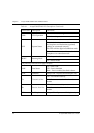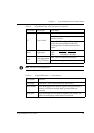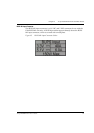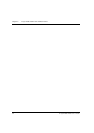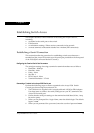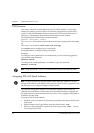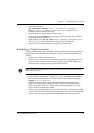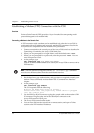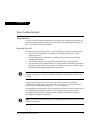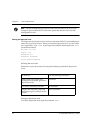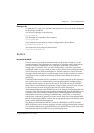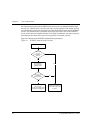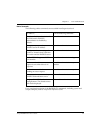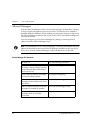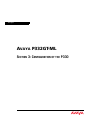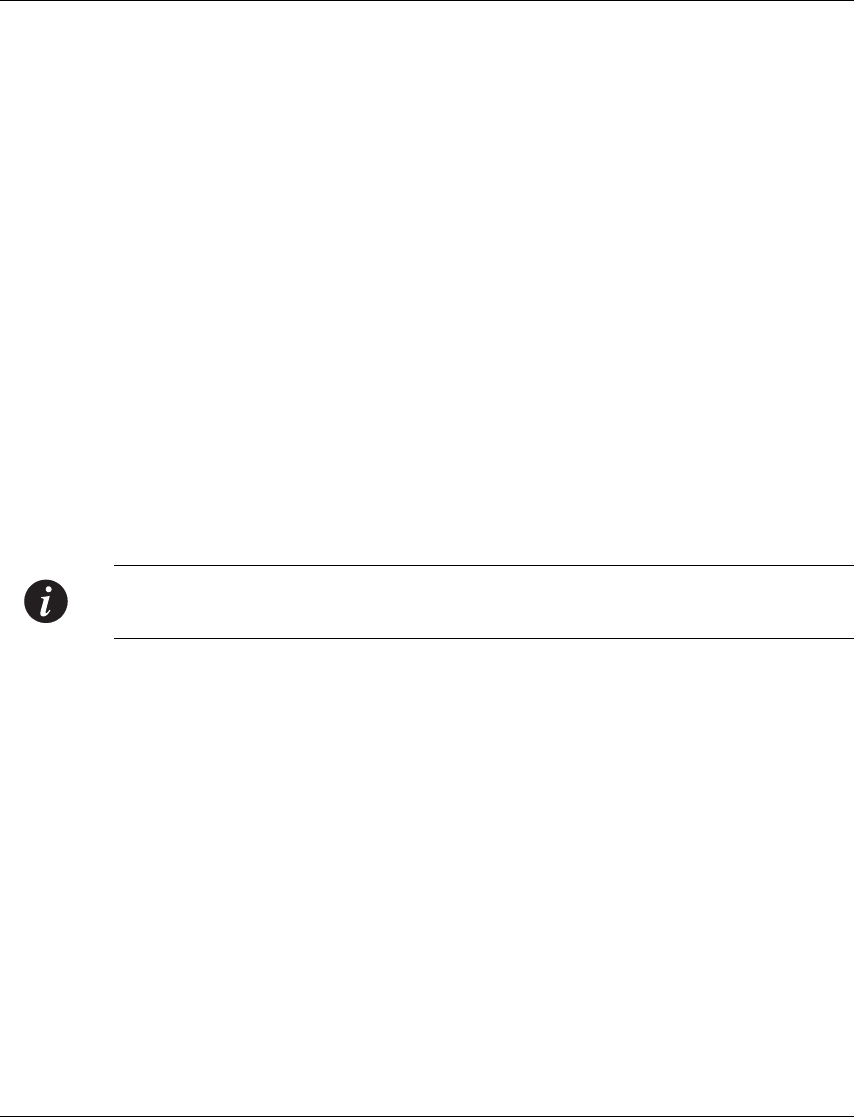
Chapter 7 Establishing Switch Access
36 Avaya P332GT-ML User’s Guide
Establishing a Modem (PPP) Connection with the P330
Overview
Point-to-Point Protocol (PPP) provides a Layer 2 method for transporting multi-
protocol datagrams over modem links.
Connecting a Modem to the Console Port
A PPP connection with a modem can be established only after the Avaya P330 is
configured with an IP address and net-mask, and the PPP parameters used in the
Avaya P330 are compatible with the modem’s PPP parameters.
1 Connect a terminal to the console port of the Avaya P330 switch as described in
Connecting a Terminal to the Avaya P330 Serial port.
2 When you are prompted for a Login Name, enter the default name root.
3 When you are prompted for a password, enter the password root. You are
now in Supervisor Level.
4 At the prompt, type:
set interface ppp <ip_addr><net-mask>
with an IP address and netmask to be used by the Avaya P330 to connect via its
PPP interface.
Note: The PPP interface configured with the set interface ppp command
must be on a different subnet from the stack inband interface.
5 Set the baud rate, ppp authentication, and ppp time out required to match your
modem. These commands are described in the “Command Line Interface”
chapter.
6 At the prompt, type:
set interface ppp enable
The CLI responds with the following:
Entering the Modem mode within 60 seconds...
Please check that the proprietary modem cable is plugged
into the console port
7 Use the DB-25 to RJ-45 connector to plug the console cable to the modem’s DB-
25 connector. Plug the other end of the cable RJ-45 connector to the
Avaya P330 console’s RJ-45 port.
8 The Avaya P330 enters modem mode.
9 You can now dial into the switch from a remote station, and open a Telnet
session to the PPP interface IP address.