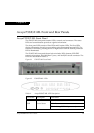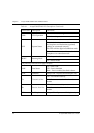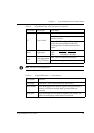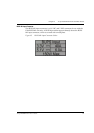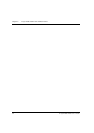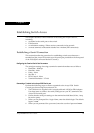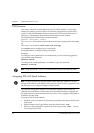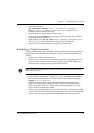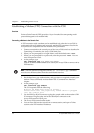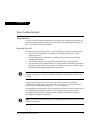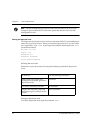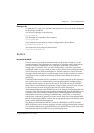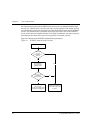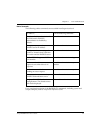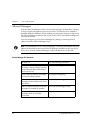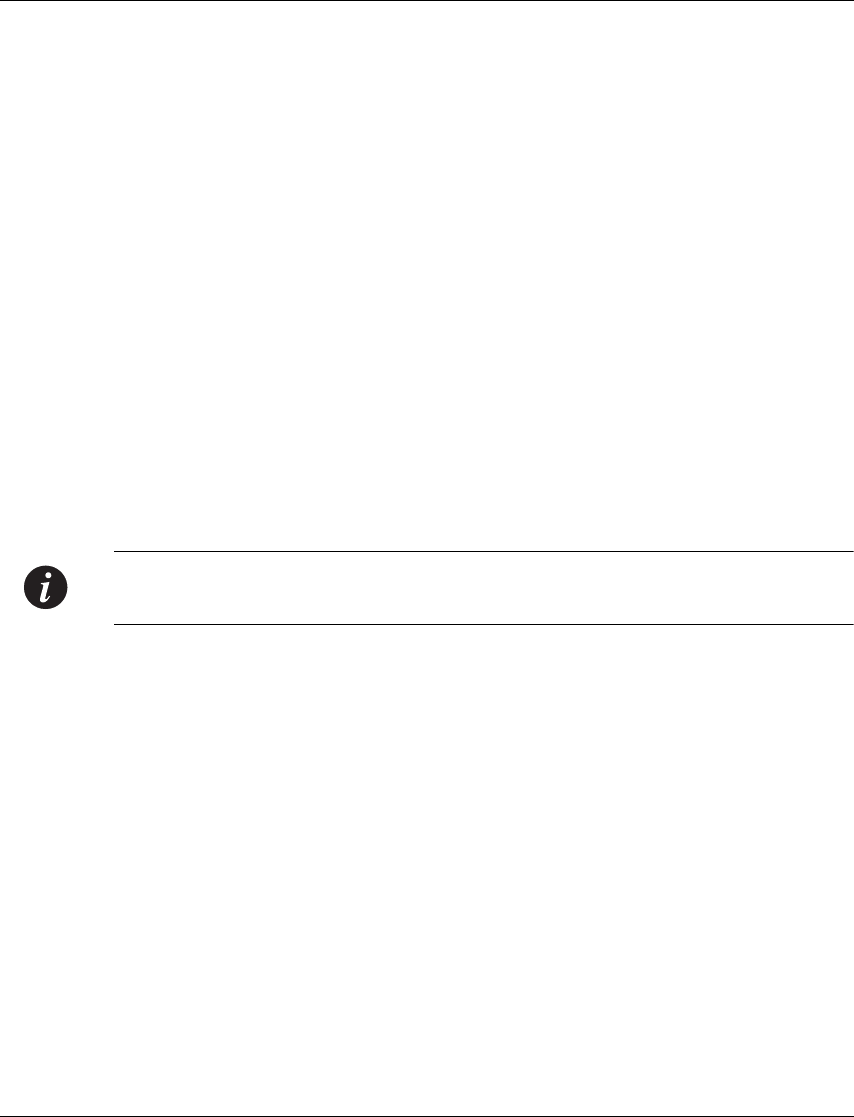
Chapter 7 Establishing Switch Access
Avaya P332GT-ML User’s Guide 35
4 At the prompt, type:
set interface inband <vlan> <ip_address> <netmask>
Replace <vlan>, <ip_address> and <netmask> with the VLAN,
IP address and net mask of the stack.
5 Press Enter to save the IP address and net mask.
6 At the prompt, type reset and press Enter to reset the stack. After the Reset,
log in again as described above.
7 At the prompt, type set ip route <dest> <gateway> and replace <dest>
and <gateway> with the destination and gateway IP addresses.
8 Press Enter to save the destination and gateway IP addresses.
Establishing a Telnet Connection
Perform the following steps to establish a Telnet connection to the Avaya P330 for
configuration of Stack or Router parameters. You can Telnet the Stack Master IP
address:
1 Connect your station to the network.
2 Verify that you can communicate with the Avaya P330 using Ping to the IP of
the Avaya P330. If there is no response using Ping, check the IP address and
default gateway of both the Avaya P330 and the station.
Note: The Avaya P330 default IP address is 149.49.32.134 and the default subnet
mask is 255.255.255.0.
3 From the Microsoft Windows
®
taskbar of your PC click Start and then Run (or
from the DOS prompt of your PC), then start the Telnet session by typing:
telnet <P330_IP_address>
If the IP Address in Telnet command is the IP address of the stack, then
connection is established with the Switch CLI entity of the Master module.
When you see the “Welcome to P330” menu and are prompted for a Login
Name, enter the default name root
4 When you are prompted for a password, enter the User Level password root
in lower case letters (do NOT use uppercase letters). The User level prompt will
appear when you have established communications with the Avaya P330.