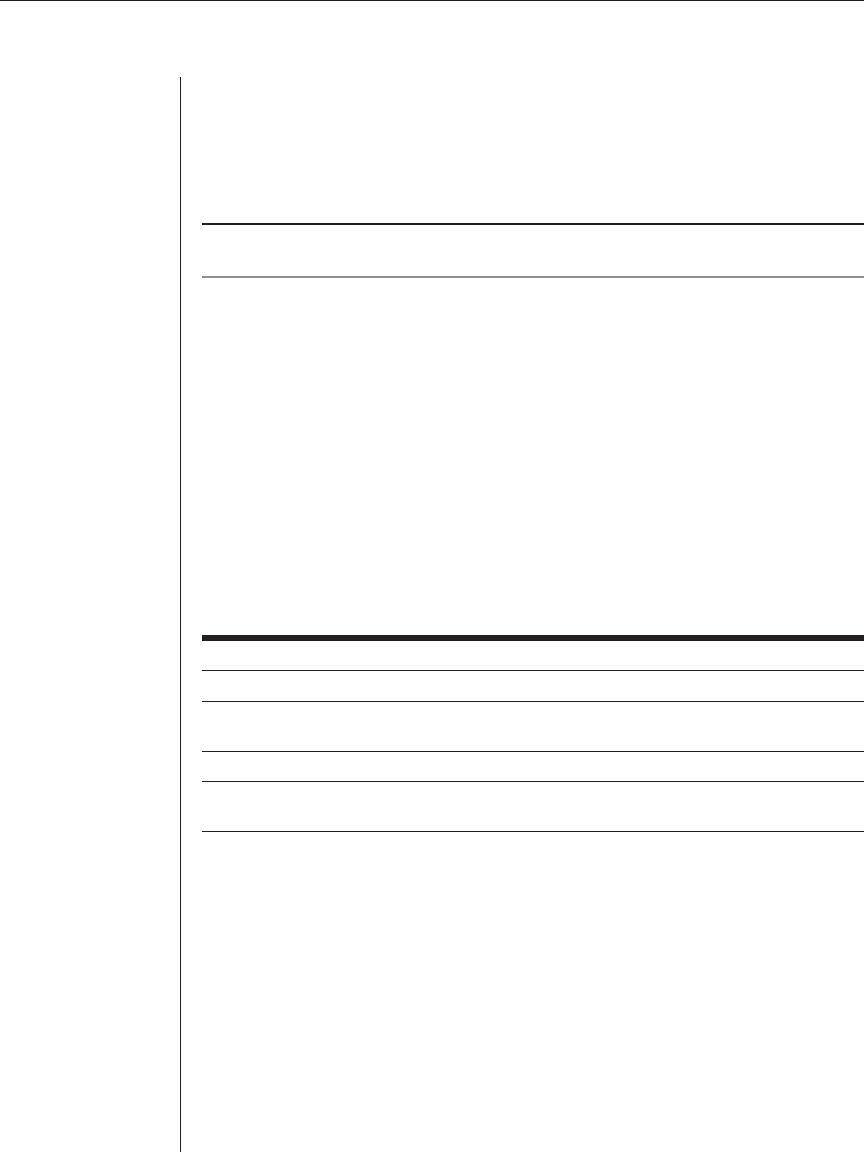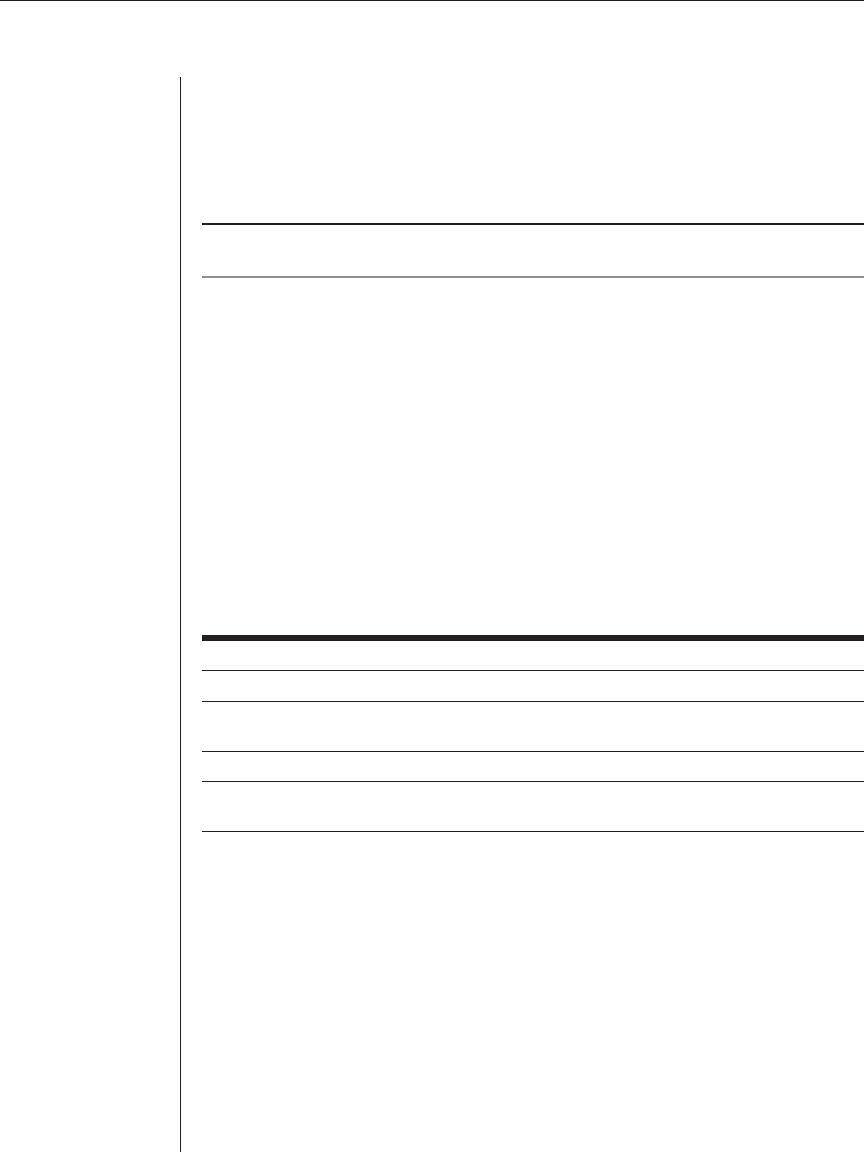
32 AutoView 424 Installer/User Guide
To activate the Command Line:
1. Press and hold down the Num Lock key.
2. Press and release the Minus (-) key on the numeric keypad.
3. Release the Num Lock key. The Command Line screen appears.
NOTE: In the following tables, the Command Mode procedure is referred to by the <CM>
symbol. When you see this symbol, perform the above key sequence.
To select servers without displaying the OSD:
1. Press the <CM> sequence to access the Command Line.
2. Type the channel address of the computer you wish to access. For cascaded
systems, enter the address of the base unit, then the address of the cascaded
unit. Example: You have an AutoView unit cascaded from channel 2
of your base unit. To access the computer at channel 3 of this second
(cascaded) unit, type 2.3.
3. Press Enter to accept the new channel.
The table below shows an example of a hotkey switching session to
demonstrate how you might switch to various channels in a system.
Example Hotkey Switching Session
Key Sequence Action
1.<CM>6<Enter> Selects channel 6 on the base unit as the active channel.
2.<CM>3.5<Enter> Selects the AutoView 424 attached to channel 3 on the base unit,
then selects channel 5 on the cascaded unit.
3.<CM>7<Enter> Selects channel 7 on the base unit as the active channel.
4.<CM>2.1<Esc> Exit Command Mode. The instruction is not executed. Channel 7 is
still the active channel.
Additional Command Mode hotkey sequences
In addition to switching channels, you can also use the Command Mode to
control a variety of other features on your AutoView system. The following table
describes these hotkey sequences.