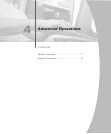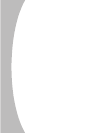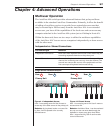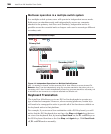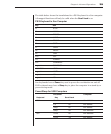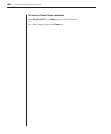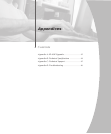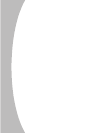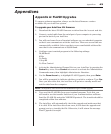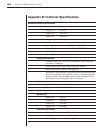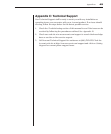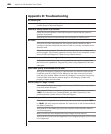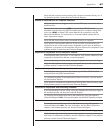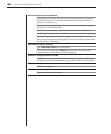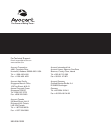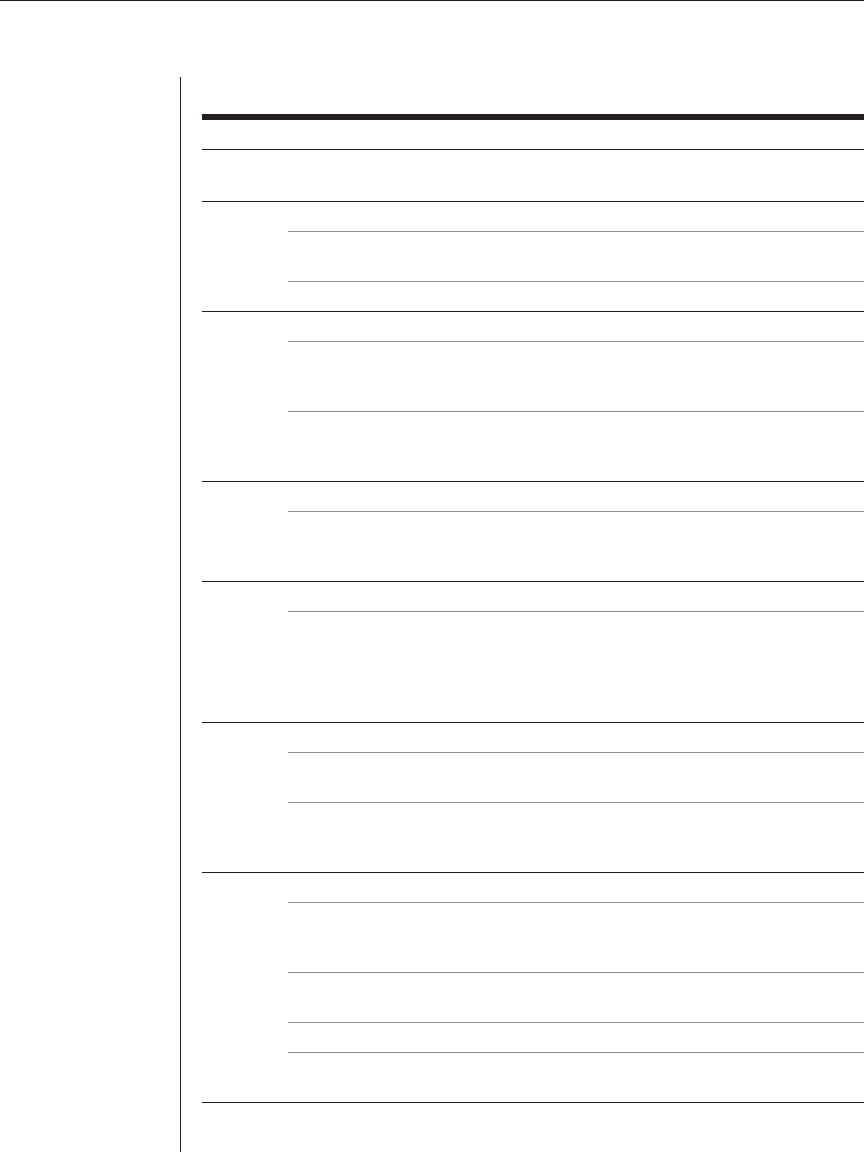
46 AutoView 424 Installer/User Guide
Appendix D: Troubleshooting
No status light
Verify that the unit is turned on. Check the power cable. If the problem persists,
contact Avocent Technical Support.
Unable to hotkey switch to a channel
Check the power indicator on the OSD screen to ensure that the system in
question is powered.
Verify that you are not in secure mode (no lock symbol on OSD screen).
No video
Verify that the video cable between the computer and the AutoView 424 is
correctly connected. Verify that the monitor cable is correctly connected to the
AutoView 424.
Power down the computer. Connect the monitor directly to the computer and
power up again. If the monitor operates correctly direct to the computer, contact
Avocent Technical Support. If it does not, try another monitor.
Extended access video is unrecognizable
Verify that the extended access monitor capabilities are equal to or greater than
the local monitor capabilities. Plug and Play video is only supported on the local
video port.
Poor video quality at extended access user
Verify that the length of Category 5 cable between the AutoView 424 and the
LongView receiver is 500 ft or less. Make sure the video connectors at both
ends are fi rmly seated. Make sure that the Category 5 connectors are properly
inserted. Make sure that the modular plugs on the Category 5 cable were
properly crimped onto the cable.
Mouse jumps or “hugs” screen
If the mouse has been hot-plugged while running in Windows, you may need to
close and restart Windows.
. If the mouse still does not function, try the mouse resynchronization command
<ZM>. For instructions on Command Mode, see Basic Operations. If the
problem persists, contact Avocent Technical Support.
Mouse is inoperable on one computer channel
If the mouse is inoperable on a channel, try the mouse reset command <MR>
or <MW> with that computer selected. For instructions on the Command Mode,
see Basic Operations.
Verify that all of the cables going from the computer to the AutoView 424 are
connected properly.
Make sure that you have keyboard/mouse privileges for that channel.
Verify that the mouse driver and application are confi gured properly for the mouse
to be supported.