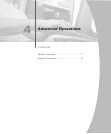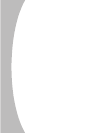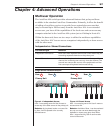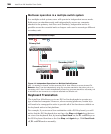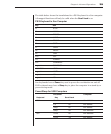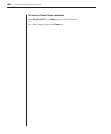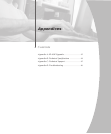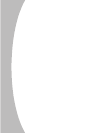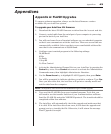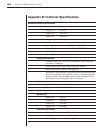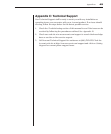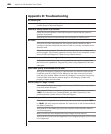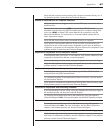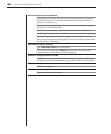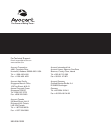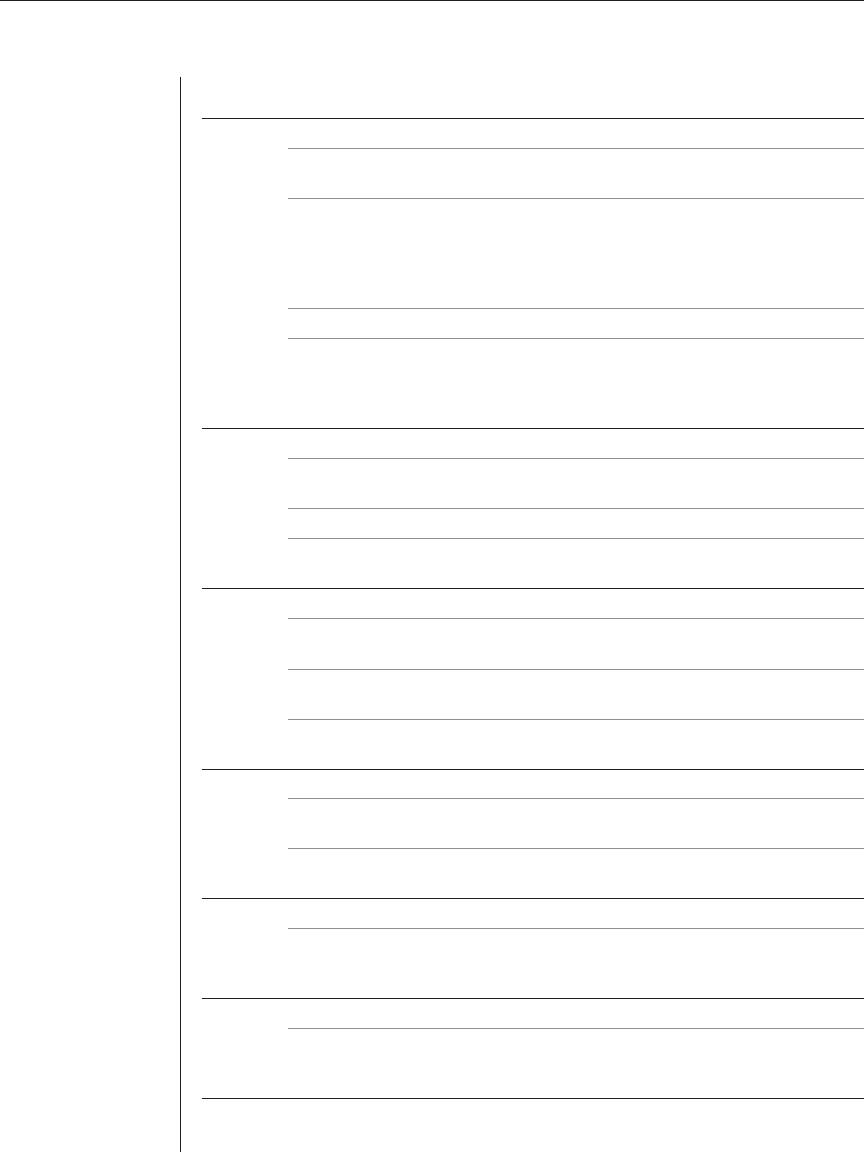
Appendices 47
Verify that the computer works properly with a mouse connected directly to it. If
the problem persists, contact Avocent Technical Support.
Mouse is inoperable on all computer channels
Verify that the mouse is plugged into the correct PS/2 port on the back of the
AutoView 424.
Try the mouse reset command <MR> or try the Reset PS/2 Standard
Mse/Kbd command from the OSD Command menu for computers using PS/2
mice. Use <MW> or Reset PS/2 wheel Mse/Kbd for computers using the
Microsoft IntelliMouse. For instructions on Command Mode, please see the
Basic Operations chapter.
Verify that the mouse works when connected directly to a computer.
Cycle power to the AutoView 424 unit. You do not have to power down your
computers for this. If the mouse remains inoperable, power down all attached
computers, cycle power on the AutoView 424, then repower the computers. If the
problem persists, contact Avocent Technical Support.
Keyboard is inoperable on one computer channel
If the keyboard does not function on one channel, verify that the cables from the
computer to the AutoView 424 are connected properly.
If you are operating in secure mode, verify your keyboard and mouse privileges.
Verify that the keyboard works properly connected directly to the computer. If the
problem persists, contact Avocent Technical Support.
Keyboard is inoperable on all computer channels
If the keyboard does not work on any channel, try the Reset PS/2 Mse/Kbd
command from the OSD Command menu.
Try a different keyboard. If the keyboard still does not function, cycle the power
on the AutoView 424 unit.
Cycle power on all attached computers and the AutoView 424 unit and try again.
If the problem persists, contact Avocent Technical Support.
Keyboard is inoperable after switching channels
If you are operating in secure mode, verify your keyboard and mouse privileges. If
the problem persists, call Avocent Technical Support.
Try changing the keyboard scan set for that channel by using the keyboard
command sequence <Kn>. For more information, see the Basic Operations chapter.
Characters on screen do not match keyboard input
Try changing the keyboard scan set for that channel by using the keyboard
command sequence <Kn>. For more information, see the Basic Operations
chapter. If the problem persists, call Avocent Technical Support.
No keyboard, video or mouse on expansion unit; base unit is functioning properly
Verify that the cable connecting the two units together is correctly connected on
both ends. For additional information, see the Installation chapter. If the problem
persists, contact Avocent Technical Support.