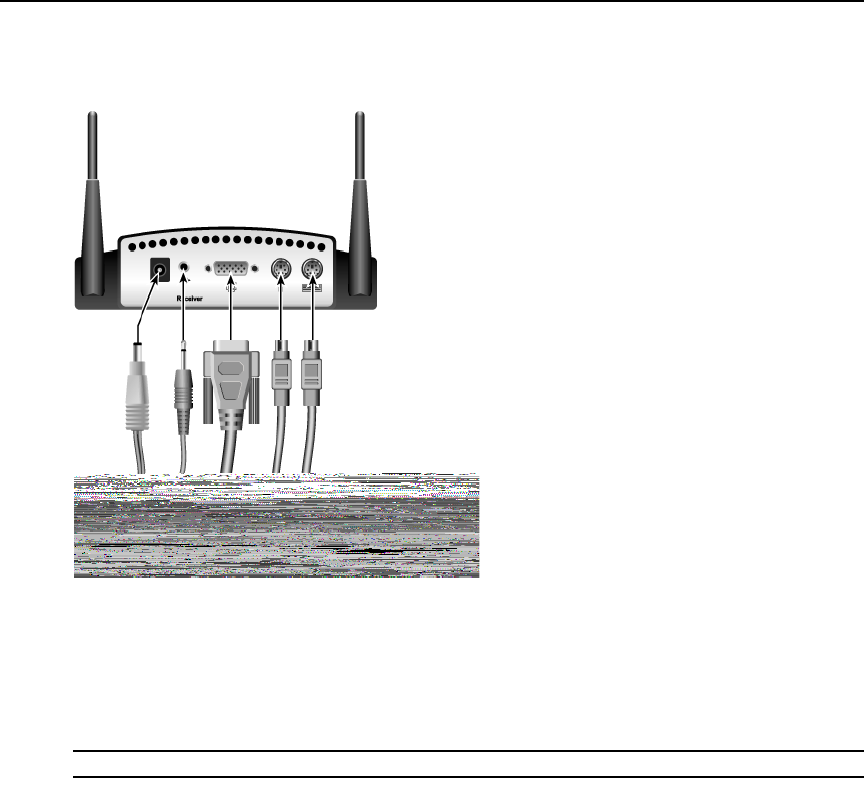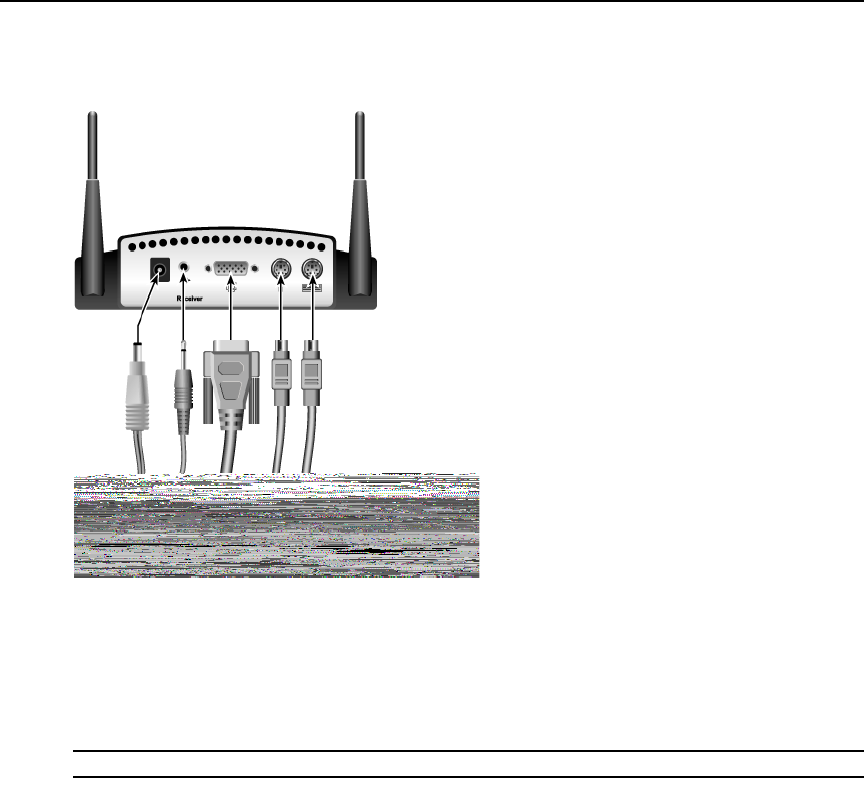
4 AutoView Wireless Installer/User Guide
3. Connect the display’s PS/2 keyboard and mouse (if applicable) into the AutoView Wireless
receiver’s keyboard connection (purple connector) and mouse connection (green connector).
Figure 2.1: AutoView Wireless Receiver Installation Example
4. Connect your speakers into the AutoView Wireless receiver’s audio output connection (lime
green connector).
5. Connect the AutoView Wireless power supply into the AutoView Wireless receiver and into
the AC power source.
NOTE: Use only an Avocent-supplied power supply.
6. Connect your display’s power supply to appropriate electrical outlets.
7. Repeat these steps for each attached user.
To connect a computer:
1. Ensure that the video setting of the computer you are about to attach is 1024 x 768, 800 x 600
or 640 x 480 at 60 Hz refresh rate.
2. Power down each computer that will be part of your AutoView Wireless switch system.
3. Unplug the peripherals (keyboard, mouse, monitor and speakers with built-in amplifiers, if
applicable) from the first computer.
4. Prepare locations for your AutoView Wireless transmitter and computer. Best performance is
achieved when the antennas are clearly visible and free from obstructions.