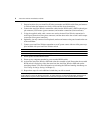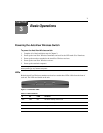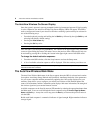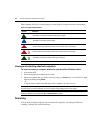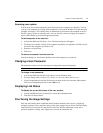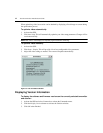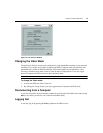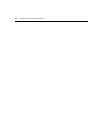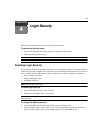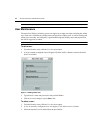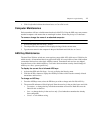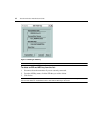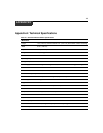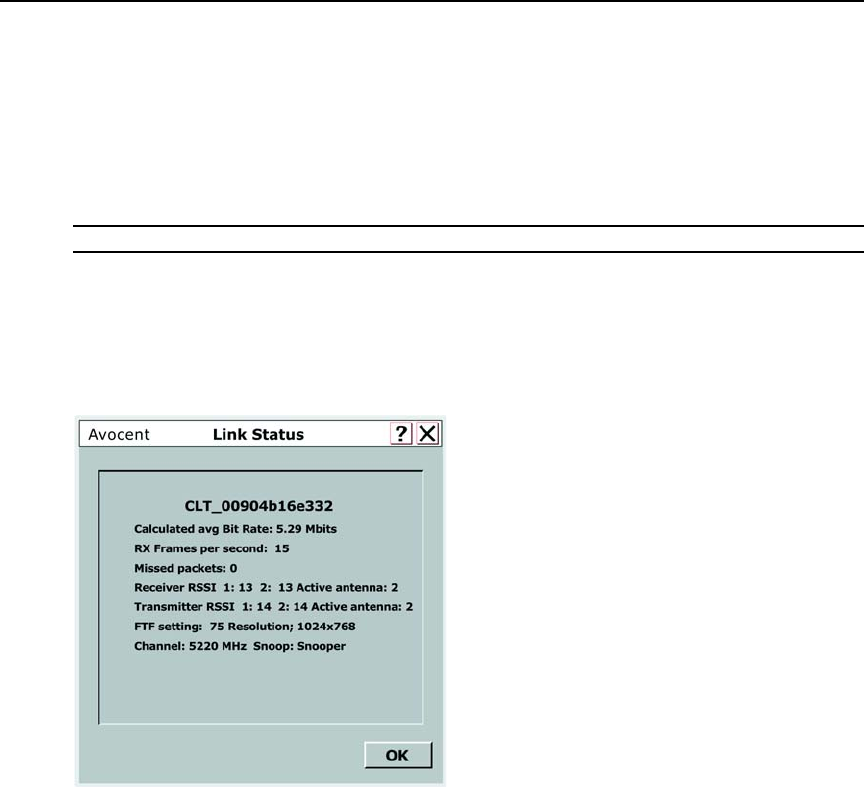
12 AutoView Wireless Installer/User Guide
When optimizing video, best results can be obtained by displaying a fixed image on screen during
the optimization process.
To optimize video automatically:
1. Activate the OSD.
2. Click Auto Setup. This will automatically optimize your video setup parameters. Changes will be
saved automatically.
NOTE: Wait until the video display has completely regenerated before continuing.
To optimize video manually:
1. Activate the OSD.
2. Click Setup - Display. This will provide a list of user-configurable video parameters.
3. Adjust the video settings as needed. The screen will update automatically.
Figure 3.3: The Link Status Window
Displaying Version Information
To display the software and firmware versions on the currently selected transmitter
and receiver:
1. Activate the OSD and select Commands to activate the Commands menu.
2. Click the Display Versions button to activate the Versions window.
3. Click OK when finished.