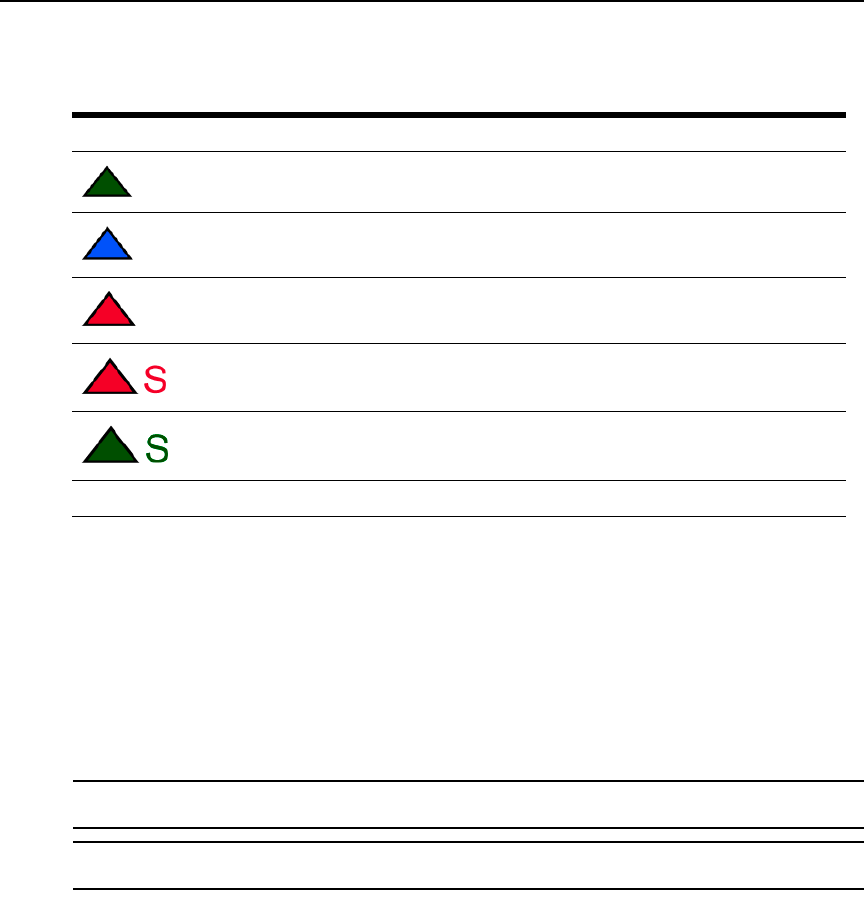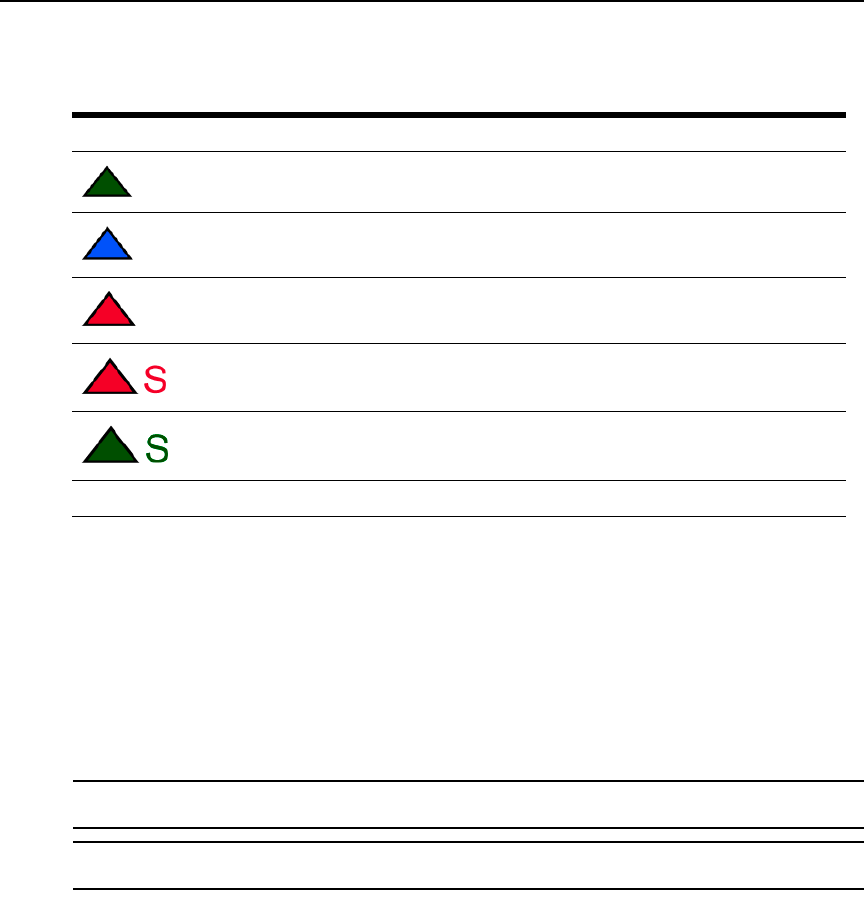
10 AutoView Wireless Installer/User Guide
Each computer will have a colored triangle associated with it to report the status of that channel.
Viewing and selecting attached computers
To view and control a computer attached to your AutoView Wireless switch:
1. Activate the OSD.
2. Select the appropriate computer access mode.
3. Select the computer that you wish to access by using your
Arrow keys to scroll until it is high-
lighted and then pressing
Enter.
- or -
Using the mouse, double-click the name of the computer you wish to access.
NOTE: The first time that you access an attached computer, you may wish to run the AutoSetup feature to fine-
tune the image. For more information, see Fine Tuning the Image Settings later in this chapter.
NOTE: When the OSD is not active, users may also scroll through the available computers by pressing and
holding the Ctrl key and pressing the Up and Down Arrows to switch.
Scanning
In Scan mode, multiple computers may be monitored in sequence. Activating the OSD once
scanning is initiated will cancel Scan mode.
Table 3.2: Channel Status States
Symbol Definition
Transmitter Connected in Private mode (green triangle)
Transmitter Connecting (blue triangle)
Channel is being accessed by another user in Private mode (red triangle)
Channel is being accessed by another user in Share mode (red triangle)
Transmitter Connected in Share mode (green triangle)
No Symbol Channel is not currently in use