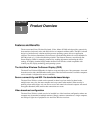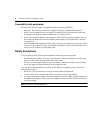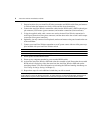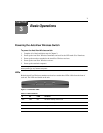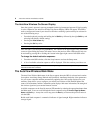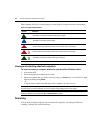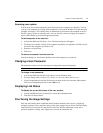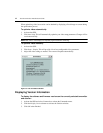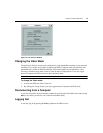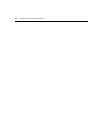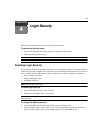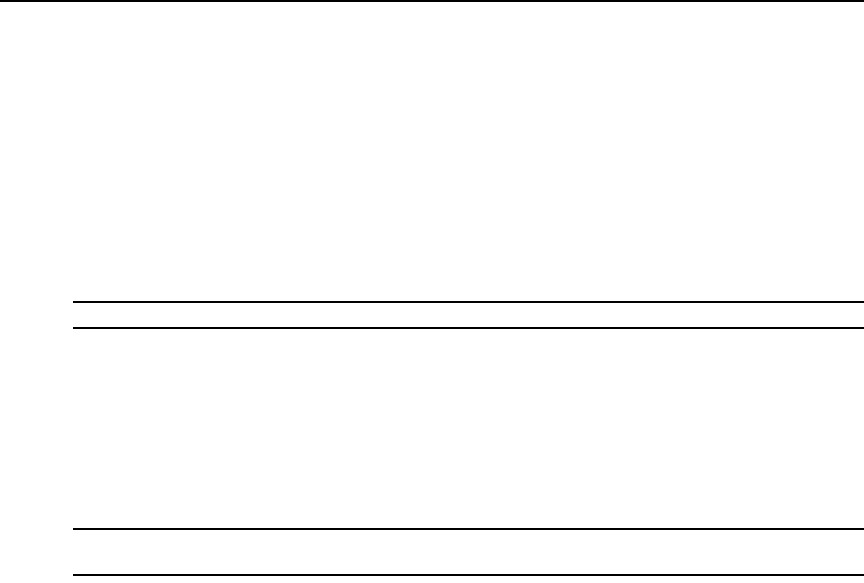
8 AutoView Wireless Installer/User Guide
The AutoView Wireless On-Screen Display
Once the system is powered, users are prompted for their login name and password if login security
is active. Otherwise, the AutoView Wireless On-Screen Display (OSD) will appear. The OSD is
used to configure and control your AutoView Wireless switching system and may be activated in
one of the following ways:
• From the keyboard, pressing and holding the left
Shift key followed by the right Shift key and
releasing both (factory default setting)
• Pressing the
Print Screen key
• Pressing the
Ctrl key twice
NOTE: The OSD may always be activated from the mouse by right-clicking twice followed by a left-click.
Once the OSD is activated pressing the Esc key, the X button in the upper-right corner of the OSD
screen or right-clicking the mouse will return a user to the previous menu. OSD-specific help can
be activated by pressing
F1 or clicking the? button in the upper-right corner of the OSD screen.
To change the default activation sequence:
1. From the main OSD window, click the Setup button to activate the Setup menu.
2. A list of available activation sequences will be displayed. Click the one that you wish to use.
NOTE: When the hotkey sequence is set to Print Screen, pressing the Print Screen key twice in rapid succession
will send a Print Screen command.
The AutoView Wireless Main Menu
The AutoView Wireless Main menu is the first to appear when the OSD is activated and contains
four options: AutoSetup, Setup, Refresh and Commands. AutoSetup checks the video parameters
for your source computer and then automatically optimizes the video quality displayed on your
monitors. Setup allows you to configure your AutoView Wireless switch. Refresh updates the
status of all transmitters and the Commands option displays link status information, the strength of
the wireless signal and your current firmware version.
Available computers can be listed by name or EID number by selecting the appropriate button from
the Main menu. Users can scroll through the listed computers using the
Arrow, Page Up/Down,
Home and End keys. At any time a user may press the Esc key to return to the previous menu or
exit the OSD.
Beside each listed computer is a numerical indicator of signal strength. Higher numbers indicate a
stronger signal.