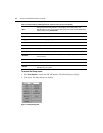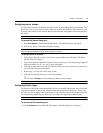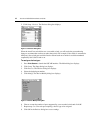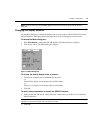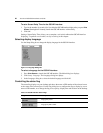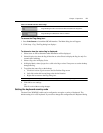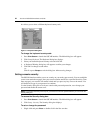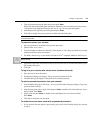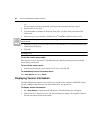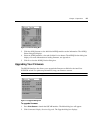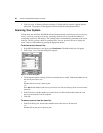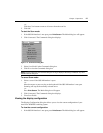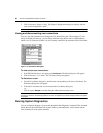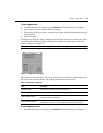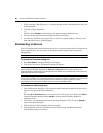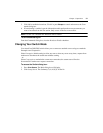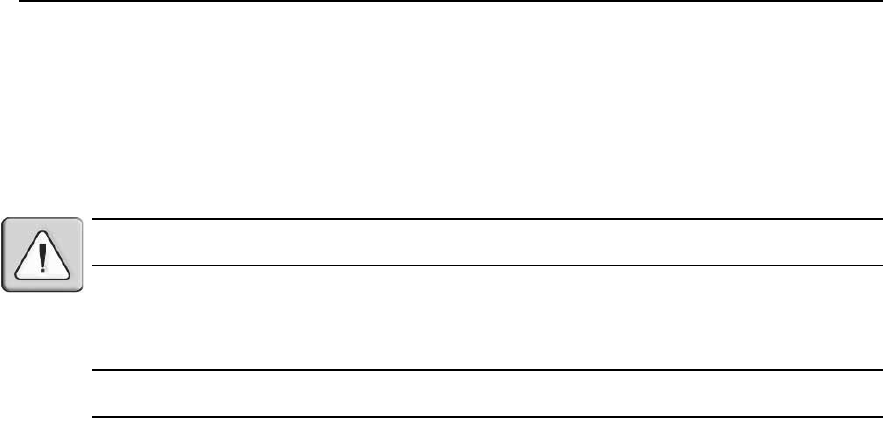
24 AutoView 2020/2030 Installer/User Guide
-or-
If your console is password protected, see the previous procedure, then go to step 2.
2. Select Enable Screen Saver.
3. Type the number of minutes for Inactivity Time (from 1 to 99) to delay activation of the
screen saver.
4. Choose Energy if your monitor is E
NERGY STAR
®
compliant; otherwise select Screen.
CAUTION: Monitor damage can result from the use of Energy mode with monitors not compliant with
ENERGY STAR®.
5. (Optional) Click Test to activate the screen saver test which lasts 10 seconds then returns you
to the Security dialog box.
6. Click OK.
NOTE: Activation of the screen saver mode disconnects the user from a server; no server is selected. The status
flag displays Free.
To exit the screen saver mode:
Press any key or move your mouse. The Main dialog box displays and the previously selected
server will be reconnected.
To turn off the screen saver:
1. In the Security dialog box, clear Enable Screen Saver and click OK.
To immediately turn on the screen saver:
Press
Print Screen, then press Pause.
Displaying Version Information
The OSCAR interface enables you to display the versions of the AutoView 2020/2030 switch
and the AVRIQ module firmware. For more information, see Appendix A.
To display version information:
1. Press
Print Screen to launch the OSCAR interface. The Main dialog box will appear.
2. Click Commands
- Display Versions. The Version dialog box displays. The top half of the box
lists the sub-system versions in the switch.